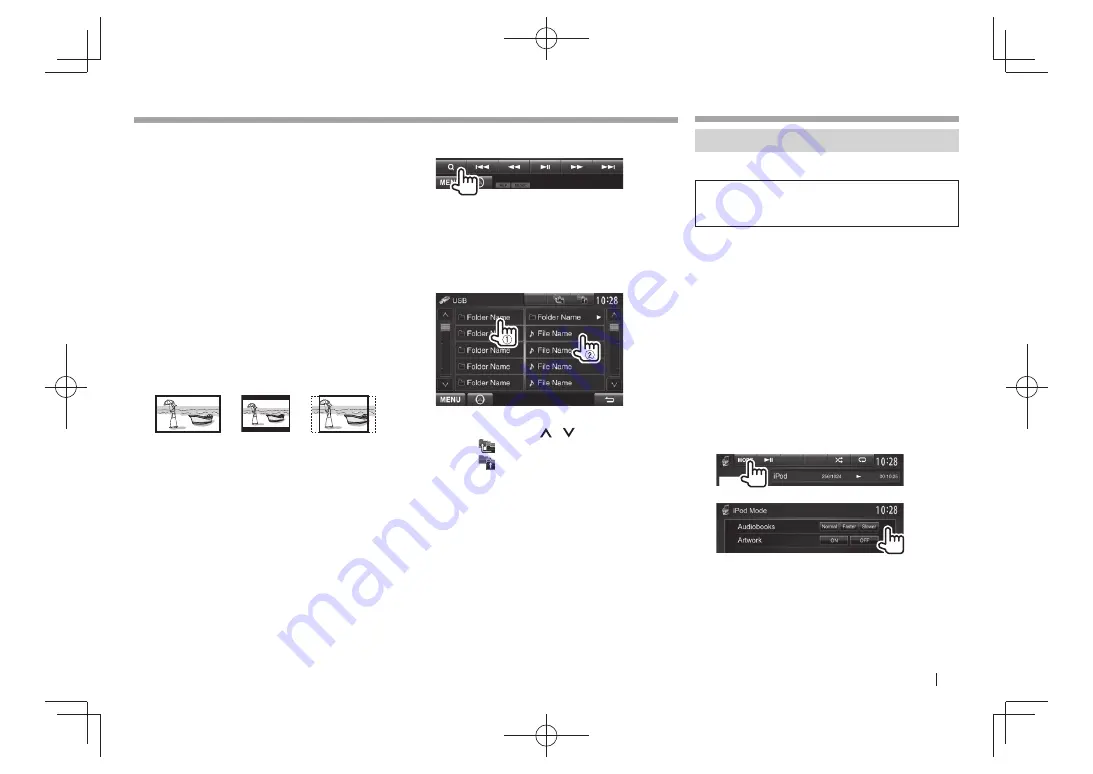
ENGLISH
15
USB
USB
R
<USB Mode> settings
Setting <File Type>
[Audio]
Plays back audio files.
[Still Image]
Plays back JPEG files.
[Video]
Plays back DivX /MPEG1/MPEG2
files.
[Audio&Video]
(Initial)
Plays back audio files and DivX /
MPEG1/MPEG2 files.
• For playable files, see page 56. If the USB device
contains no files of the selected type, the existing
files are played in the following priority: audio,
video, then still picture.
Setting <Screen Ratio>
Select the monitor type to watch a wide screen
picture on the external monitor.
[16:9]
(Initial)
[4:3 LB]
[4:3 PS]
Setting <Drive Select>
Press
[Next]
. Switches between internal memory
and the memory source of the connected device
(such as mobile phone).
R
Selecting a folder/track on the list
1
2
Select the folder (
1
), then the item in the
selected folder (
2
).
• Repeat the procedure until you select the
desired track.
• If you want to play all tracks in the folder,
press [
I
] on the right of the desired folder.
• You can change the page to display more
items by pressing [
]/[
].
• Press
[ ]
to return to the root folder.
• Press
[ ]
to return to the upper layer.
iPod/iPhone
iPod/iPhone
Preparation
R
Connecting iPod/iPhone
• For details about connecting iPod/iPhone, see
page 52 .
• For playable iPod/iPhone types, see page 56.
Connect your iPod/iPhone using the appropriate
cable according to your purpose.
•
To listen to music:
USB Audio cable for iPod/
iPhone—KCA-iP102 (optional accessory) or USB
2.0 cable (accessory of the iPod/iPhone)
•
To watch video and listen to music:
USB Audio
and Video cable for iPod/iPhone— KCA-iP22F/
KCA-iP202 (optional accessory)
– You cannot connect iPod nano (7th Generation)/
iPod touch (5th Generation)/iPhone 5 with
KCA-iP22F/KCA-iP202.
R
Selecting preference settings for iPod/
iPhone playback
When the source is
“iPod”
...
1
2
<Audiobooks>
Select the speed of audio
books.
<Artwork>
Shows/hides the iPod artwork.
DDX̲Entry̲E.indb 15
DDX̲Entry̲E.indb 15
2013/10/30 13:54
2013/10/30 13:54






























