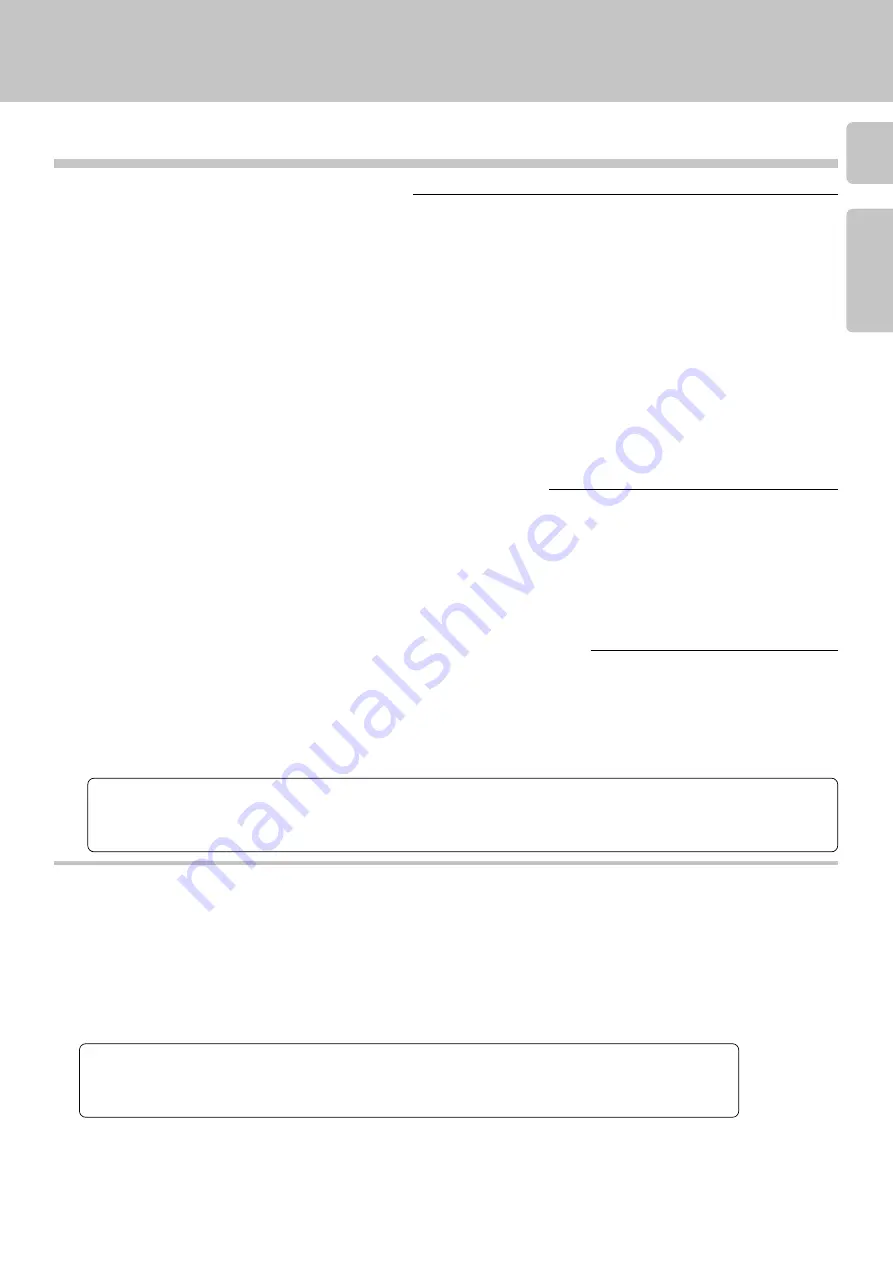
7
Connecting to Other Devices
Chapter 1
Chapter 2
Chapter 3
Chapter 4
Chapter 5
Chapter 6
Chapter 7
To Connect the Changer to a Kenwood Receiver
1. Unplug the receiver from the wall outlet or power strip.
2. Connect the audio cable from output on the CD changer to the receiver as shown to the left. If you are connecting the
CD changer to a receiver that supports listening (such as the VR-4900/KRF-V9993D shown in the illustration), connect
audio cable for output to the appropriate jacks on the receiver.
3. Connect an optional optical digital cable from the changer to the receiver as shown to the left. If your receiver does
not support digital output, skip this step.
If you do not connect a digital cable or if your receiver does not support digital output and DTS decoding, DTS discs
do not play on your changer.
4. Connect the system control cable from the changer to the receiver jack as shown to the left. If your receiver has the
SL16/XS8 mode select switch, set the connected receiver to the [SL16] mode. If you are connecting more than one
Kenwood device with a system control cable, see “What If I Have Several Kenwood Devices ?” for more information.
8
5. Connect the SL16 text cable (communication cable) from the changer to the receiver’s jack as shown to the left.
6. Plug the changer’s power cable into a wall outlet or power strip.
7. Plug the receiver’s power cord back into a wall outlet or power strip.
1. Unplug the receiver or pleamplifier from the wall outlet or power strip.
2. Connect the audio cable(s) from output on the CD changer to the receiver or pleamplifier as shown to the left.
3. Connect an optional optical digital cable from the changer to the receiver as shown to the left. If your receiver does
not support digital output and DTS decoding, skip this step. If you do not connect a digital cable or if your receiver
does not support digital output, DTS discs do not play on your changer.
4. Plug the changer’s power cable into a wall outlet or power strip.
5. Plug the receiver’s power cable back into a wall outlet or power strip.
To Connect the Changer to a Non-Kenwood Receiver or Preamplifier
To Connect the Digital Output Directly to a Digital Recorder (MD, DAT, etc.)
1. Unplug the digital recorder from the wall outlet or power strip.
2. Connect the digital cable from the changer to the recorder.
3. Plug the changer’s power cable into a wall outlet or power strip.
4. Plug the recorder’s power cable back into a wall outlet or power strip.
In regard to PC LINK function
By connecting a PC to the CD player, disc and track title data can be downloaded from an on-line CD database site of Internet and registered in the CD
player. The PC can also be used for direct title inputs or control of the CD player.
PC operating environment
This program has been designed to run on a PC which runs the Microsoft Windows
95 or Windows
98, uses a Pentium or newer CPU and has
a free memory space of 32 MB or more.
Windows
95 and Windows
98 are either registered trademarks or trademarks of Microsoft Corporation in the United States and/or other countries.
To use this function, download its software from the following WWW site:
http://www.kenwoodusa.com
If your receiver does not support digital output, but you want to record discs to a digital format, you can connect the CD changer
directly to a digital recording device, such as an MD or DAT recorder.
CD changer side connector
– D-sub 9-pin connector (
Female
)
PC side connector
– Use a cable equipped with a connector matching the computer in use.
Software
Connection cable
RS-232C cables include the Reverse type cable for use in communications between PCs and the Straight
type cable for use in connection between a PC and modem.
Use a Reverse type cable in the connection between the CD changer and PC.
The PC LINK function is not available if a Straight type cable is used.
Connect the CD changer to the PC using an RS-232C connection cable (
Reverse type
) which is available in computer stores.
If operation is not possible or erroneous display appears even though all connections have been made properly, reset the microcomputer
referring to “
In case of difficulty
”.
q
Malfunction of microcomputer






















