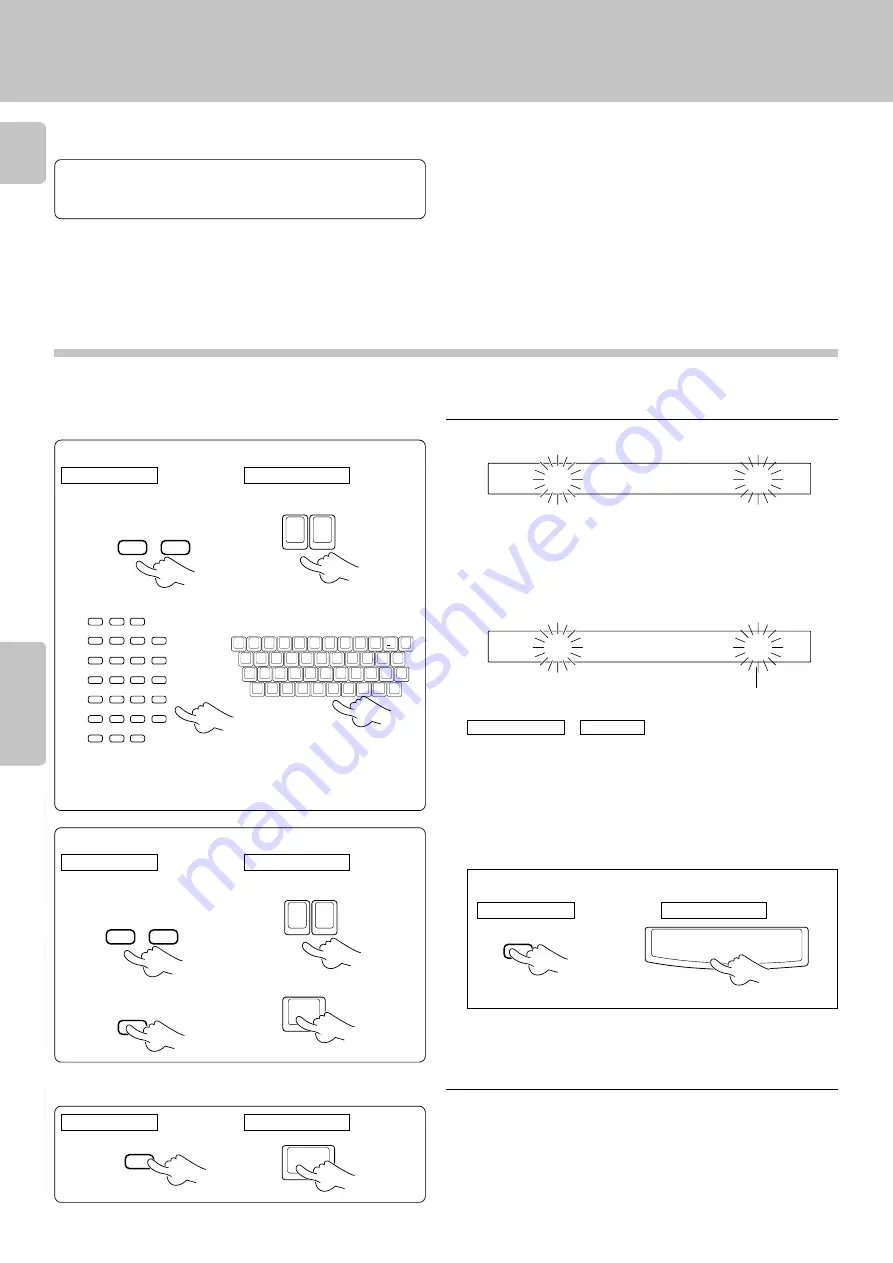
30
Registration of Title
Chapter 1
Chapter 2
Chapter 3
Chapter 4
Chapter 5
Chapter 6
Chapter 7
C
A
Z
B
= >
O
S
E
N
O
B
Y
D
T
C
O
M
L
N
= >
O
S
E
N
O
B
Y
D
T
C
Preparation
÷
Close the disc door.
*
1
Perform steps
1
and
2
-
1
,
2
of “Assigning Title”.
•
÷
Call the disc or track to be changed.
÷
Deletion mode is cancelled when the
MODE
button is pressed.
2
Change or delete characters one by one.
Change
1
Move the cursor to the desired character (to be
changed).
2
Select a character.
To change or delete a title
1
Move the cursor to the desired character (to be
deleted).
Deletion
2
Press the DELETE button.
÷
If the title to be changed is too long to be displayed on the display
section, press the
CURSOR
button to scroll the display so that the
characters hidden until then appear.
÷
No character can be changed if 25 characters have already been input. In
this case, delete unnecessary characters then enter the desired correc-
tion characters.
+
Move with the
CURSOR
button
=
÷
When a title is to be deleted, delete all characters one by one.
3
Delete the unnecessary character.
(See “Deletion”.)
1
¡
CURSOR
LEFT
RIGHT
RANDOM
DISPLAY
3
2
4
CONFIRM
REPEAT
1
7
6
8
5
+10
0
+100
9
(
)
A
B
C
D
E
F
G
BEST
SELECTION
H
I
J
K
L
M
N
O
P
Q
R
S
T
U
V
X
Y
Z
W
/
.
–
SELECTOR
'
DISC
1
¡
CURSOR
LEFT
RIGHT
3
Execute title change or deletion.
To quit TITLE INPUT mode
Press the MODE button.
ENTER
6
To enter a space
DELETE
/CLEAR
SPACE
/CHECK
Flashing cursor
10-Key Remote
Keyboard
CURSOR
R
CURSOR
L
CURSOR
R
CURSOR
L
DELETE
ENTER
,
<
Q
W
E
R
T
Y
U
I
O
P
A
S
D
F
G
H
J
K
L
:
Z
X
C
V
B
N
M
>
/
?
.
,
,,
,
;
@
2
!
1
#
3
$
4
%
5
^
6
&
7
✱
8
9
0
-
+
=
(
)
10-Key Remote
Keyboard
10-Key Remote
Keyboard
10-Key Remote
Keyboard
SPACE
10-Key Remote
Main unit
÷
If a desired character is not provided on the remote control buttons,
input the character as follows. Press the
CHARACTER
(
DOWN
/
UP
)
buttons or rotating the
DISC SKIP
knob until the desired character is
displayed in the flashing cursor position. Then, press the
SET
button.















































