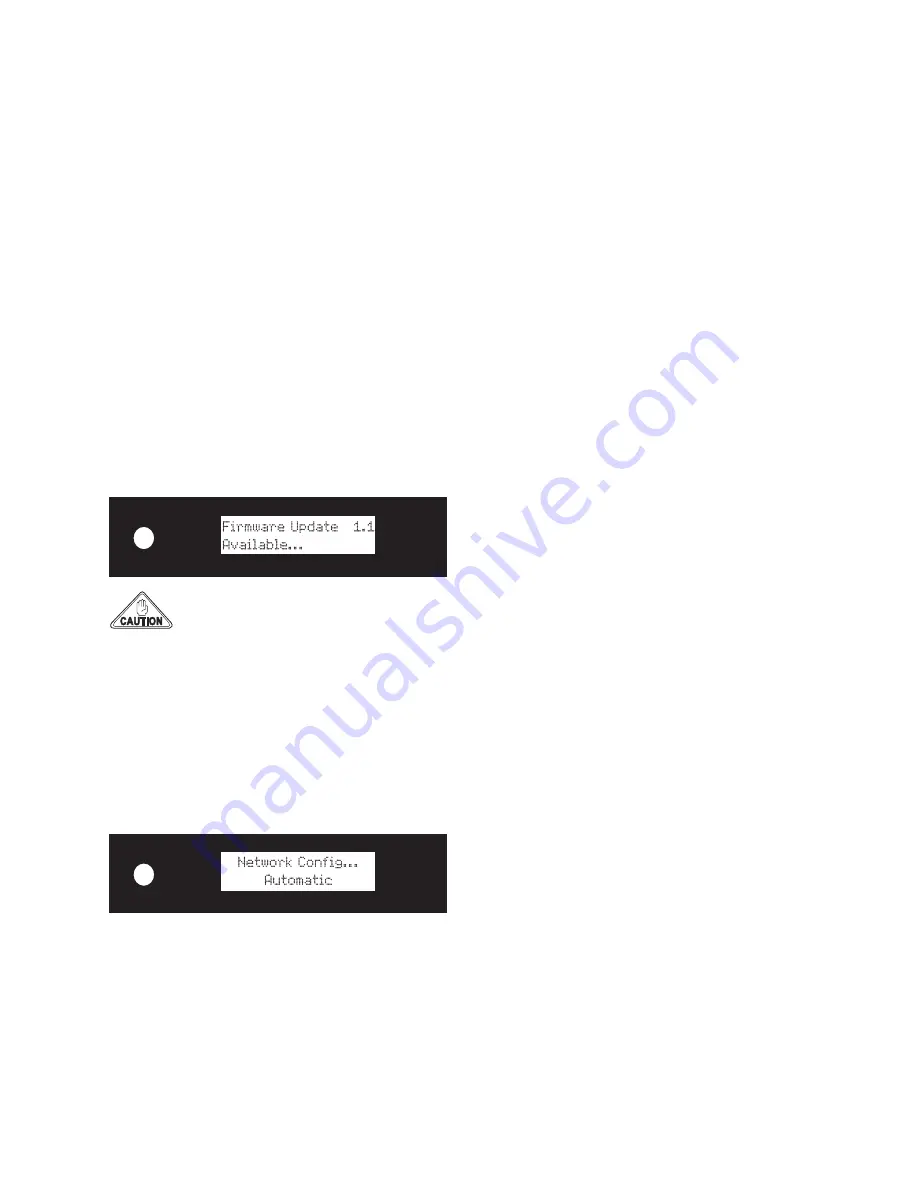
How Do I Power Up Axcess for the Very First Time?
Complete Guide to Your Axcess Remote Portal
7
4. Under
SECONDARY
NETWORK
CONNECTION
(
LAN
)
, select
HOMEPNA
.
5. Select
SAVE
.
6. Select
NETWORK
NAME
.
7. Enter a name for this Entré. (If you have more than one Entré, repeat the process, entering a different name
for each.)
8. Select
SAVE
.
After changing the network setting and naming the network, you’ll need to reset Entré. See “Resetting Axcess”
on page 2 for more information.
How Do I Power Up Axcess for the Very First Time?
Once you’ve connected Axcess to Entré and your speakers, set up the remote, and set up Entré to recognize
Axcess, you can begin using the Remote Portal. Plug Axcess’ power cord directly into a wall outlet that receives
constant power.
After you plug Axcess’ power cord into the wall, its Standby, Music, Net Radio and AUX indicators illuminate
momemtarily, then it enters Standby mode. Once the Standby indicator stays lit, press the
POWER
button to turn
Axcess on. Axcess goes through an automatic network configuration, which may include automatically
downloading updated software from Entré. If Axcess finds updated software to download from Entré, the
following screen appears for about 2–3 seconds:
Do not press any buttons on either Axcess’ front panel or remote control until the
configuration process is complete. If you do, Axcess will be unusable because it has no valid
Read-Only Memory (ROM). Return your unit to an authorized service outlet for repair.
Once this process is complete, Axcess enters the AUX input mode. You can then choose to listen to an auxiliary
souce (if connected), or switch to playing music or Internet Radio. For more information about using Axcess, see
“Enjoying Your Music Collection” on page 17 or “Enjoying Internet Radio” on page 21 in
How to Use and Enjoy
Your Axcess Remote Portal
.
Configuring Axcess Manually
If Axcess is not able to automatically configure the network settings itself or if your network has a static IP
address, Axcess automatically enters the manual configuration mode. You can also choose to manually configure
your Axcess by pressing and holding the select button when the following screen appears:
Network Configuration
Axcess will prompt you to manually enter the network settings (IP address, gateway address, network mask and
DNS address). Get this information from your Internet Service Provider (ISP). If your network uses a static IP
address, you can also get the information directly from your Entré:
1. Press the
SETUP
button on Entré’s remote.
2. Select
INTERNET
CONFIGURATION
.
Summary of Contents for Axcess
Page 1: ......
Page 6: ...xvi Complete Guide to Your Axcess Remote Portal ...
Page 30: ...Enjoying Internet Radio 24 Complete Guide to Your Axcess Remote Portal ...
Page 34: ...Controlling Audio Settings 28 Complete Guide to Your Axcess Remote Portal ...
Page 40: ...Glossary 34 Complete Guide to Your Axcess Remote Audio Player ...














































