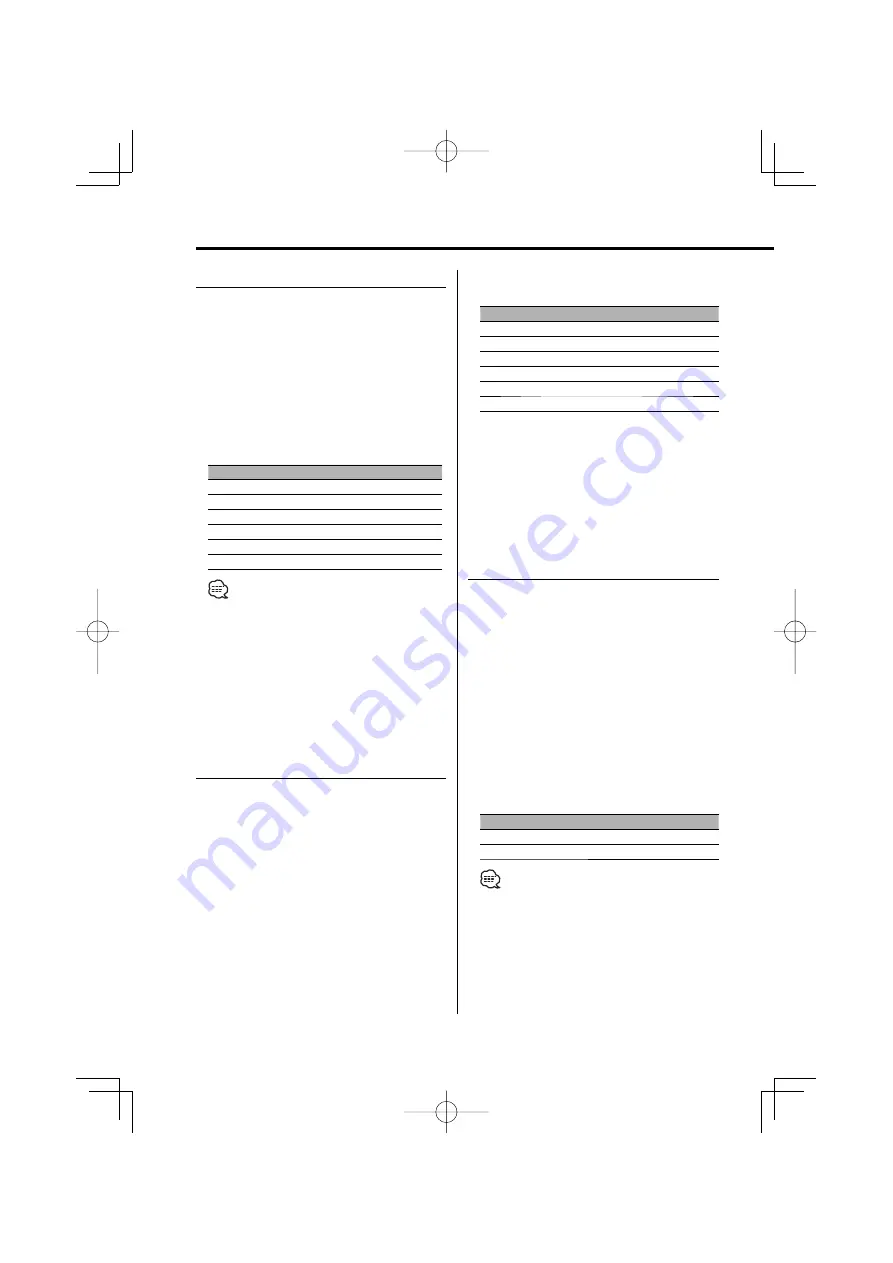
8
|
English
General features
System Q
Selecting the best sound setting preset for
different types of music.
1
Select the source to set
Press the [SRC] button.
2
Select the Sound type
Press the [Q] button.
When you press the button once, the current
sound setting is displayed.
Each time you press the button, the sound
setting alternates.
Sound setting
Display
Flat
"FLAT"
Rock
"ROCK"
Pops
"POPS"
Easy
"EASY"
Top 40
"TP40"
Jazz
"JAZZ"
• "USER": The values set on the <Audio Control> (page
8). When the System Q setting is changed, the
Bass, Middle, and Treble set in audio control
replace the System Q values.
• Change each setting value with the <Speaker
Setting> (page 9).
First, select the speaker type with the Speaker setting.
Audio Control
1
Select the source to adjust
Press the [SRC] button.
2
Enter Audio Control mode
Press the [VOL] knob.
3
Select the Audio item to adjust
Press the [VOL] knob.
Each time you press the knob, the item to be
adjusted alternates between the items shown in
the table below.
4
Adjust the Audio item
Turn the [VOL] knob.
Adjustment Item
Display
Range
Bass level
"BAS"
–8 — +8
Middle level
"MID"
–8 — +8
Treble level
"TRE"
–8 — +8
Balance
"BL"
Left 15 — Right 15
Fader
"FD"
Rear 15 — Front 15
Exit Audio Control mode (Volume control mode)
5
Exit Audio Control mode
Press any button.
Press a button other than the [VOL] knob, [SRC],
[
0
] and [ATT] button.
Audio Setup
Setting the Sound system, such as Volume offset
and Loudness.
1
Select the source to adjust
Press the [SRC] button.
2
Enter Audio Setup mode
Press the [VOL] knob for at least 1 second.
3
Select the Audio Setup item to adjust
Press the [VOL] knob.
Each time you press the knob, the item to be
adjusted alternates between the items shown in
the table below.
4
Adjust the Audio setup item
Turn the [VOL] knob.
Adjustment Item
Display
Range
Volume offset
"V-OF"
–8 — ±0
Loudness
"LOUD"
ON/OFF
• Volume offset: Sets each source’s volume as a
difference from the basic volume.
• Loudness: Compensates for low and high tones
during low volume.
When Loudness is ON, "LOUD" indicator
is ON.
5
Exit Audio Setup mode
Press the [VOL] knob for at least 1 second.
B64-3239-00̲K̲English.Indd 8
B64-3239-00̲K̲English.Indd 8
05.7.29 0:46:02 PM
05.7.29 0:46:02 PM








































