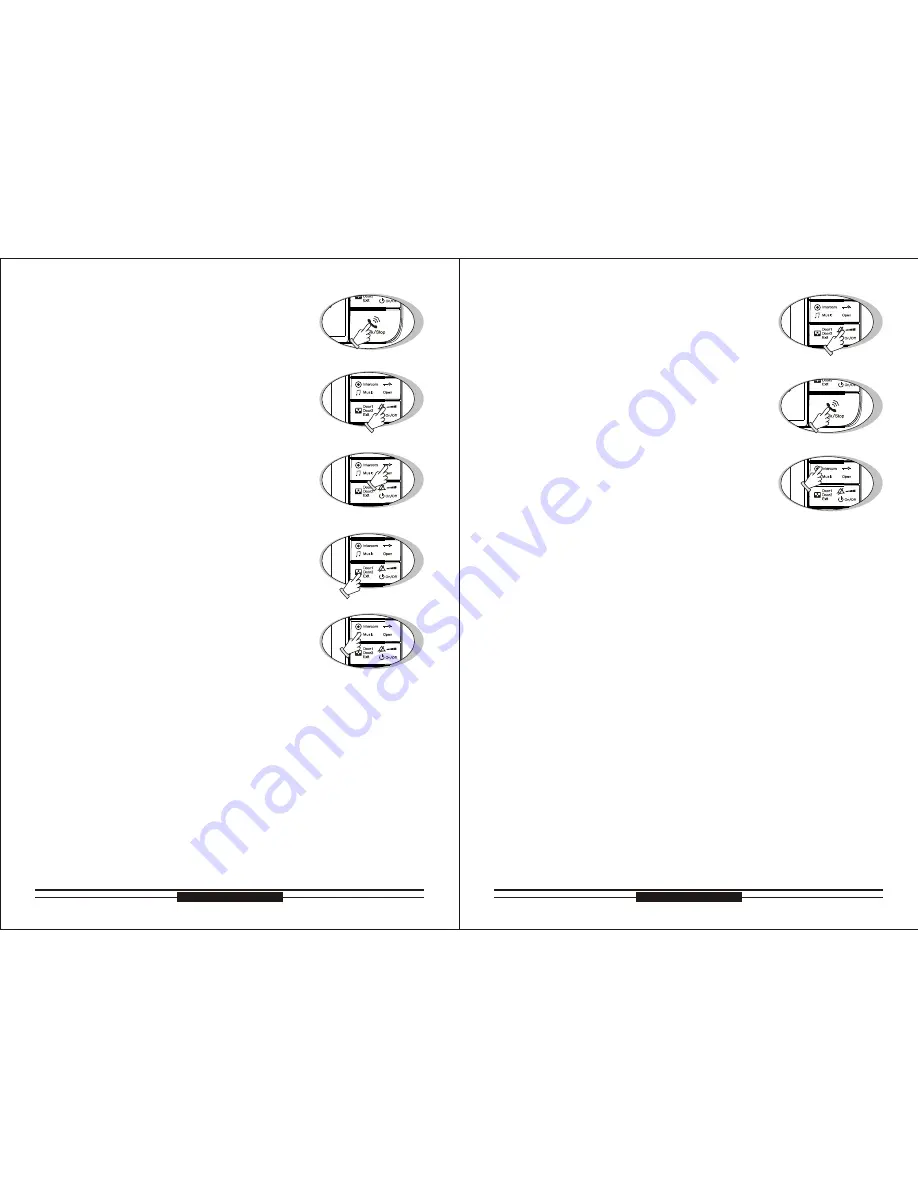
8
Top
Way
Technology
Top
Way
Technology
3.2 Monitor to Talk
When the indoor unit under “monitor” status, please
3.2 Monitor to Talk
see “P8 point 6”, press “talk” button(Pic. C) to enter
talking status, the indoor unit and the monitored out
-
door unit can talk.
8. Ring Volume/talking Volume
8.1 Ring Volume
8. Ring Volume/talking Volume
8.1 Ring Volume
3.3 Stand-by to Talk
3.3 Stand-by to Talk
3.4 Stop
3.4 Stop
talk with outdoor unit 1 directly, it is available for the
indoor unit and outdoor unit 1 only.
Enter talk status, repress “stop” button(Pic. C) to fi
-
nish talk, the unit will back to stand-by status or will
If you don't want to talk with visitors when they press
be off automatically after 90s.
4. Reject answering
4. Reject answering
call button, you can press talk button continually for
will stop automatically.
2 seconds to finish or wait 30 seconds and the ring
a.
You can press “open” button(Pic. C) to let visitors in
5. Open the door
5. Open the door
when you talk with visitors. (An electronic lock should
be installed on the outdoor)
b. Press “open” button(Pic E), the system will under un
-
lock status for 3s, if hold “open” button(Pic E), the
system will always under unlock status, but after 8s,
the system will be back.
F) to monitor the outdoor unit 1, repress “monitor”
6. Monitor/Exit monitor
6. Monitor/Exit monitor
“monitor” button again, the unit will exit to monitor
button(Pic. F) to monitor the outdoor unit 2, press
status and back to stand-by status, after 90s. it will
You can choose the chord ring by pressing the
exit the monitor status automatically. (under monitor
“Music” button(Pic. G) for 2 seconds when the unit
is under standby. The ring is different by pressing
“Music” button(Pic. G) each time, you can save the
a. Per press “Volume” button(Pic. H) to adjust ring vo
-
lume during selecting chord ring.
b. when this unit calls other indoor units, it will discon
-
tinuously sound “Du” and can not adjust the volume
Press the “no bother” button(Pic. H) for 2 seconds
under standby status, the unit will sound “Di” and
can only see the picture of visitors without hearing
enter no bother status and the LED will light. You
the ring while the outdoor unit calls. By pressing the
enter no bother status and the LED will light.
will turn off. Press the “no bother” button(Pic. H) for
2s under ringing status, the unit will stop ringing and
10. Exit no bother function:
10. Exit no bother function:
indoor unit enter talking status.
ccessful call from one indoor unit to another indoor
unit.
wer off.
bother” button(Pic. H), it will exit the no bother sta
-
tus when the unit sound “Di”, the LED will turn off.
a. Under stand-by or no bother status, press the “no
b. It will exit no bother function automatically while the
c. It will exit no bother function automatically after su
-
d. It will exit no bother function automatically after po
-
11. Intercom(more than 1 indoor units)
11. Intercom(more than 1 indoor units)
a.
Under standby status, press “Intercom” button(Pic.
J) and then “talk” button(Pic. I), you can cal an
-
other indoor unit. (Remark: It's available for two in
-
Pic.D
Pic.H
Pic.J
Pic.E
Pic.F
Pic.G
Pic.C
Pic.I
“talk” button(Pic. I) to talk with visitor and the LED
status, there is no voice, cannot open the door)
or wait for the ring stop automatically. The select
-
ring you prefer with pressing “talk” button(Pic. C)
ed melody is for Door 1. The melody for Door 2 is
continuously sound
“Du”.
the next melody.
The music from intercom will dis
-
9
7. Chord ring select
7. Chord ring select
8.2. Talking Volume
8.2. Talking Volume
Press “Volume” button(Pic. H) to adjust talking vo
-
lume during talking status.
9. No bother function
9. No bother function
Under stand-by status, press “monitor” button(Pic.
Under stand-by status, press “talk” button(Pic.C) to




































