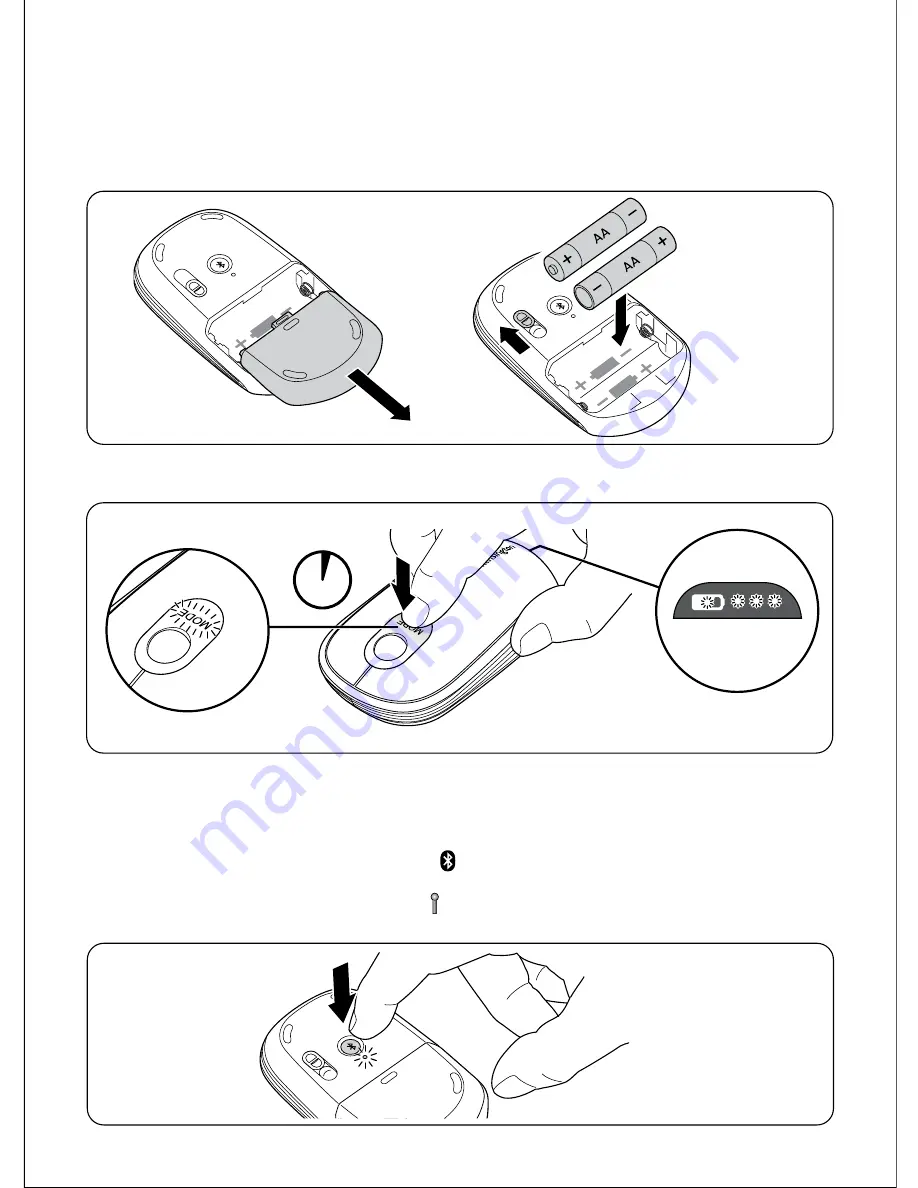
3
sec
4.. Connect.Your.Mouse.to.Your.Bluetooth.Enabled.Computer.
Your.next.step.is.to.connect.your.mouse.to.your.Bluetooth.enabled.computer...
The.steps.are.different.for.different.Bluetooth.versions:
•. If.you.have.a.Mac®.computer.with.OS.10.4.or.later,.you.have.the.Mac.Bluetooth.version.
•. If.you.have.a.Windows®.computer.and.the. .appears.in.the.system.tray,.you.probably.have.
the.Widcomm.or.Microsoft®.Bluetooth.version.
•. If.you.have.a.Windows.computer.and.the. .appears.in.the.system.tray,.you.probably.have.
Toshiba.Bluetooth.version.
Set Up Your Mouse
1.. Insert.the.batteries.
.
a.. Slide.the.battery.cover.off.
.
b.. Insert.batteries,.then.replace.the.cover.
.. Make.sure.the.sensor.cover.is.open.so.that.the.sensor.can.access.the.desktop.surface.correctly.
.. Turn.on.the.mouse..The.indicator.light.blinks.until.the.finger.is.removed..This.is.necessary.for.
your.mouse.to.operate.correctly..





































