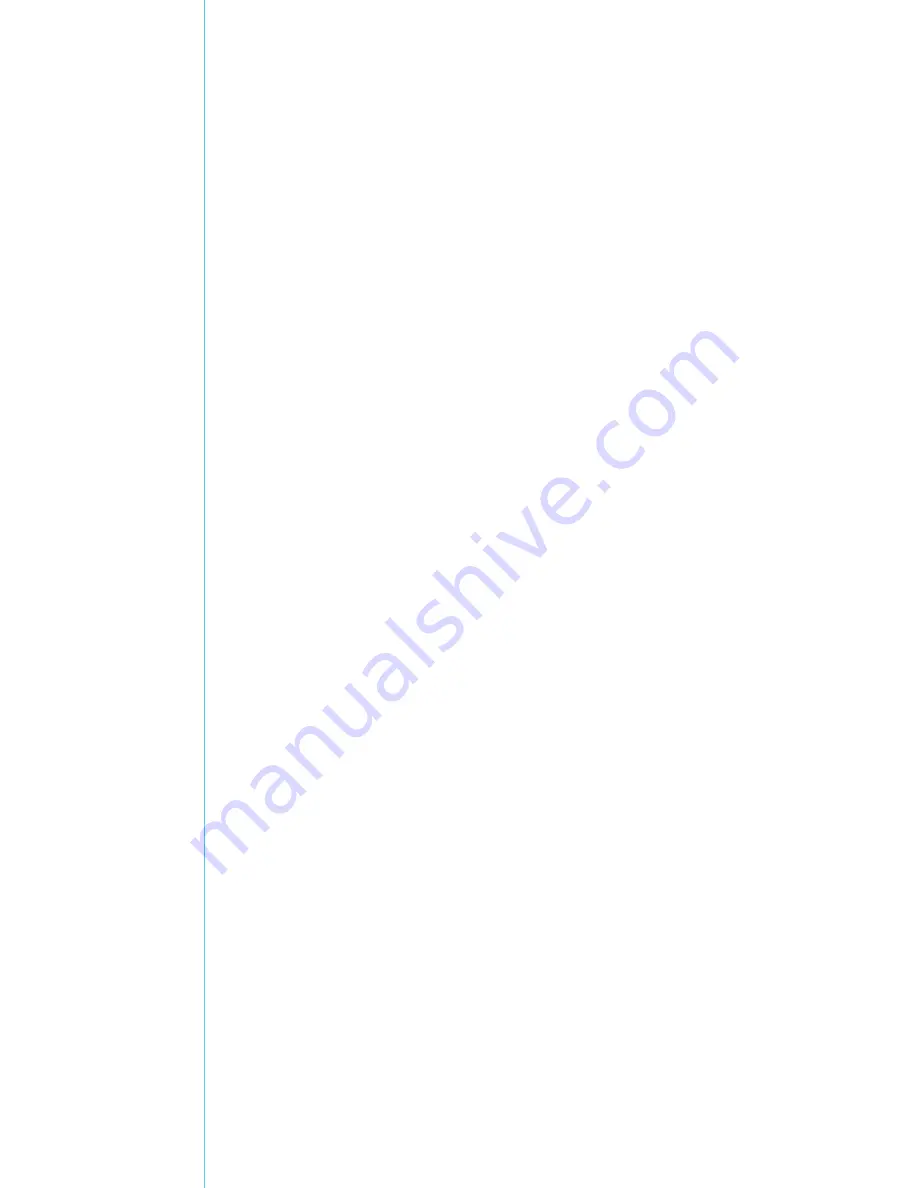
12
13
– Name, address, and telephone
number
– Name of the Kensington product
– Make and model of your computer
– System software and version
– Symptoms of the problem and
what led to them
FEDERAL COMMUNICATIONS COMMISSION RADIO
FREQUENCY INTERFERENCE STATEMENT
This device has been tested and found to comply
with the limits for a Class B digital device, pursuant
to Part 15 of the FCC Rules. These limits are
designed to provide reasonable protection against
harmful interference in a residential installation.
This equipment generates, uses. and can radiate
radio frequency energy and, if not installed and
used in accordance with the instructions, may
cause harmful interference to radio
communications.
However, there is no guarantee that interference
will not occur in a particular installation. If this
equipment causes harmful interference to radio or
television reception, which can be determined by
turning the equipment off and on, the user is
encouraged to try to correct the interference by
one or more of the following measures:
• Reorient or relocate the receiving antenna.
• Increase the separation between the equipment
and receiver.
• Connect the equipment into an outlet on a
circuit different from that to which the receiver
is connected.
• Consult the dealer or an experienced radio/TV
technician for help.
MODIFICATIONS:
Modifications not expressly
approved by Kensington may void the user’s
authority to operate the device under FCC
regulations and must not be made.
SHIELDED CABLES:
In order to meet FCC
requirements, all connections to equipment using
a Kensington input device should be made using
only the shielded cables.
FCC DECLARATION OF CONFORMITY COMPLIANCE
STATEMENT
This product complies with Part 15 of the FCC
rules. Operation is subject to the following two
conditions: (1) This device may not cause harmful


































