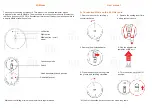1-Year Warranty
KENSINGTON TECHNOLOGY GROUP ("KENSINGTON") warrants this PRODUCT
against defects in material and workmanship under normal use and service
for one year from the original date of purchase. KENSINGTON, at its option,
shall repair or replace the defective unit covered by this warranty. Please
retain the dated sales receipt as evidence of the date of purchase. You will
need it for any warranty service.
In order to keep this warranty in effect, the product must have been handled
and used as prescribed in the instructions accompanying this warranty. This
warranty does not cover any damage due to accident, misuse, abuse, or
negligence. This warranty is valid only if the product is used on the computer
or system specified on the product box. Please check product box for details
or call technical support.
Repair or replacement, as provided under this warranty, is your exclusive
remedy. KENSINGTON shall not be liable for any incidental or consequential
damages. Implied warranties of merchantability and fitness for a particular
purpose on this product are limited in duration to the duration of this
warranty.
Some states/countries do not allow the exclusion or limitation of incidental
or consequential damages, so the above limitation or exclusion may not
apply to you. Some states/countries do not allow limitations on how long
an implied warranty lasts, so the above limitation may not apply to you. This
warranty gives you specific legal rights, and you may also have other rights
that vary from state to state and country to country.
PilotMouse Bluetooth
®
Mini • 17
Battery Installation
Press battery cover release area (1) and the battery cover pops loose. Remove
the battery cover and insert batteries, then replace the cover.
To save battery power, turn off the mouse when not in use by sliding the
on/off switch (2).
The mouse goes into standby mode after several minutes of inactivity. This
extends the battery life of the mouse. To wake the mouse up again, simply
click any button.
Turn off PilotMouse Bluetooth
®
Mini and/or remove the AA batteries
before boarding an airplane. The extended wireless range of the
Bluetooth
®
radio signal could cause harmful interference.
4 • PilotMouse Bluetooth
®
Mini
1
2
Q4938A_72414manual 11/23/04 4:50 PM Page 4 (PANTONE 293 CV plate)
Summary of Contents for PilotMouse Optical Wireless Mini
Page 3: ......