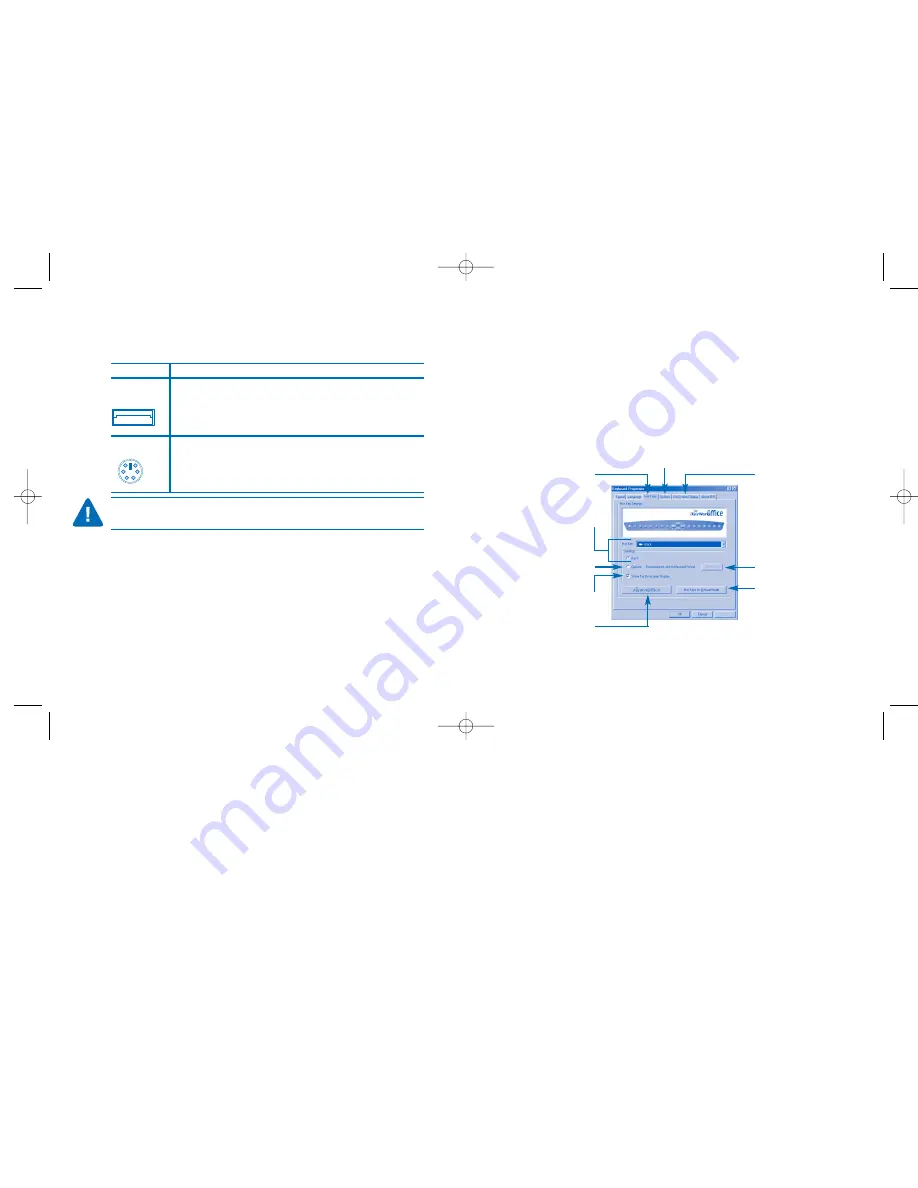
4. Follow the set up wizard instructions on screen.
5. Restart the computer when prompted.
Using the Kensington Keyboard Driver Software
To launch the Kensington Keyboard Driver software, double-click the
Kensington Keyboard Driver icon on the Windows Taskbar.
The Kensington Keyboard Driver software brings you closer to your desktop,
allowing you to set up and organize your keyboard, as you like.
Connecting your Kensington Comfort Type
Multimedia USB/PS
2
Keyboard
To connect to a Do this:
USB
Turn off your computer.
keyboard port
Plug the receiver cable into the computer’s USB keyboard port.
Reboot your computer.
PS
2
Turn off your computer.
keyboard port
Plug the receiver cable into the computer’s PS
2
keyboard port.
Reboot your computer.
CAUTION: Never force a cable into a port. If you are having trouble, verify that
the PS2 connector is aligned with the PS2 port.
Installing the Keyboard software-Kensington Keyboard Driver
Depending upon the operating system that your computer uses, you may
need to install the software driver for the multimedia keys to function. The
driver is in the installation CD that came packaged with your keyboard.
1. Insert the installation CD into your CD-ROM drive.
2. Click the
Start
button and then click
Run
3. In the
Run
dialog window, type
A:\setup
, where “A” is the letter of your
floppy disk drive.
Hotkeys
Setting
On-Screen display
Access customize
function
Hotkeys to default
Setting Options
System default
function
Customize hotkey
Show the
On-Screen display
MS Office
hotkey group
Keyboard_ComfortTypeMulti 1/27/2005 9:35 AM Page 4







