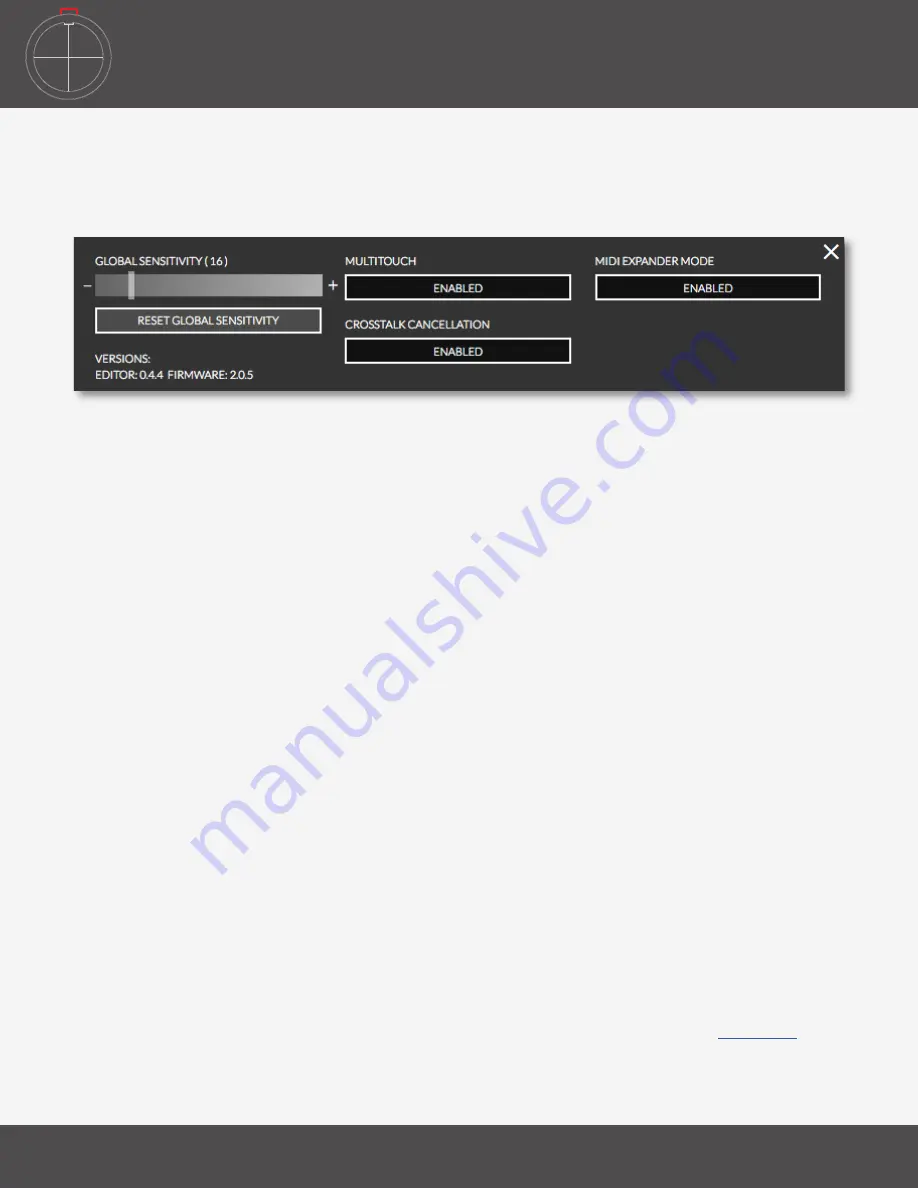
B
op
p
ad
e
diTor
16
B
op
p
ad
•
Global Sensitivity - Controls the sensitivity of the BopPad. Use this to adjust the response of the
BopPad to fit your playing style and environment. This is very important for eliminating false
triggers. You can reset the sensitivity (to the default 16) with the button below the slider.
•
Send Full Volume on Preset Change - will send a full volume message (CC 7, value of 127),
this prevents you getting the volume stuck in a lower position when moving from a preset that
controls volume, to one that doesn’t.
•
Multitouch Mode - Allows BopPad to send/respond to additional hits without releasing any
currently active quadrants. This is particularly useful for hand/finger drumming when retriggering
a quadrant while manipulating pressure or radius is desired.
•
Crosstalk Cancellation - Reduces the chances of unintended hits being triggered on nearby
sensors/quadrants.
•
MIDI Expander Mode - turn MIDI Expander communication on or off.
•
Version numbers: The version of the Editor and the Firmware on the connected BopPad will be
displayed in the lower left. There will be an auto update feature for the Editor, as well as new
firmware notifications.
5.2 T
he
d
eskTop
e
diTor
The Desktop Editor will run on Mac OSX 10.6 - 10.12.
The Desktop Editor will run on Windows 7, 8, and 10.
5.2.1 T
he
M
enU
B
ar
(
sTandalone
e
diTor
only
)
The various menu items at the top give you access to file management features, the preferences, and
built in help options.
The BopPad menu - open the preferences or check the firmware/Editor version.
The View menu - allows you to customize the size of the Editor, enter/exit fullscreen, reload the editor,
and open up the console to view status/error messages which can be helpful when contacting support.
The Presets menu - allows for importing and exporting of BopPad presets and exposes
User Tables
.
The Hardware menu - update/reload the firmware onto the connected device.
The Help menu - open the documentation, and toggle tooltips on or off.
5.1.6 p
referenCes
The Preferences pane contains some additional options for fine tuning your BopPad that are device
wide and apply to all presets. You can access the preferences pane by clicking the ‘Preferences’ button
in the Web Editor, or by selecting ‘Preferences from the BopPad Editor menu (or by hitting cmd + ,).
Summary of Contents for BopPad
Page 1: ...BopPad User Manual...
Page 5: ...Before You Begin...
Page 8: ...Getting Started...
Page 10: ...Features Overview...
Page 12: ...BopPad Hardware...
Page 14: ...BopPad Editor...
Page 23: ...Troubleshooting...
Page 25: ...F A Q...
Page 27: ...Safety Precautions...
Page 29: ...Kickstarter Backers...












































