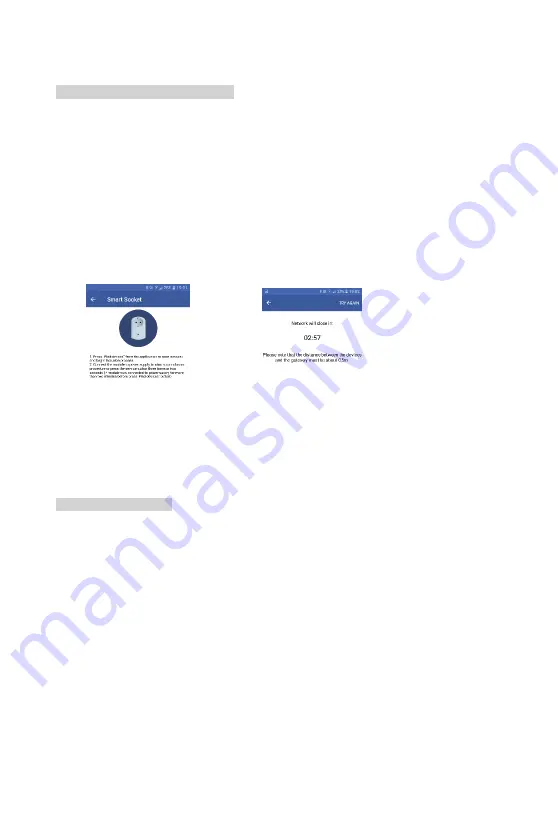
14
Illustration 18: Adding device
Illustration 19: Inclusion time
3.
Update device name and location
5.1.1. Add a device to the gateway
Please follow next steps in order to add a new device to the gateway:
1.
Tap the “Help” button in the upper right corner
2.
Select the device which you want to add to the gateway and read instructions for
adding the device (Illustration 18)
3.
After having read the instructions, tap the “Find devices” button in the upper left
corner. This action will open a new window for integrating the device. The
remaining time for device integration will be displayed (see Illustration 19)
4.
Add the device based on manufacturer’s instructions, since the process may vary
from device to device
5.
Once the device is added to network, it will be displayed among the list of devices
NOTE:
in order to add a new Z-wave device to the network, make sure that the device is
removed from the previous network first (
see manufacturer’s instructions).
5.1.2 Remove a device
Please follow the next steps in order to remove a device:
1.
Tap on the device name and hold it until the “Delete” option appears (see
Illustration 20)
2.
The type of device (Z-wave or ZigBee) will determine which of the following
processes should be used:
a.
In case of ZigBee device, you just need to confirm deletion
b.
In case of Z-Wave device, the network must be opened for exclusion
process. Once the network is opened the device needs to be exclude
manually according to manufacturer’s instructions (see Illustration 21)
Summary of Contents for KP-GW-01
Page 1: ...Ordering Code KP GW 01...
Page 2: ......









































