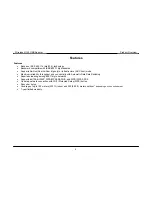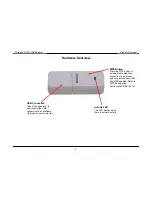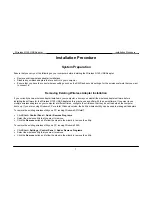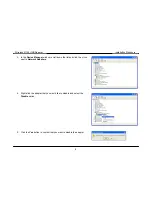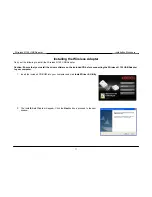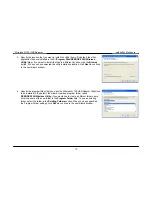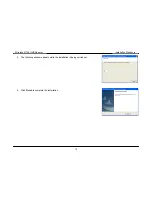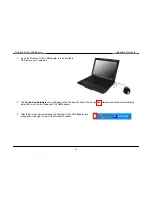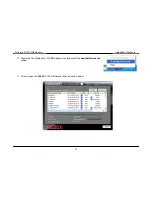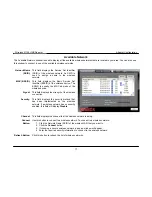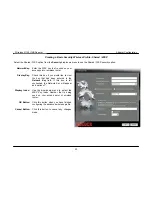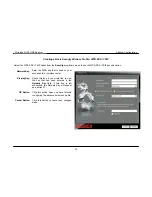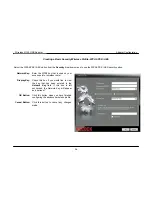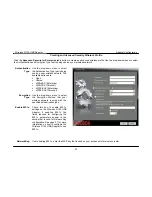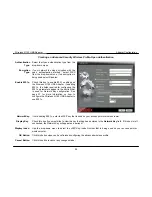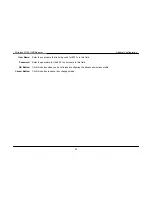Wireless N 150 USB Adapter
Adapter Configuration
Available Network
The Available Network window is used to display all the available wireless networks that are located in your area. You can also use
this window to connect to one of the available wireless networks.
Network Name
(SSID):
This field displays the Service Set Identifier
(SSID) of the wireless network. An SSID is
used to assign a name to the wireless
network.
MAC (BSSID):
This field displays the Basic Service Set
Identifier (BSSID) of the wireless device. The
BSSID is usually the MAC address of the
wireless device.
Signal:
This field displays the strength of the wireless
connection.
Security:
This field displays the security method that
has been implemented on the wireless
network. If a wireless network has no security
enabled, this field will display
Disable
.
Channel:
This field displays the channel that the wireless network is using.
Connect
Button:
Use this button to connect to a wireless network. To connect to a wireless network:
1. Click the Network Name (SSID) of the wireless LAN that you want to.
2. Click
the
Connect
button.
3. If choosing a secure wireless network, a pop-up window will appear.
4. Enter the required security information to connect to the wireless network.
Refresh Button:
Click this button to refresh the list of wireless networks.
17