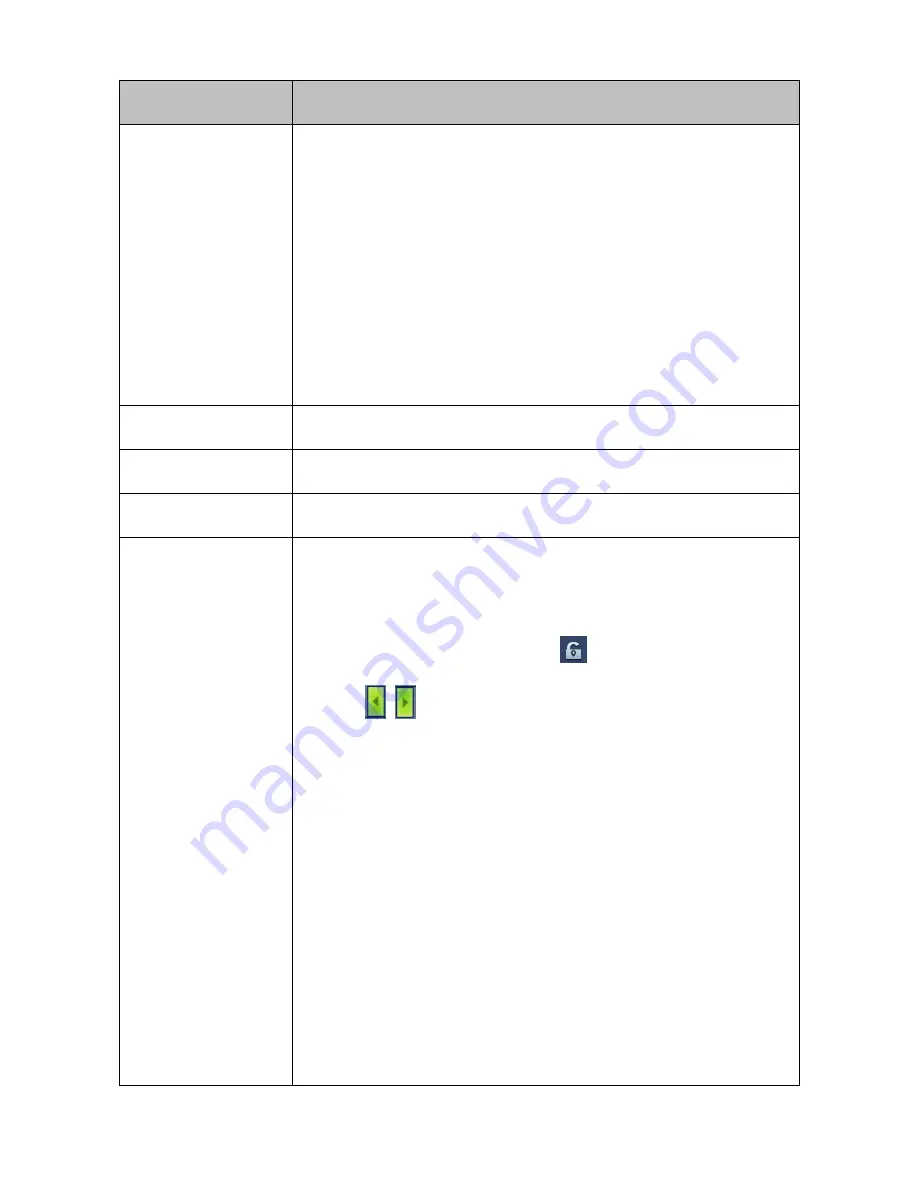
Option
Description
4.
Click
Record Fragment
.
5.
Enter a period.
6.
Click
OK
.
After the preceding steps are performed, the original piece of record of the
camera is broken into four parts and these parts are simultaneously played
back in the four windows.
If you want to break one piece of record into nine parts, select the
nine-window layout. If you want to break one piece of record into 16 parts,
select the 16-window layout.
SynchroPlay
Switch to a synchronous playback.
Skip To
Enter a start time and click the arrow to skip to the start time.
Exit
Exit the playback window.
Lock Record
Lock the record made during a certain period of time to prevent the record
from being overwritten.
To lock the record made during a certain period of time:
1.
On the playback window, click the
File Locking Setting
button.
2.
Use
to select the period and then click the period.
3.
In the displayed
Lock Record
dialog box, select
Lock
and click
OK
.
After the preceding operations are performed, you will find blue sections on
the timeline. These blue sections indicate that records made during this
period of time are locked and these records will not be overwritten.
Note the following:
Each record is composed of data blocks and each data block cannot
be split further. Therefore, you may find that the eventually locked
period is different from the previously specified period. However, the
eventually locked period is always longer than the user-specified
period.
The size of such data blocks is configurable. To configure the size of
data blocks, on the OSD of the NVR, choose Main Menu > Settings >
General > Record Unit Size.
If you fail to lock records for a camera, stop the recording function for






























