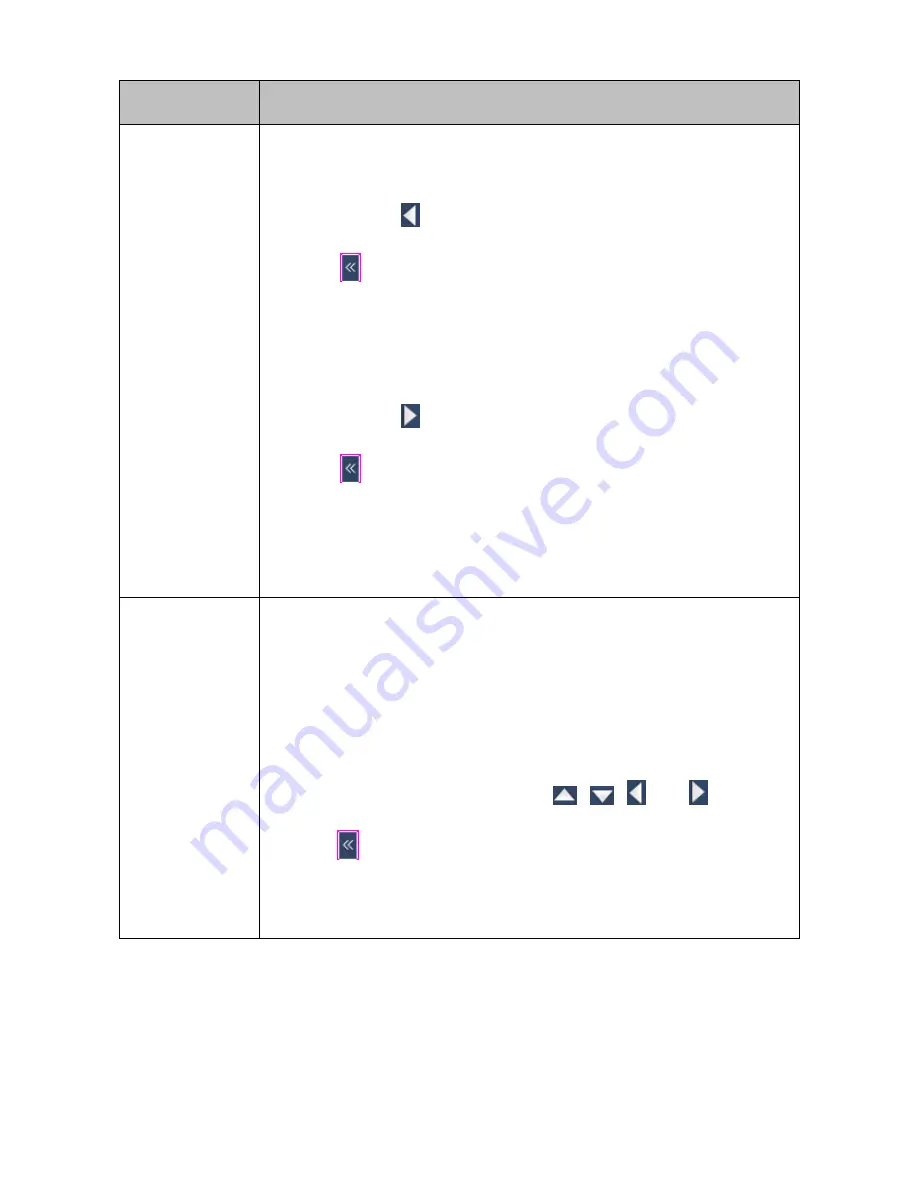
Option
Operation
To set two borders on the horizontal plane:
1. Right-click a view window and choose
PTZ Control
.
2. Click and hold
to move the camera leftwards and stop at a position.
3. Click
and go to the second page.
4. Click
Left
next to
Restrict Pan Range
to save the previous position as the
left border.
5. Click
Back
6. Click and hold
to move the camera rightwards and stop at a position.
7. Click
and go to the second page.
8. Click
Right
in the same row as
Restrict Pan Range
to save the previous
position as the right border.
9. Click
Close
.
Set Pan/Tilt Zero
With this option, you can create a virtual zero point (the pan/tilt is zero).
After you create a virtual zero point for a camera, the camera moves to the
virtual zero point upon the power-on.
To create a virtual zero point for a camera:
1. Right-click the corresponding view window and choose
PTZ Control
.
2. Select a position for the camera using
,
,
, and
.
3. Click
and go to the second page.
4. On the second page, click
OK
next to the
Set Pan/Tilt Zero
option, as
shown in the following figure.






























