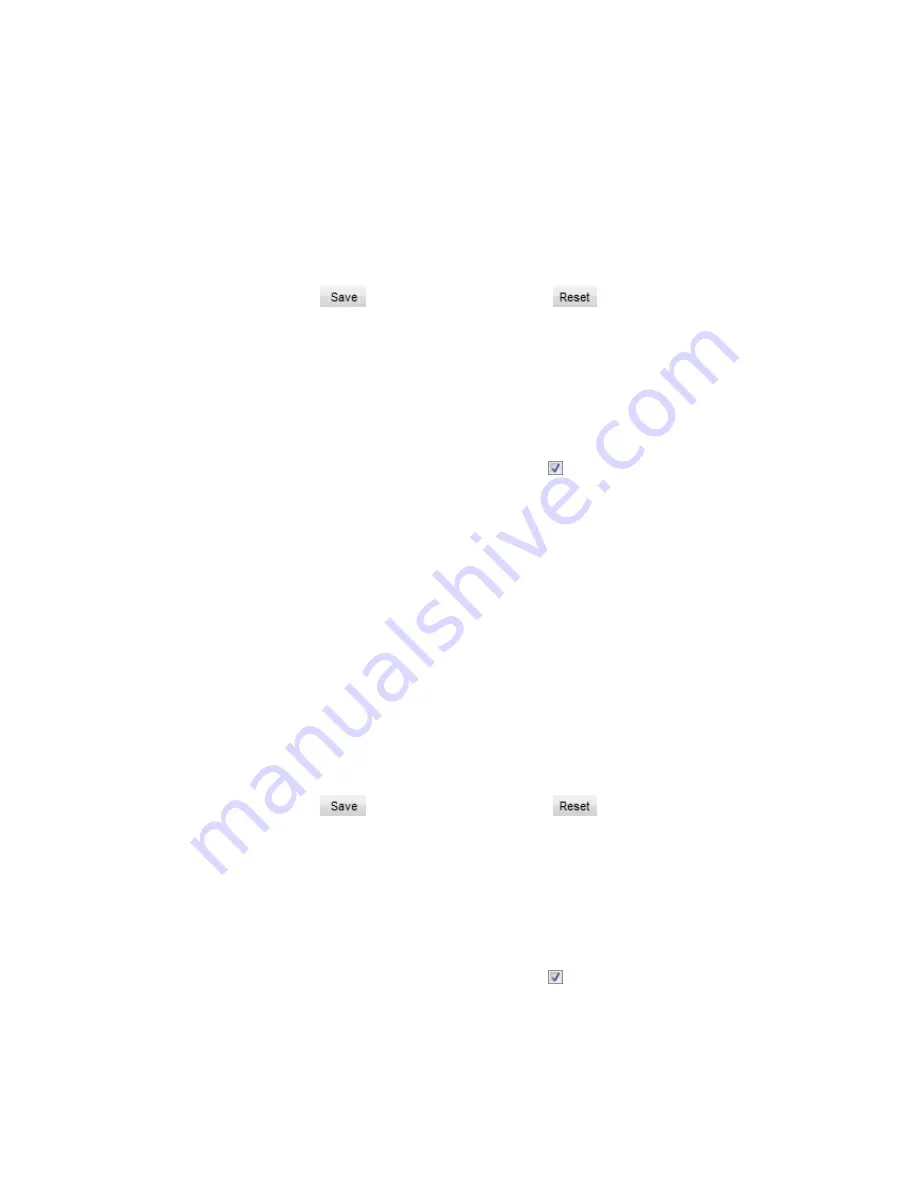
11
1)
Check Parameter>Video Parameter>Intelligent Alarm to set motion detection area.
2)
Check Enable Intelligent Alarm, and select Motion Detection. Detection area can be
full area or specific area. If user selects specific area, the user should define
detection area on the below image.
3)
Click a squareand it will turn purple red. Start from this square and draw an area to
be the detection area, which will turn purple red.
4)
Click
under the view window or click
to reset the area.
3.2.2
Clear Area
Start from an undefined square and draw an area that contains the defined area, or
click the defined squares one by one to clear setting. Save to make settings
effective.
3.2.3
Disable Function
To disable this function, uncheck the checkbox
Enable Intelligent Alarm.
3.3 Privacy Mask
Mask sensitive and private part of the image so as to keep sensitive information private.
3.3.1
Set Area
The image is divided into 16 columns and 12 rows of small squares. The maximum
masking area can be 24 squares. The maximum number of Privacy Mask area is
4.
1)
Check Parameter>Video Parameter>Privacy Mask to set privacy mask area.
2)
Check Enable Privacy Mask.
3)
Click a square and it will turn purple red. Start from this square and draw an area to
be the masking area, which will turn purple red.
4)
Click
under the view window or click
to reset the area.
3.3.2
Clear Area
Start from an undefined square and draw an area that contains the defined area, or
click the defined squares one by one to clear setting. Save to make settings
effective.
3.3.3
Disable Function
To disable this function, uncheck the checkbox
Enable Privacy Mask.
3.4 Clipping Area Encode
After user defines the encoding area, the system will encode and display the clipping area
only, so as to save system resources and network bandwidth.

























