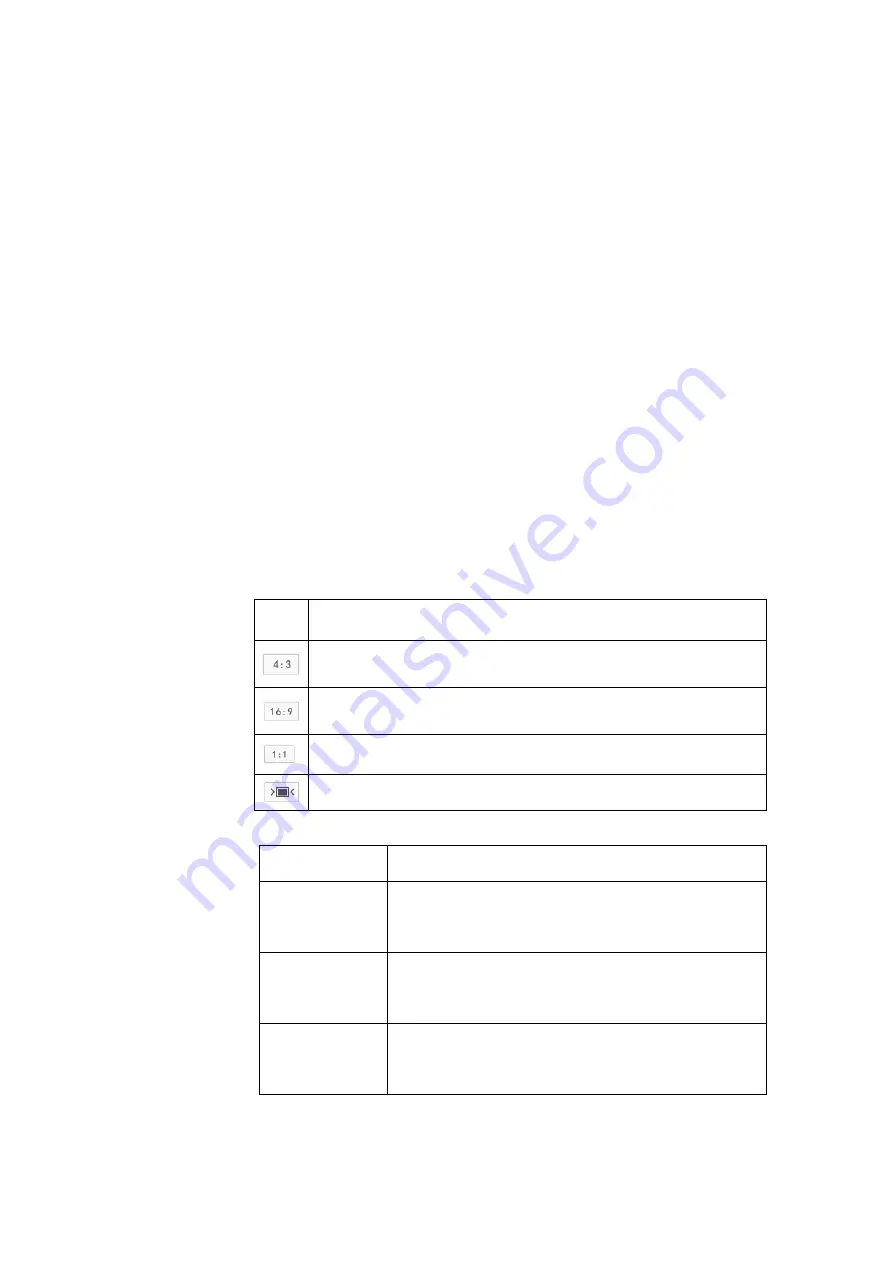
Access Control System User Manual
Brightness:
Drag Brightness slide bar to adjust image brightness by
request. The higher the value is, the brighter the image will be.
Contrast:
Drag Contrast slide bar to adjust image contrast by request.
The higher the value is, the clearer contrast between the dark and the
bright of the image there will be.
Saturation:
Drag Saturation slide bar to adjust image saturation by
request. The higher the value is, the fresher the image will be.
Sharpness:
Drag Sharpness slide bar to adjust image sharpness by
request. The higher the value is, the more distinct the objects on the
image will look.
Effect Parameters:
Load preset image effects according to actual
request. Configure in
Settings > Camera > Image
.
3.2.1.2
Live View Window
Aspect Ratio
Icon
Function
It means the live view window displays image in standard screen ratio 4:3.
It means the live view window displays image in wide screen ratio of 16:9.
It means the live view window displays image in actual size 1:1.
It makes the image window adaptive to your PC resolution.
Stream Selection
Menu
Function
Main Stream
Display HD images. The encoding format of live view, can be
set in
Settings > Camera > Video > Encoding Format
.
Secondary Stream
Display SD images. The encoding format of live view, can be
set in
Settings > Camera > Video > Encoding Format
.
Third Stream
Display SD images. The encoding format of live view, can be
set in
Settings > Camera > Video > Encoding Format
.






























