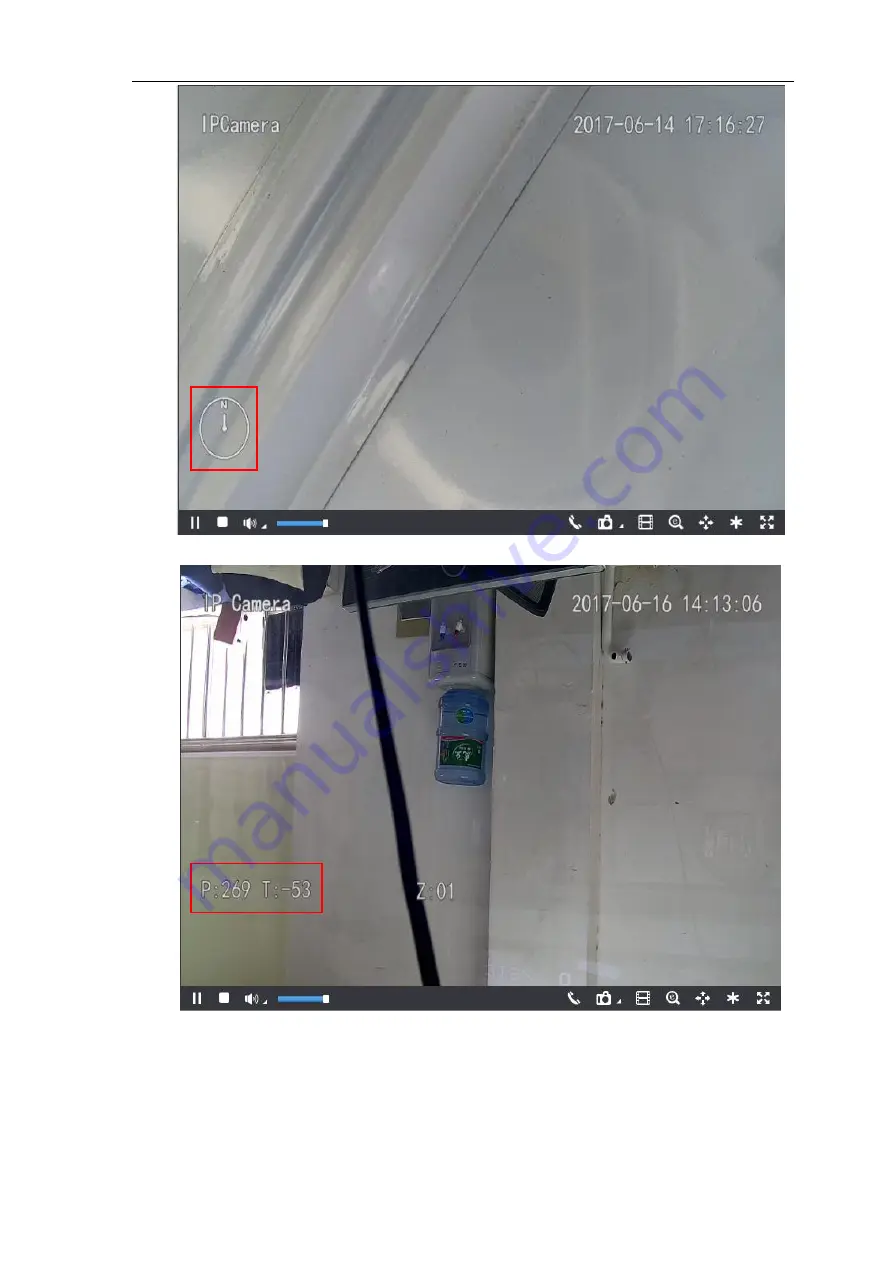
HD IR Dome Camera
User Manual
24
Picture 4-17 Azimuth Positioning- according to azimuth angle
Picture 4-18 Azimuth Positioning- according to PT position
4.3 Alarm Linkage
Alarm l
inkage is the system reaction after an alarm signal is received. It is to raise watch man’s attention to
handle the event.
Summary of Contents for IPC427-D120-N
Page 1: ...KEDACOM User Manual for HD IR Dome Camera Version 03 July 2017...
Page 8: ...HD IR Dome Camera User Manual 4 2 Product Appearance Picture 2 1 IR Dome Camera...
Page 13: ...HD IR Dome Camera User Manual 9 Picture 3 9 Web Client Interface...
Page 46: ...HD IR Dome Camera User Manual 42 Picture 4 37 Restoration...






























