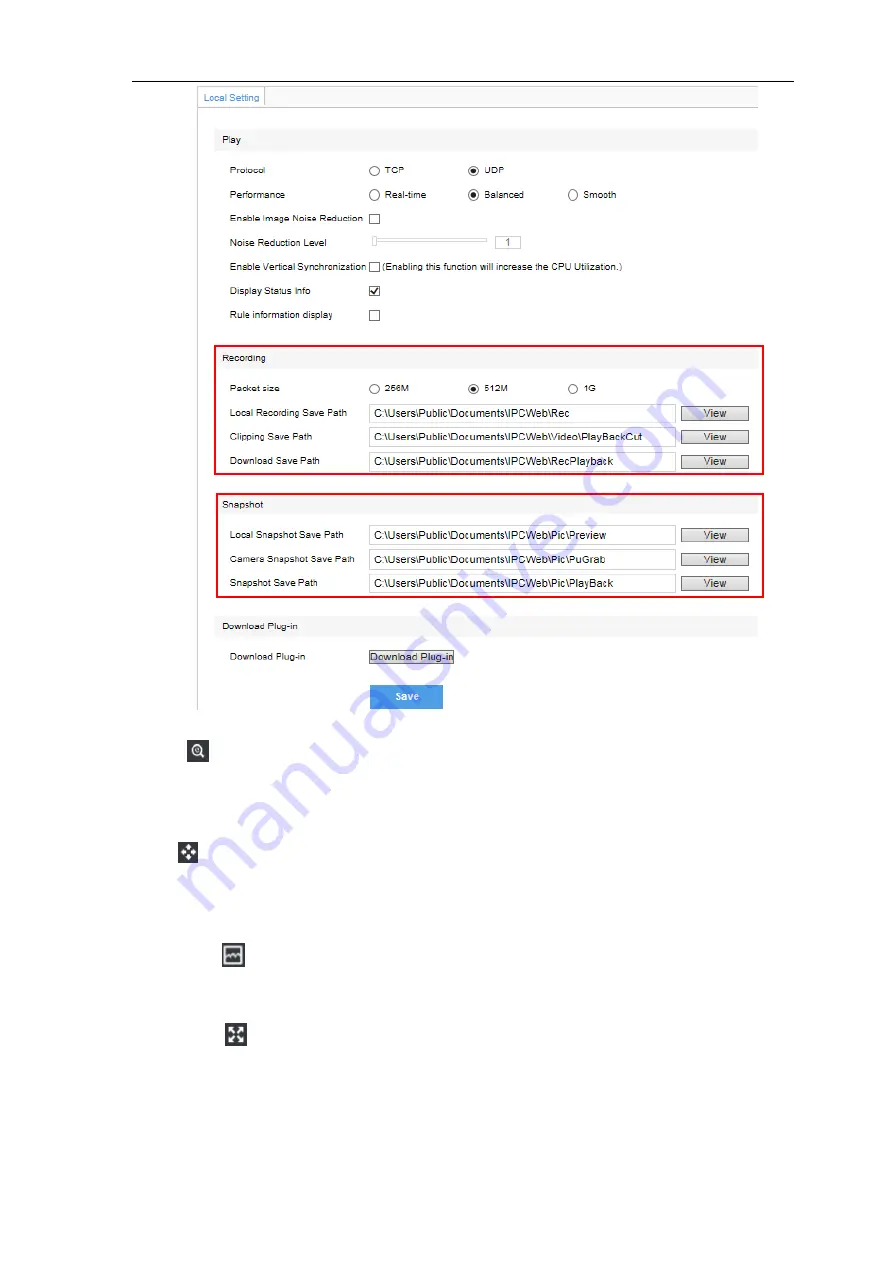
HD IR Dome Camera
User Manual
11
Picture 4-2 Snapshot and recording setting
EPTZ
Click this button to enable the e-PTZ function. Left click and drag toward lower right to draw an area. The pixels
of this area will be amplified and will cover the whole screen. Left click and drag toward upper left to draw an
area, then image will recover.
PTZ
Click the button to zoom. Left click and drag toward lower right to draw an area. The pixels of this area will be
amplified and will cover the whole screen. Left click and drag toward upper left to draw an area, then the image
will recover. Double click a point in the image and the point will be centered.
Status Info
Click this button to display the frame rate and bit rate of the live video. This button is hidden by default. To
enable this function, go to Settings > Local Setting > Play, check
“
Display Status Info
” and click “Save”.
Full Screen
Click this button to display full screen. Double click or press Esc to exit.
Summary of Contents for IPC427-D120-N
Page 1: ...KEDACOM User Manual for HD IR Dome Camera Version 03 July 2017...
Page 8: ...HD IR Dome Camera User Manual 4 2 Product Appearance Picture 2 1 IR Dome Camera...
Page 13: ...HD IR Dome Camera User Manual 9 Picture 3 9 Web Client Interface...
Page 46: ...HD IR Dome Camera User Manual 42 Picture 4 37 Restoration...






























