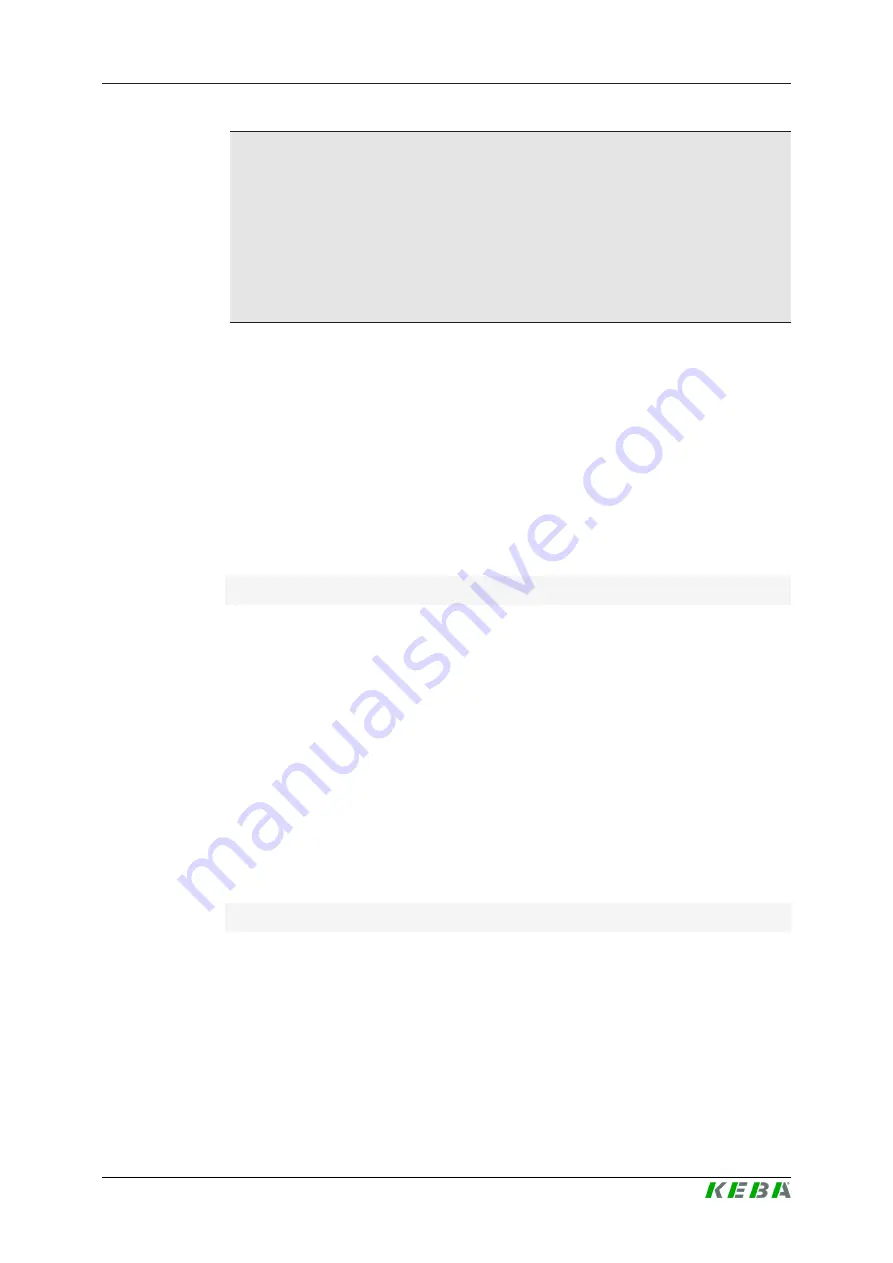
KC-P30 x-series
Functions
Configuration manual V4.09
34
© KEBA
Information
Enable input X1
For special device variants, the enabling of a charging session can also be
controlled via the enable input X1 (for connecting external components
such as a timer, photovoltaic system or home control). If this function has
been activated in the DIP switch settings, enabling a charging session will
additionally require a correct signal on the enable input X1. Further informa-
tion can be found in the "Installation Manual".
5.3
OCPP backend
The charging station offers the option of being connected to a central man-
agement system via the Open Charge Point Protocol (OCPP). OCPP, as an
open application protocol, makes it possible to connect any central manage-
ment system to the charging station regardless of the manufacturer or sup-
plier. The following OCPP versions are supported:
●
OCPP 1.5 via SOAP
●
OCPP 1.6 via SOAP or JSON
Connection to an OCPP backend
When connecting to an OCPP backend, note the following:
●
It is recommended that the master charging station on the network be
assigned a static IP address based on the MAC address of the device.
●
Since the OCPP backend is usually not in the same network, the charg-
ing station must be assigned a "public IP address" which is routed to the
internal IP address (NAT).
●
The firewall must be configured so that communication between the
charging station and the OCPP backend is possible.
●
For a connection via VPN, the IP address of the VPN must be specified
in the configuration (web interface) for the downlink.
●
In the case of a mobile communications connection, it may be necessary
for the required ports to be activated by the cellular service provider.
Ports for communication via OCPP
For communication with an OCPP backend, the following ports must be en-
abled in the network:









































