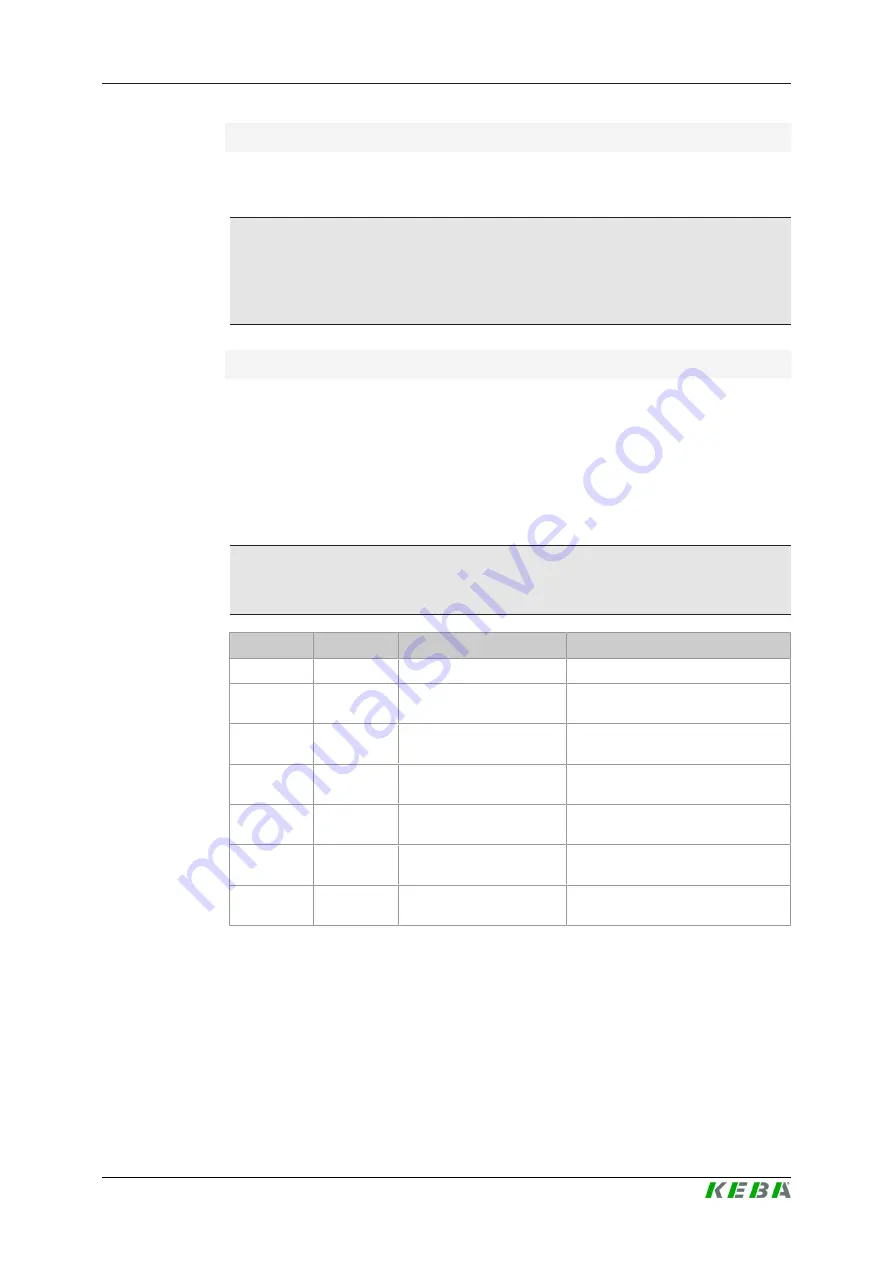
KC-P30 x-series
System overview
Configuration manual V4.14
14
© KEBA
Using a router
For a network connection using a router, the router automatically provides
the functionality of a DHCP server in most cases.
Information
If the IP addresses are assigned externally (for example, by routers with ac-
tivated DHCP server), the IP addresses must not be in the following range:
192.168.25.xxx
Using a switch
For a network connection using a switch, the master must be configured as
a DHCP server. The IP addresses are then assigned by the master.
2.2.4
Ports for communication in the charging network
For the correct communication in the charging network, the ports below must
be enabled network-internally.
Information
If necessary, contact your network administrator to enable the ports.
Port
Protocol
Definition
Description
49153
TCP
Within the network
Socket of the charging station
15118
TCP
Within the network
Link connection between the charg-
ing stations (SDP)
15118
UDP
Within the network
Link connection between the charg-
ing stations (SDP)
68
TCP
Within the network
Transfer of the software update
(Bootps)
68
UDP
Within the network
Transfer of the software update
(Bootps)
67
TCP
Within the network
Transfer of the software update
(Bootps)
67
UDP
Within the network
Transfer of the software update
(Bootps)















































