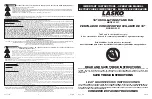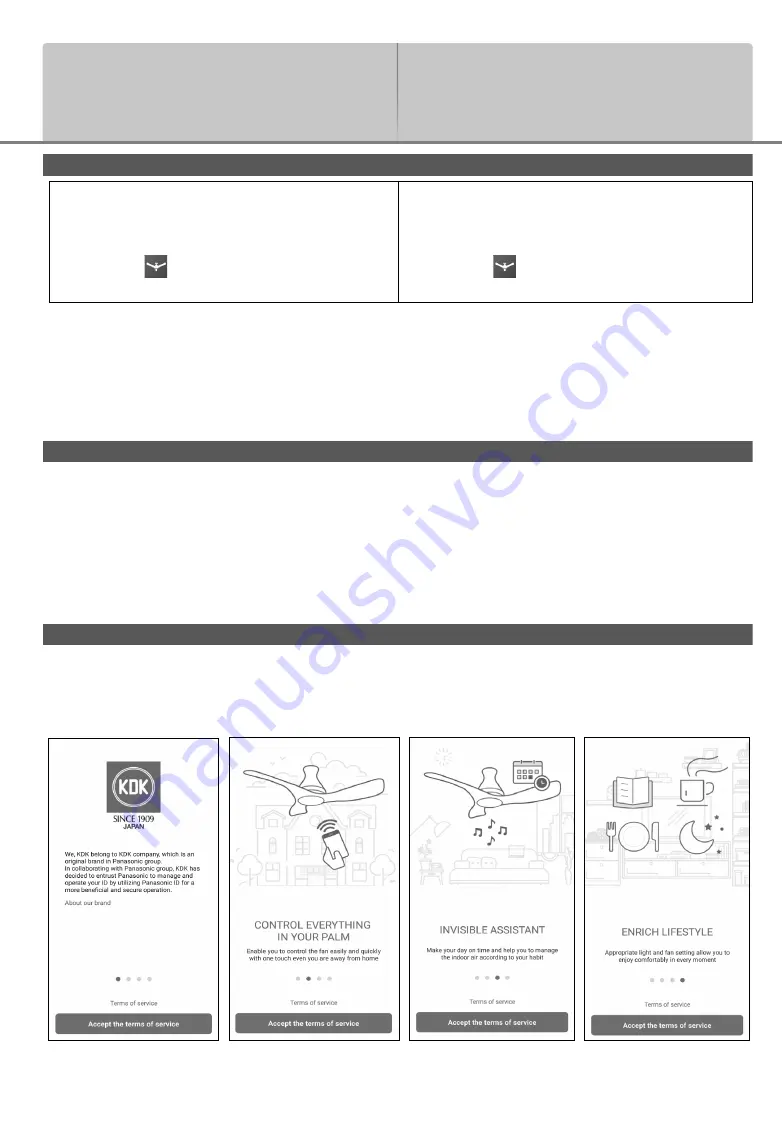
4
App Installation /
Ԋ၆ᔖҢแԒ
For Android user (Android 6 and above) /
Android
ҢИĩ
Android 6
ġЅоΰĪ
• Open Play Store. /
҈ġ
Play Store
Ȅ
• Search for
“KDK Ceiling Fan”
App. /
ཪષġ
“KDK Ceiling
Fan”
ᔖҢแԒ
。
• Download and install. /
ήၷٮԊ၆Ȅ
For iOS user (iOS 12 and above) /
iOS
ġҢИĩ
iOS 12
ġЅоΰĪ
• Open App Store. /
҈ġ
App Store
Ȅ
• Search for
“KDK Ceiling Fan”
App. /
ཪષġ
“KDK Ceiling
Fan”
ᔖҢแԒ
。
• Download and install. /
ήၷٮԊ၆Ȅ
■
Note:
• The App user interface image may change for version upgrade
without prior notice.
• There is no charge for using this App. However, other charges
may be incurred for network connection.
App Setting /
ᔖҢแԒ೩ည
Before setting
• Confi rm the wireless router is connected to the network
correctly.
• Confi rm the Wi-Fi of the smart devices is activated.
• Smart devices and ceiling fan should be connected to the same
wireless router.
Get started on “KDK Ceiling Fan” App /
ۖٺҢġ
“KDK Ceiling Fan”
ᔖҢแԒ
Before using the App, ensure to read the Terms of service. To
continue, press “Accept the terms of service” button.
How to prepare for
setup
ԃդྥര೩ည
ġ
■
രݧ
:
ġ
˙
ᔖҢแԒٺҢޱϭ७ห७џོӰގҏЀՄᡐȂ৽ϚѪ
ޣȄ
ġ
˙
ҏᔖҢแԒϚԝາȄծȂᆩၯџོҡڏтາҢȄ
೩ညࠉ
ġ
˙
ጂᇯฒጣၯҥᏢϐғጂᆩၯȄ
ġ
˙
ጂᇯසኋ೩രϐంġ
Wi-Fi
Ȅ
ġ
˙
සኋ೩രᇄӤਉᔖڗӣΙএฒጣၯҥᏢΰȄ
ٺҢᔖҢแԒϞࠉȂ҆Ꭷ݈నȄࡸġ
“Accept the
terms of service”
ᗤ៉Ȅ
Summary of Contents for E48HP
Page 31: ...31 Memo...