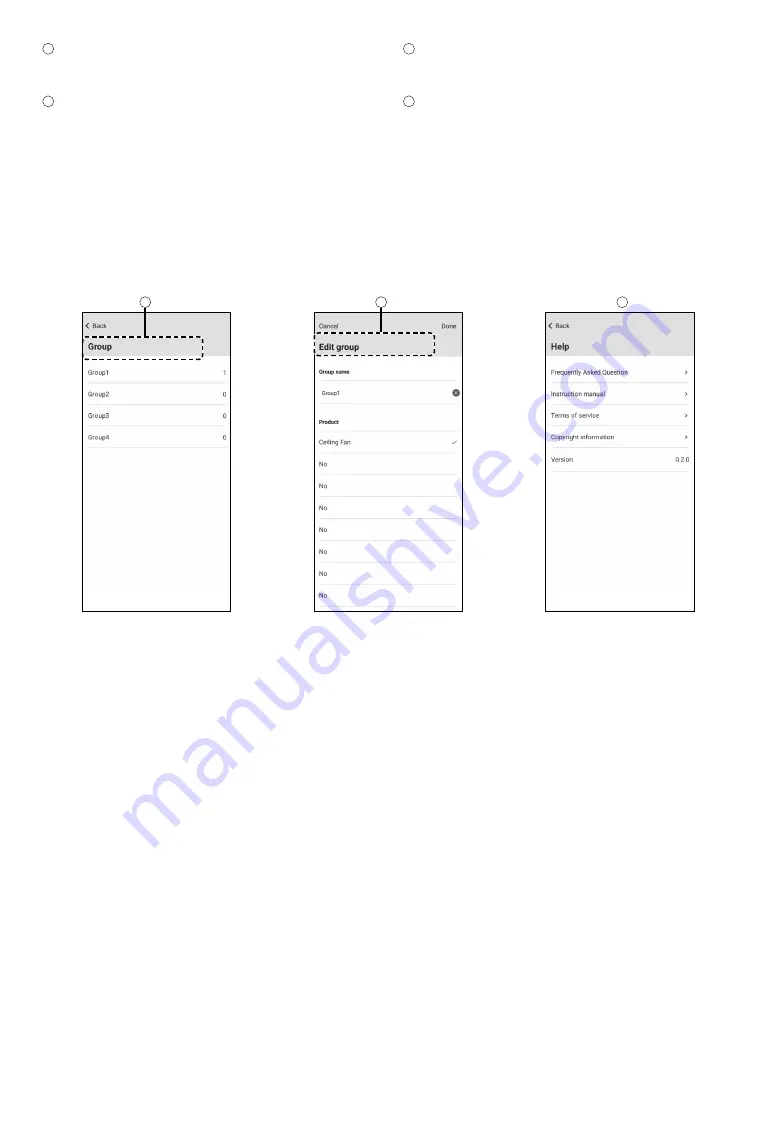
14
5
4
4
4
Group
Select designated product that like to group together. The
group name can be changed under “Edit group”.
5
Help
For any inquiries, on Help page, user can access to
Frequently Asked Question, Instruction manual, Terms of
service, Copyright information and view the App version as
well.
4
Group
ᒵᐅདौಢӫӵΙଔޟ੫ۡࠢȄџоӵġ
“Edit group”
ή
ಢӪȄ
5
Help
ԃԤӈդ୰ᚠȂҢИџоӵġ
“Help”
ॲ७ΰ୰Ɇலَ୰ᚠɇ
ȃɆٺҢЙыɇȃɆ݈నɇȃɆގ᠌ၥଉɇȂٮࢥࣼߣᓃ
แԒގҏȄ
Summary of Contents for E48HP
Page 31: ...31 Memo...















































