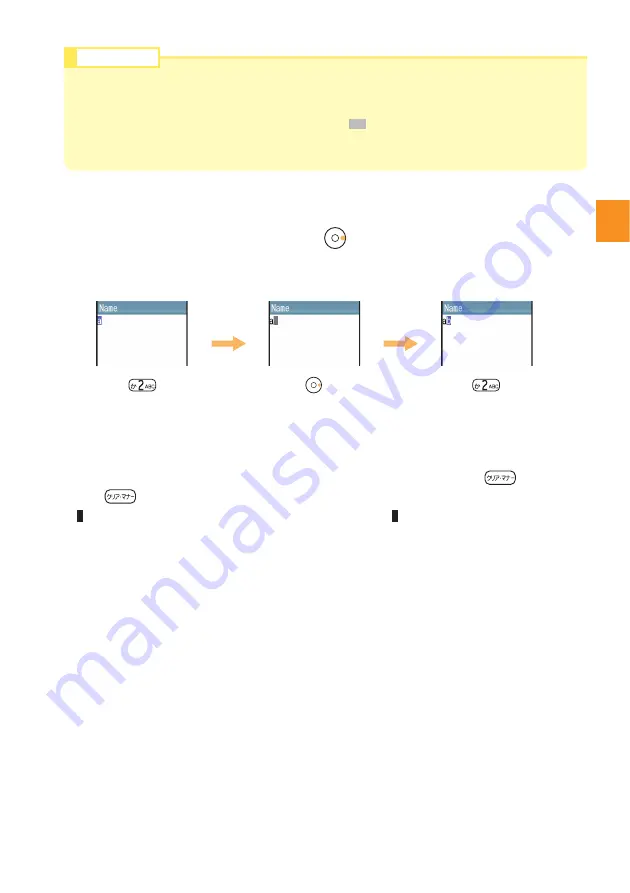
33
Inputting
Te
x
t
After entering the first character, press to move the cursor and enter the
next character.
Move the cursor to the character you want to delete and press .
Press for more than one second to erase all characters after the cursor
( ). All characters are erased when the cursor ( ) is at the end of the text.
●
Consecutively Entering Characters Assigned to the Same Key
Example: Entering "ab"
●
Erasing Characters
Press once.
Press once.
Press twice.
●
Up to 30 lowercase characters including " - " (hyphen), " . " (dot) or "_" (underbar) can be
used for your E-mail address.
" . " (dot) or "0" (numeric) cannot be used at the beginning of an address.
The characters and symbols in the gray cells ( ) cannot be used before the "@" as in
"@ezweb.ne.jp".
●
You may not be able to
use
" " (Space) depending on the character input screen.
Information






























