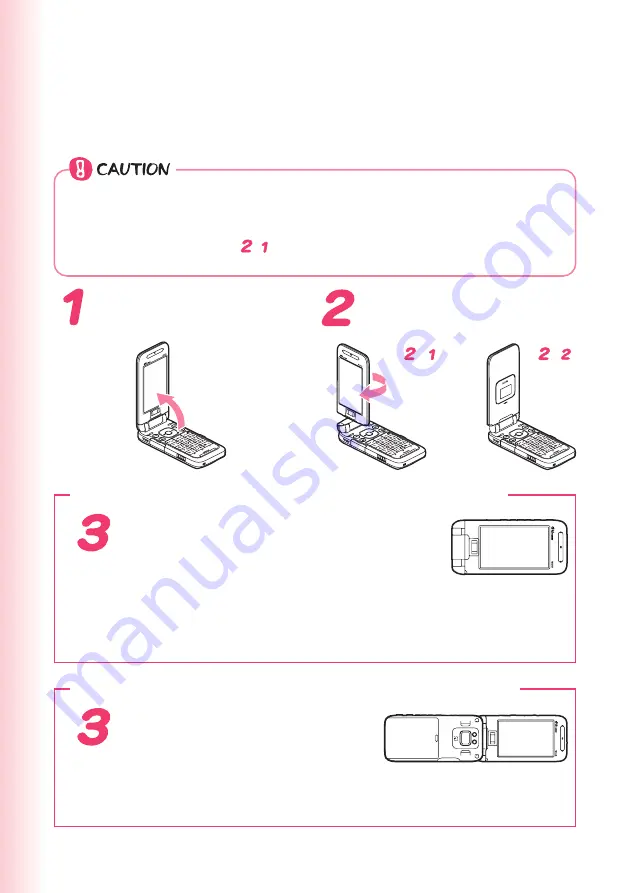
22
Viewfinder Position and
Self-portrait Position
You can execute the operations with your W51H open, set in Viewfinder
position or Self-portrait position.
◎
Rotate your W51H display in the direction as illustrated below (within 180
degrees from the normal position). Gently rotate your W51H display.
Otherwise, you may damage your W51H.
◎
During rotating (motion
- ), do not use your W51H or force to give
open-close motion. It may also cause damage.
■
When you set your W51H in Viewfinder position
Close your W51H so as to make your
W51H display facing toward you.
●
Viewfinder position
Viewfinder position refers to the position with your W51H closed and its display turned
over. In Viewfinder position, you can use side keys (
(
,
v
,
n
,
m
,
g
,
f
,
b
) to operate your W51H.
You can also take photos using W51H as a Viewfinder (digital camera-like).
Open your W51H display
to stand straight up.
Gently rotate the display
180 degrees clockwise.
➔
-
-
■
When you set your W51H in Self-portrait position
Turn over your W51H so as
to make camera lens facing
toward you.
●
Self-portrait position
You can take your self-portrait photo easily with this position.






























