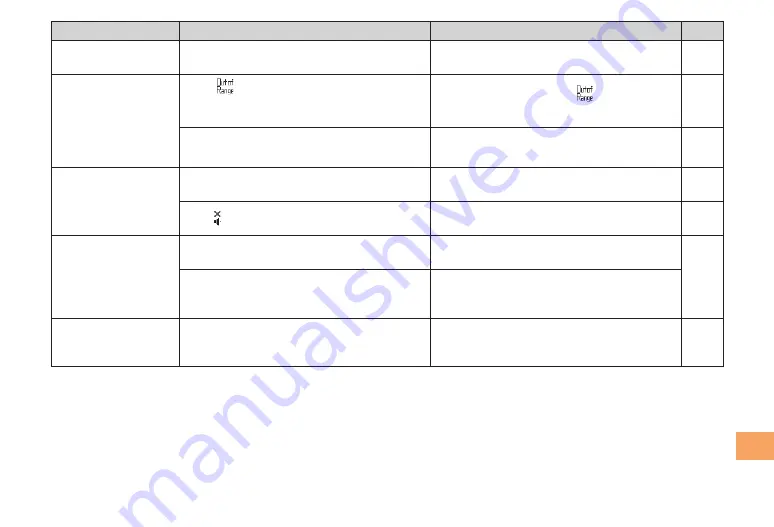
45
Troub
leshooting
Symptom
Possible Cause
Remedy
Page
Cannot hear the
other party.
●
Is the earpiece volume too low?
Press
u
during a call to increase the
earpiece volume.
18
When making a call,
a beeping sound
is heard from the
earpiece and a
connection cannot be
established.
●
Is
(out of range indicator)
displayed? Or are you in a location
where the signal is too weak?
Move to a location where
(out of range
indicator) is no longer displayed.
10
●
Is the wireless line busy or is the phone
you are calling on another line?
End the call and try again later.
16
The incoming LED
flashes but the ring
tone does not play.
●
Is manner mode turned on?
Hold down
(
for at least one second to
turn off manner mode.
18
●
Is (ring tone off indicator) displayed?
Increase the volume of the incoming call
ring tone.
19
Cannot charge the
battery pack.
●
Is the cell phone inserted in the desktop
holder (sold separately) properly?
Insert the cell phone in the desktop holder
(sold separately) properly.
8
●
Are the plug and connector of the
common AC adapter 01/02 (sold
separately) inserted properly?
Insert the plug and connector firmly.
When the camera is
activated, no subject
is displayed.
●
Is a finger or other object covering the
camera (lens)?
Check the position of the camera (lens)
and remove the obstacle.
31
For more detailed information, visit the following au troubleshooting sites:
•
- From an au cell phone:
R
⇒
au one Top
⇒
auお客さまサポート
(au Customer Support)
⇒
オンラインマニュアル
(Online Manual)
⇒
故障診断Q&A
(Troubleshooting FAQ)
- From a PC: http://www.kddi.com/customer/service/au/trouble/kosho/index.html





































