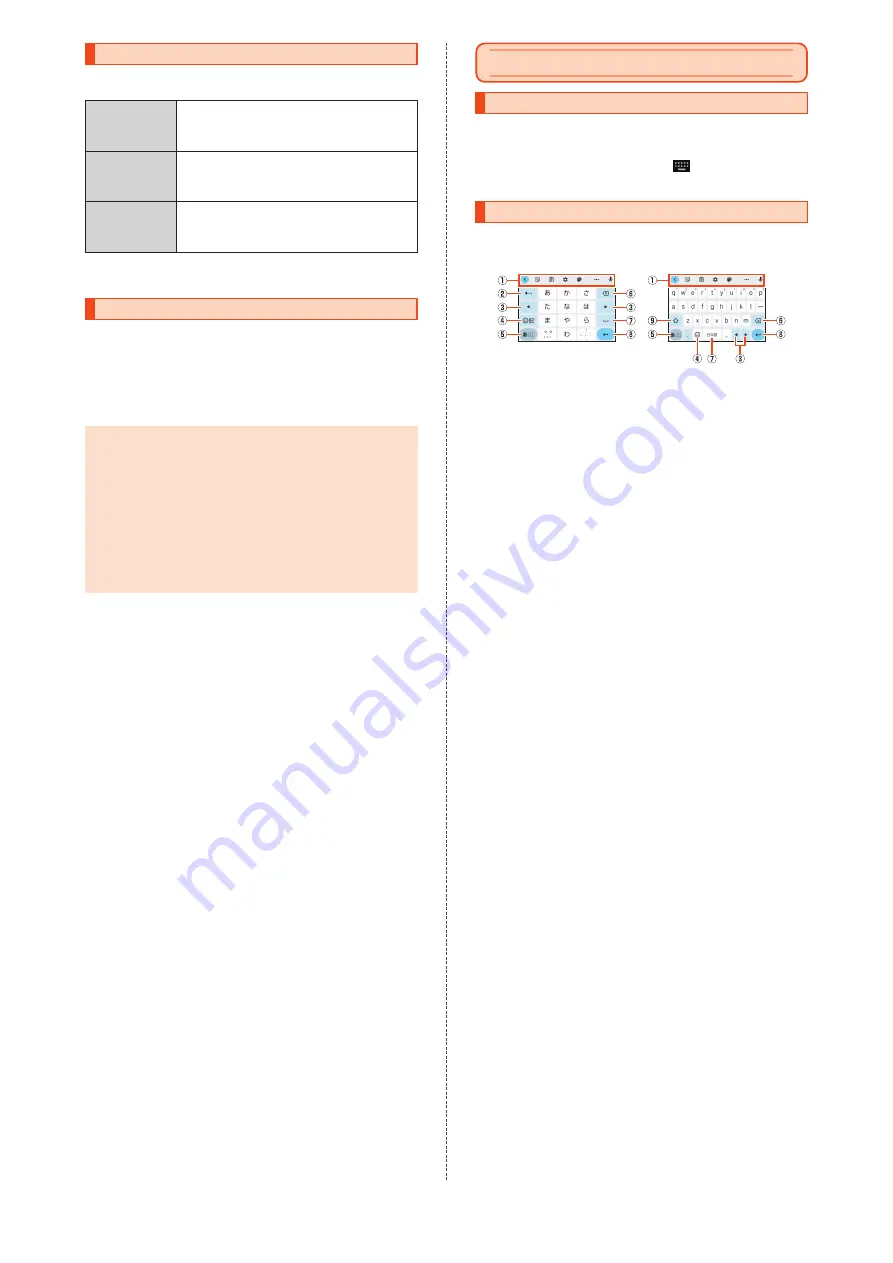
Setting the Manner Mode
Avoid disturbing others around you in public.
Available options are as follows.
Vibe
Ringtones and operation sounds are muted; the
product vibrates for incoming calls/mail, etc.
Alarm or media sounds according to the
specified volume level.
Mute
Ringtones and operation sounds are muted; the
product does not vibrate for incoming calls/mail,
etc. Alarm or media sounds according to the
specified volume level.
OFF
Ringtones and operation sounds are not muted;
the product vibrates for operations, etc. Alarm
or media sounds according to the specified
volume level.
A
Display the status panel
→
[Manner mode]
Setting Airplane Mode
When Airplane mode is set, wireless functions such as Phone
features, data communication, wireless LAN (Wi-Fi
®
) and Bluetooth
®
are disabled.
A
Home screen
→
[Apps list]
→
[Settings]
→
[Network & internet]
B
Tap "Airplane mode" to switch to ON
◎
When using the product in Airplane mode on an airplane or in a
hospital, etc., follow the instructions of the airline/facility.
◎
When Airplane mode is set, calls cannot be made except to 110
(Police), 119 (Fire and Ambulance), or 118 (Regional Coast
Guard Headquarters). Note that Airplane mode will be disabled
automatically after the call.
◎
When Airplane mode is enabled, calling and sending/receiving
mail are not available. In addition, setting Airplane mode disables
wireless LAN (Wi-Fi
®
) and Bluetooth
®
. To use wireless LAN
(Wi-Fi
®
) or Bluetooth
®
while Airplane mode is set, enable it after
setting Airplane mode.
•
Bluetooth
®
is not disabled while a Bluetooth
®
device is
connected to the product.
Character Entry
Switching Software Keyboards
Use a software keyboard to enter characters.
The software keyboard appears when an entry field is selected on a
character entry screen to save a contact, create a mail, etc.
•
If multiple keyboards are installed, tap "
" on the bottom of the
screen to specify the software keyboard you use.
Using Gboard™
This section describes basic operations of "12-key keyboard" and
"QWERTY keyboard". Operations described in this manual are
subject to change due to update of Gboard.
《
12-key
》
《
QWERTY
》
* Each key display will be switched depending on the settings or status.
A
Toolbar
Use a clipboard or perform settings regarding character entry.
B
Reverse toggle key/Undo key
Enter characters in the reverse order of those you have entered or
undo the confirmation of the entered characters.
C
Cursor key
Move the cursor or change the section of character to convert.
D
Emoji key
Display emoji or symbols.
E
Input mode switching key
Change the input mode.
F
Delete key
Delete characters.
G
Space key
Enter a space.
H
Enter key/Line feed key
Confirm the entered characters or insert a line feed at the cursor
position.
I
Shift key
Toggle the character case.
21
Summary of Contents for BASIO ACTIVE
Page 1: ...SHG09 ...
























