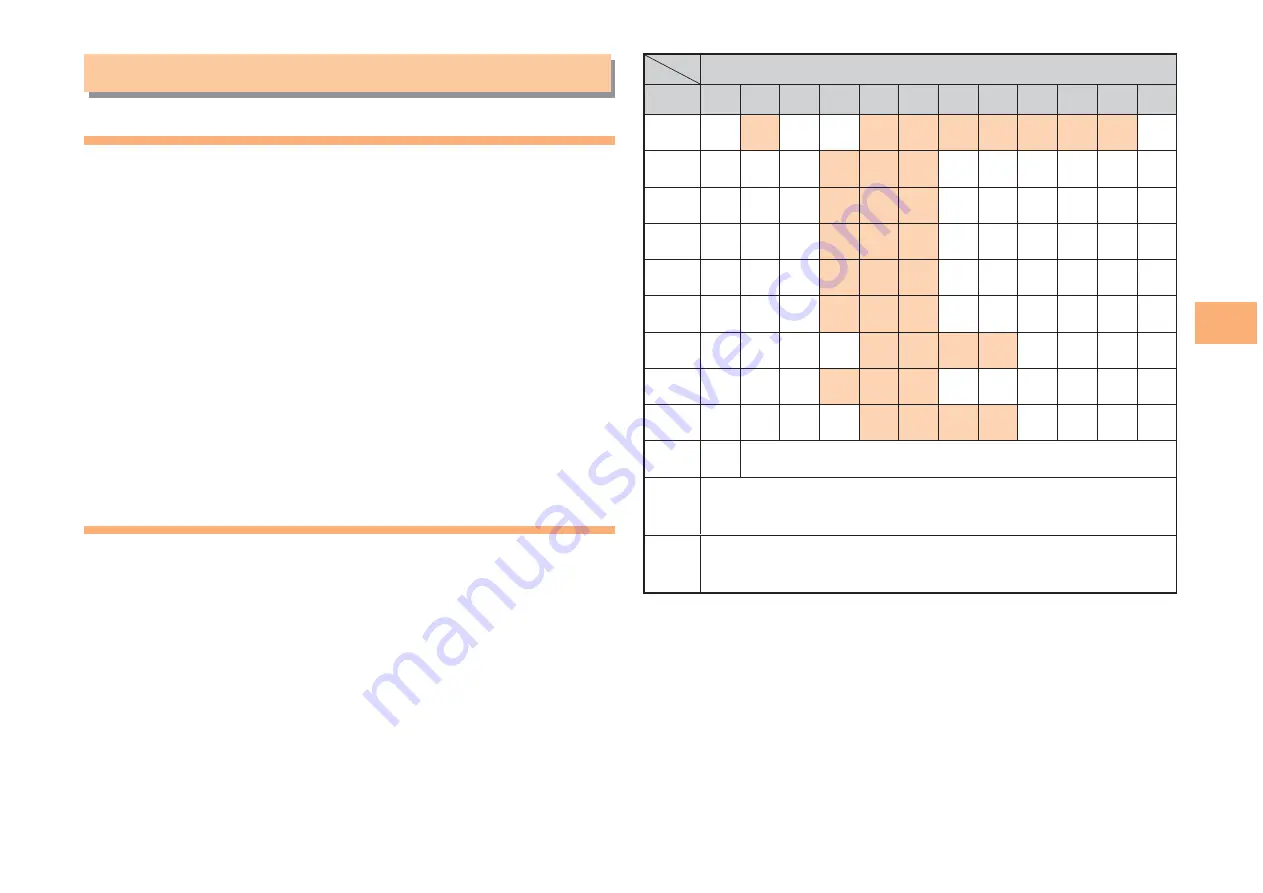
21
Character Input
Character Input
Character Entry Modes
When a character entry screen is displayed, you can select
a character entry mode if you press
K
(ChrTyp).
Menu Items
漢あ
: Kanji conversion mode
カナ
: Double-byte katakana mode
aA
: Double-byte alphanumeric mode
12
: Double-byte number mode
カタカナ
: Single-byte katakana mode
abAB
: Single-byte alphanumeric mode
1234
: Single-byte number mode
Use
E
to select a character entry mode and then
press
[
(Select).
Entering Alphanumeric Characters
You can use the keys
1
to
0
to enter characters. More
than one character is assigned to each key.
The following table shows the key assignment for entering
characters.
■
Number of Times to Press the Key
key
1
2
3
4
5
6
7
8
9
10
11 12
:
1
. @ − _ / : 〜 ?
,
ʼ
!
1
:
2
a b c
A
B
C
2
:
3
d e f
D
E
F
3
:
4
g h i
G
H
I
4
:
5
j k l
J
K
L
5
:
6
m n o
M
N
O
6
:
7
p q r s
P
Q
R
S
7
:
8
t u v
T
U
V
8
:
9
w x y z W
X
Y
Z
9
:
0
0
Inputs symbols
:
*
Inputs symbols (switches an unconfirmed
character between uppercase and lowercase).
:
;
Adds a line break and displays characters in the
opposite order.
When you change your e-mail address, you cannot use
the characters in
■
for the account name (part of the
address to the left of @).
7

































