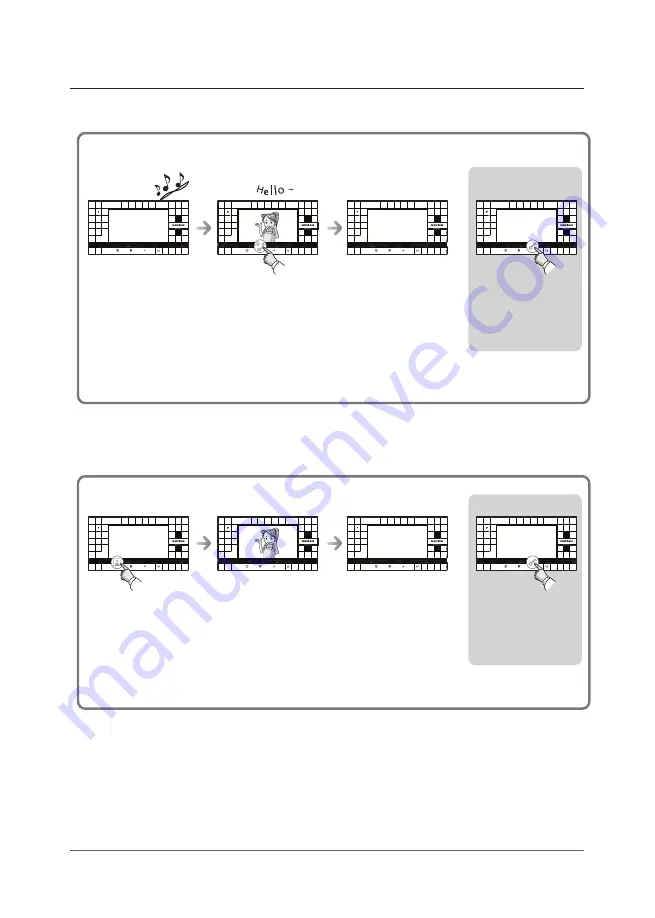
11
OPERATION
■
When using the Monitoring function
■
When a visitor pushes a Call Button
When a visitor pushes the Call Button on the door-phone at the front door, the call is
transferred to the Videophone
Call signal is ringing on
the videophone, while
“Talk” button is flickering,
and the image of the visit
appears on the screen.
When Talk button is
pressed, the conversation
with the visitors starts,
and “Talk” button LED
illuminates.
If you press the “Talk”
button while talking
with the visitor or the
time limit of 1 minute
is reached, the screen
goes blank and the
conversation ends.
If you press the
“Door Open” button,
the relevant door
opens and the
conversation ends.
‘DOOR#1’ or ‘DOOR#2’ appears at the top of the screen
‘DOOR#1’ or ‘DOOR#2’ appears at the top of the screen
If there’s no input from the door phone camera, the “No Signal” message appears,
which means there is no video signal.
If you press the
“Monitoring” button,
pictures captured by the
door-phone at the front
door will appear on the
screen.
If two door-phones are
installed, door-phone #2
can also be monitored by
pressing the “Monitornig”
button once more.
If you press the “Talk”
button while using the
monitoring function,
talking activated through
the door-phone
that is currently installed.
If you press the
“Door Open” button
during monitoring,
the relevant door opens
and monitoring ends.
























