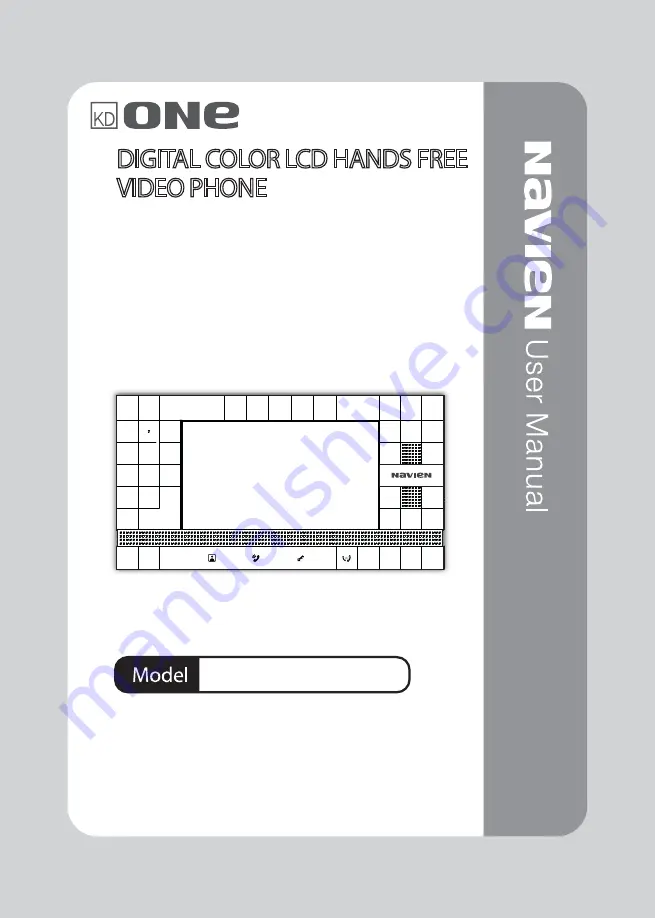
DIGITAL COLOR LCD HANDS FREE
VIDEO PHONE
UHA-742SG/M
• Please carefully read this User’s Guide (in particular,
precautions for safety) before using a product and follow
instructions to use a product exactly.
• The company is not responsible for any safety accidents
caused by abnormal operation of the product.
















