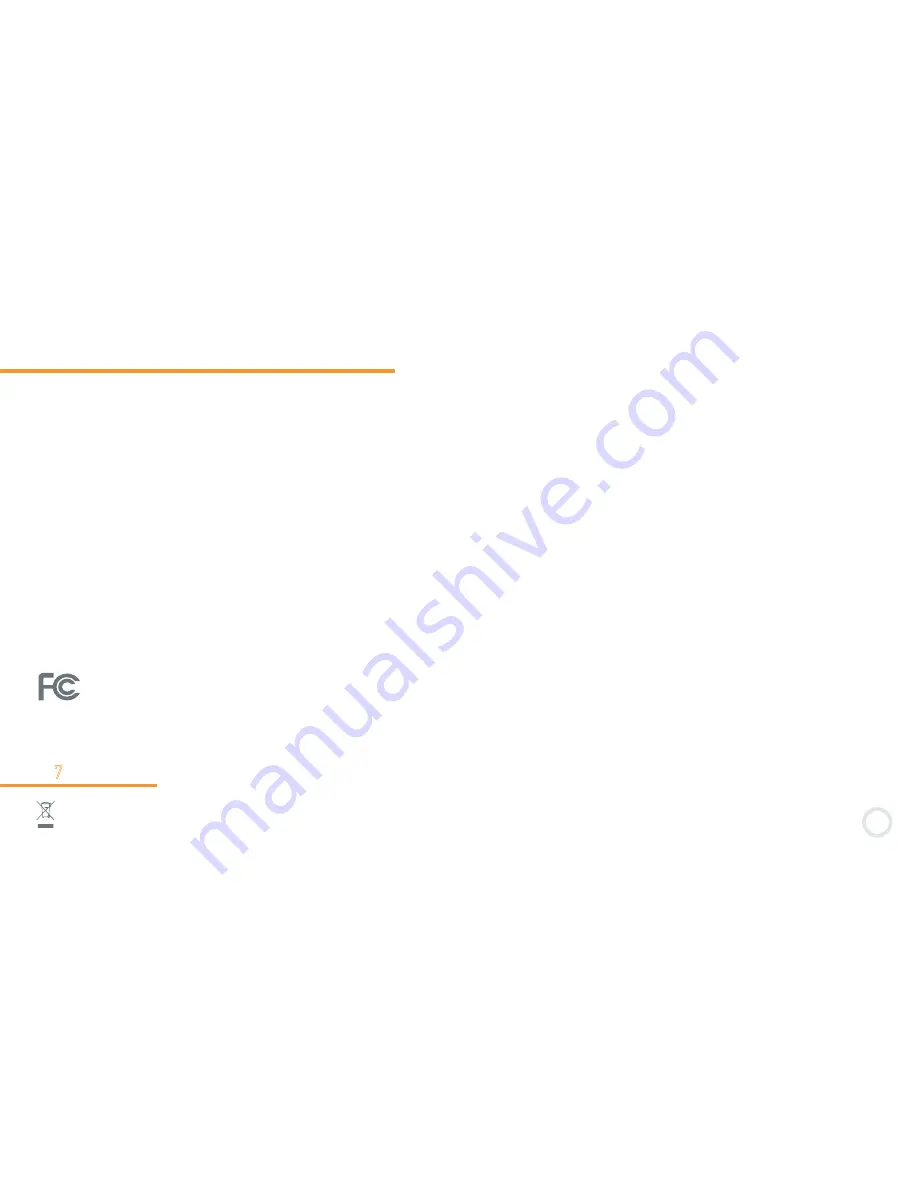
41
Exposure to radio frequency energy
4-6
This product emits and receives radio frequency electromagnetic energy. If not installed and used in accordance
with the instructions, it may cause harmful interference to radio communications, electronic equipment and personal
medical devices. If Kurio does cause harmful interference, try to co rrect it by reorienting or relocating the receiving
antenna. You can also try to increase the separation between the device and the receiver, or connect the equipment
to another outlet. Consult an experienced radio/TV technician for help.
The maximum amount of power that a Wi-Fi device can transmit is limited by local regulations, such as FCC (Federal
Communications Commission) or ETSI (European Telecommunications Standards Institute). Kurio is designed and
manufactured to comply with the limits.
This product complies with Part 15 of the FCC rules. Operation is subjected to the following two conditions: (1) This
device may not cause harmful interference, and (2) this device must accept any interference received, including
interference that may cause undesired operation.
This device has been tested and found to comply with the limits for a Class B digital device, pursuant to part 15 of the
FCC rules. These limits are designed to provide reasonable protection against harmful interference in a residential
installation.
This device meets the FCC Radio Frequency Emission guidelines and is certified with the FCC as FCC number: NXM-CI1100
For more information about FCC, please visit www.fcc.gov
For more information about ETSI, please visit www.etsi.org
Recycling
Waste electrical products and batteries should not be disposed of with household waste.
Please recycle where facilities exist. Check with your local authority for recycling advice.
4-
7




































