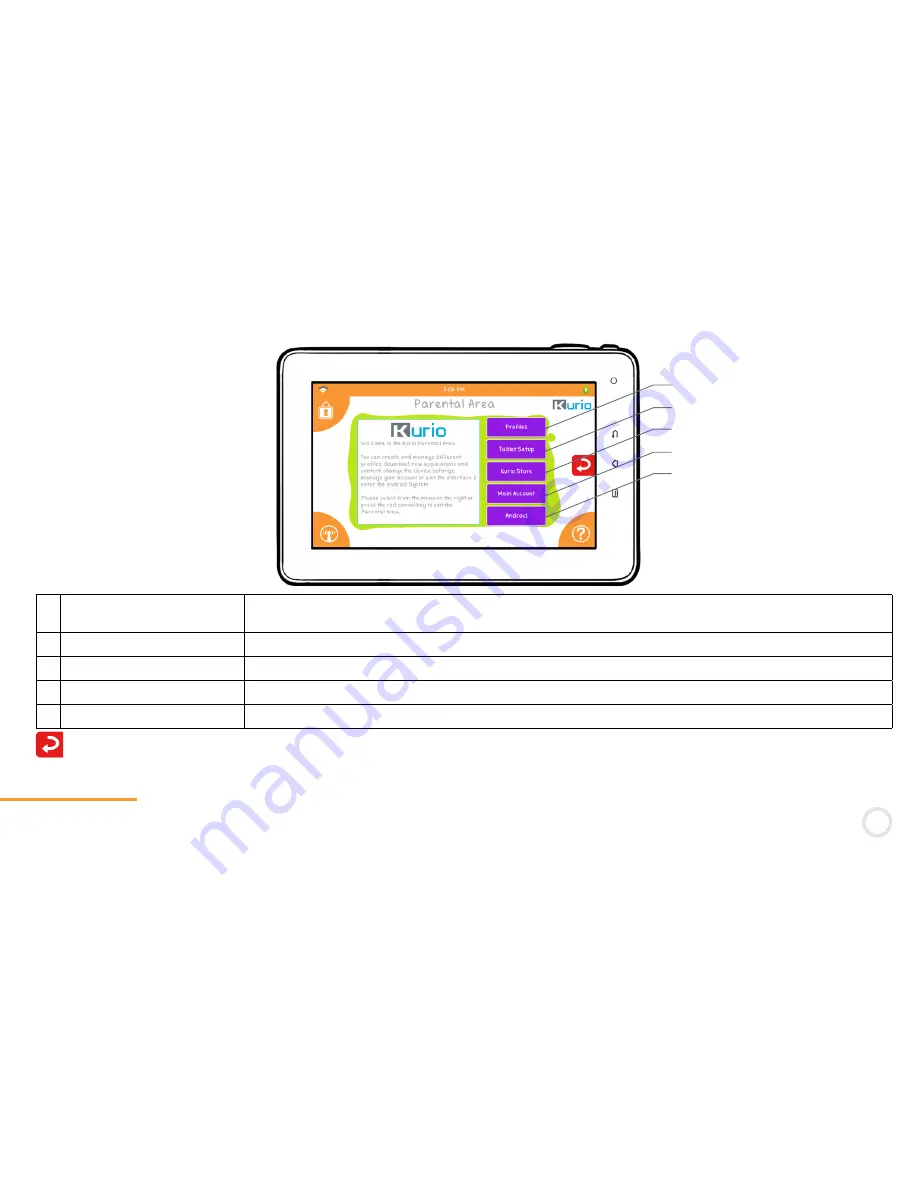
34
a
b
c
d
e
Change the settings for each profile, or add a new profile. For more information, please read steps within the
Kurio Set-Up.
Profiles
3-2
Press the red arrow to go back to the login interface.
a
Profiles
Change the settings for each profile (Time Control,User account, Applications, Internet
access, Filtering settings, Safe list settings)
b Tablet setup
Change the System settings of the tablet or reset the interface
c Kurio store
Search, purchase, download, review any apps for Kurio
d Main account
Change your email or password, and learn more about KD Interactive
e Android
Go to Android interface











































