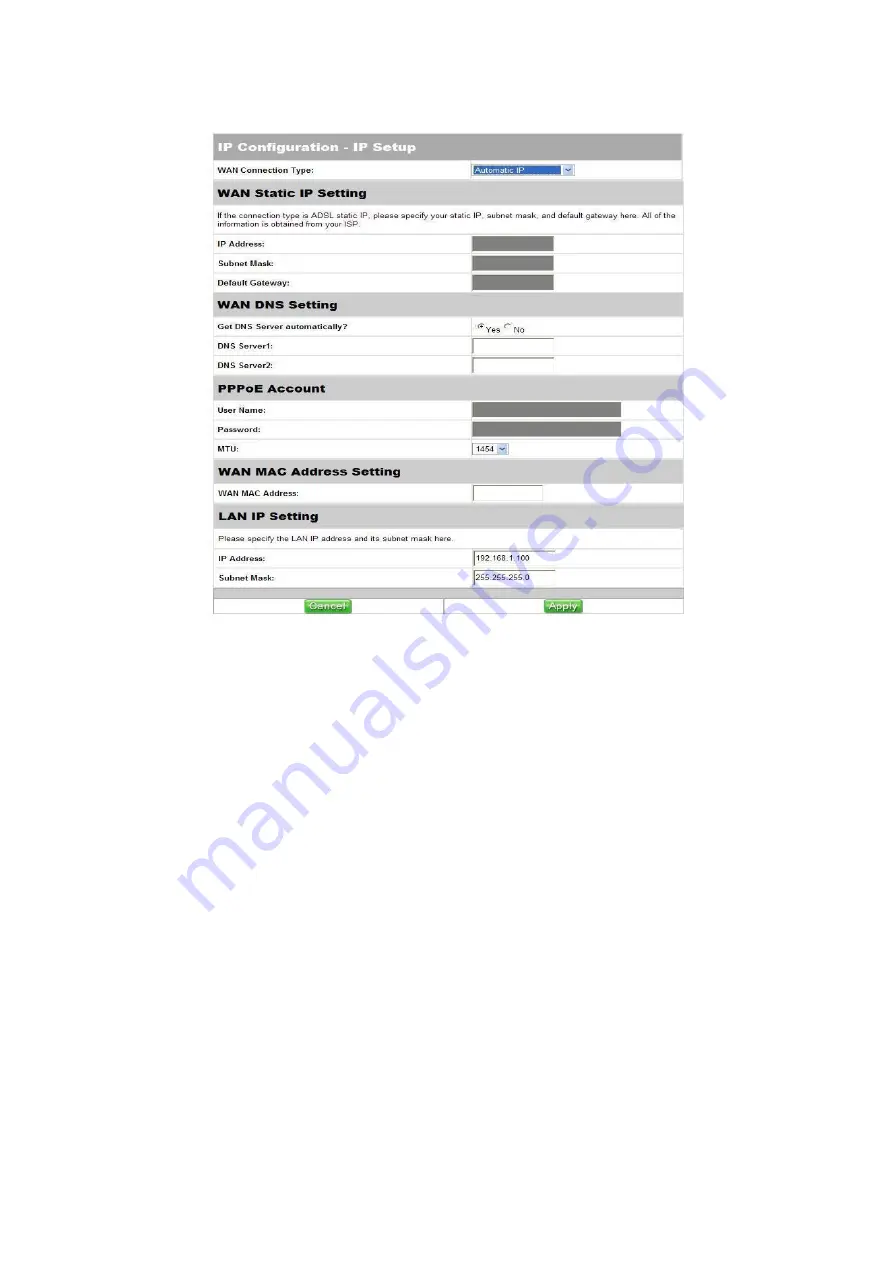
WAN Connection Type:
Select
Automatic IP
from the drop-down list.
WAN DNS Setting:
Select
Yes
to get DNS Server automatically.
WAN MAC Address Setting:
This has a default value given by the manufacturer and you are
recommended not to change this value.
LAN IP Setting:
There is a default LAN IP given by the manufacturer. You can
change this as required. Please note that you should use the new
IP address to login to this router.
Apply/Cancel:
Click
Apply
to save the settings or click
Cancel
to aboard.
Cable Modem (DHCP)
22




































