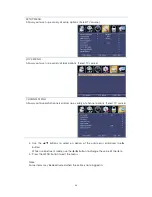6
Remote Control
1.
POWER: Turns the TV on and off.
2.
Source: Press to display and select the available video
sources.
3.
CC: Press to control the caption decoder.
4.
MTS: Press to choose stereo, mono or Separate Audio
Program (SAP broadcast).
5.
MUTE: Press to temporarily cut off the sound.
6.
0-9: Numeric buttons for direct channel selection or
track/chapter numbers.
7.
- : Press to select additional channels (digital) being
broadcast by the same station. For example, to select
channel ‘5-3’, press ‘5’, then press -/-- and ‘3.’
8.
R: Press to switch between the current and the previous
channel.
9.
Guide: Selects Electronic Programmer Guide.
10.
Info: Press to display information to the TV screen.
11.
▲
/
▼
/
◄
/
►
/ENTER: Use to select on-screen menu items
or change channels and increase or decrease the
volume and change menu values.
12.
MENU: Press to display the main on-screen menu.
13.
EXIT: Exits setup menus.
14.
VOL+/-: Press to increase or decrease the volume.
15.
CH+/-: Press to change channels.
16.
ASPECT: Selects different picture size modes.
17.
FREEZE: Freezes picture. Press again to restore normal
viewing.
18.
SLEEP: Press to set up the TV auto turn off time.
19.
FAV: Displays Favorite program list.
20.
Add/Del: Press to add/remove the highlighted channel
as favorite.
21.
FAV+: Add a favorite program.
22.
FAV-: Remove a favorite program.
23.
PMODE: Press to select the picture mode.
24.
SMODE: Press to select the sound mode.
25.
TV: Press to select the TV mode directly.
26.
USB: Press to select the USB mode directly.