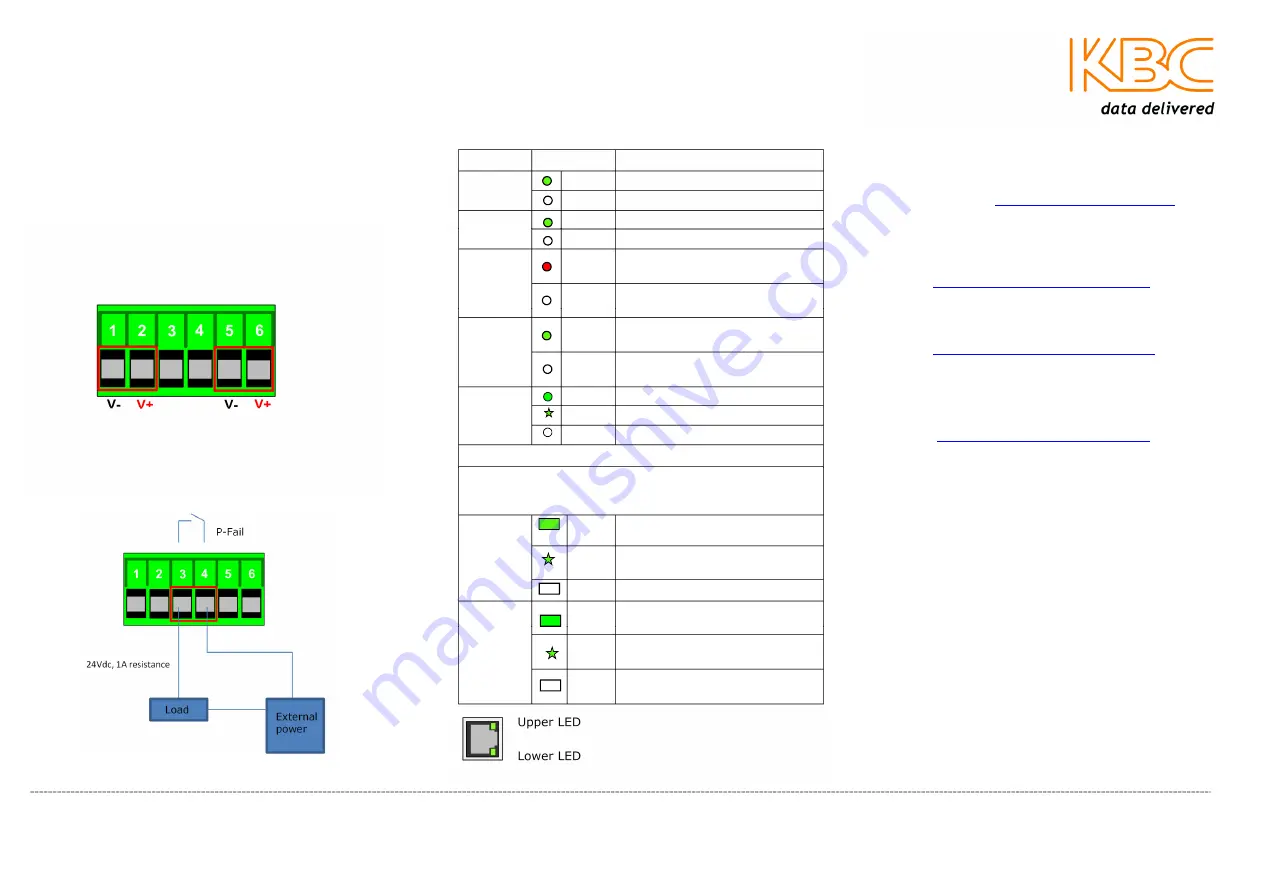
Configuring the ESUG4P-PG2-D*
1.
Connect the DIN rail or wall-mount
brackets as required.
2.
Connect a 50 - 57Vdc power supply,
(supplied separately).
3.
If using only one power source, connect
pin 1 to pin 5 and pin 2 to pin 6 otherwise
the Power Fail LED will be lit.
4.
Install SFP modules as required.
5.
Link external devices to the switch with
appropriate cables.
6.
Connect the fault alarm contact if required.
LED
Status
Description
PWR1
ON
Power is supplied to the unit
OFF
No power to the unit
PWR2
ON
Power is supplied to the unit
OFF
No power to the unit
P-Fail
ON
Power to PWR1 or PWR2 has
failed
OFF
Power is functioning to both or
none of the power inputs.
PoE 1-4
ON
The port is supplying power to
the powered device.
OFF
There is no powered device
attached or the power
P5 & P6
ON
SFP port link established
FLASH Active data flow
OFF
No connection to the network
Ethernet RJ45 Port P1 – P4 Status LED
Each RJ45 Ethernet port has two indicators. The lower
green lamp indicates port speed, and the upper green
lamp indicates port link state.
Lower
ON
Full duplex link
FLASH
Collisions are occurring
OFF
Half duplex link or no connection
Upper
ON
Effective network connection has
been established for the port
FLASH Data traffic is passing through
the port
OFF
No effective network connection
has been established for the port
Need Help/Troubleshooting?
Visit our website
http://www.kbcnetworks.com
or
contact your nearest KBC office or dealer:
APAC:
Phone: +65 98463323
Email:
EMEA:
Phone: +44(0)1622 618787
Email:
USA:
Phone:
+1 949-297-4930
Toll Free: +1 888-366-4276
Email:
Quick Start Guide
ESUG4P-PG2-D*
Industrial Ethernet Switch
ESUG4P-PG2-D* LED Status Indicators
QSG_ESUG4P-PG2-Rev1112
www.kbcnetworks.com
Copyright © KBC Networks Ltd. 2011




















