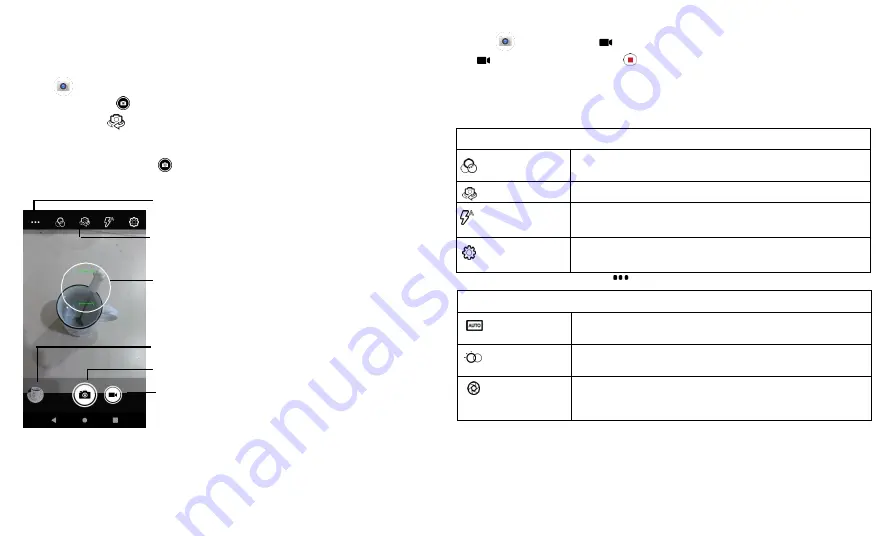
Apps
Camera
Take crisp, clear photos with the back or front camera.
Take photos
Find it:
Camera
»
Take a photo:
Tap to take a photo.
»
Take a selfie:
Tap in the camera screen to switch to the front camera.
»
Zoom:
Drag two fingers apart to zoom in. To zoom out, drag your fingers together.
Or, swipe up or down with one finger.
»
Multi-shot:
Touch and hold to take a burst of photos with the Continuous Shot
on.
See more options
Switch to front camera.
Tap anywhere to
change the focus.
See your last picture.
Take a photo.
Switch to video camera.
Record videos
Find it:
Camera
, then tap .
Tap
to start recording. Then tap
to stop recording.
Camera settings
Point, tap, and
you’re
done, or play with these camera options. You can find these
options along the top of the camera or video screen:
Options
Filters
Tap it to select the effect you need.
Switch camera
Tap it to switch to front / rear camera.
Flash
Set to
On
,
Off
, or
Auto
. With the front facing camera,
you can also turn the torch on or off.
Settings
Tap it to make settings as needed.
To find these options, tap Menu on the camera screen:
Options
Automatic
Control camera settings manually.
HDR
Turn on HDR (high dynamic range) effect for better pictures
in challenging lighting situations, such as outdoors.
ProMode
With Pro Mode, you can manually control settings for ISO,
Exposure, White Balance, and Focus. You will have easy
access to all of these advanced settings.
Summary of Contents for eTalk MYFLIX
Page 1: ......






























