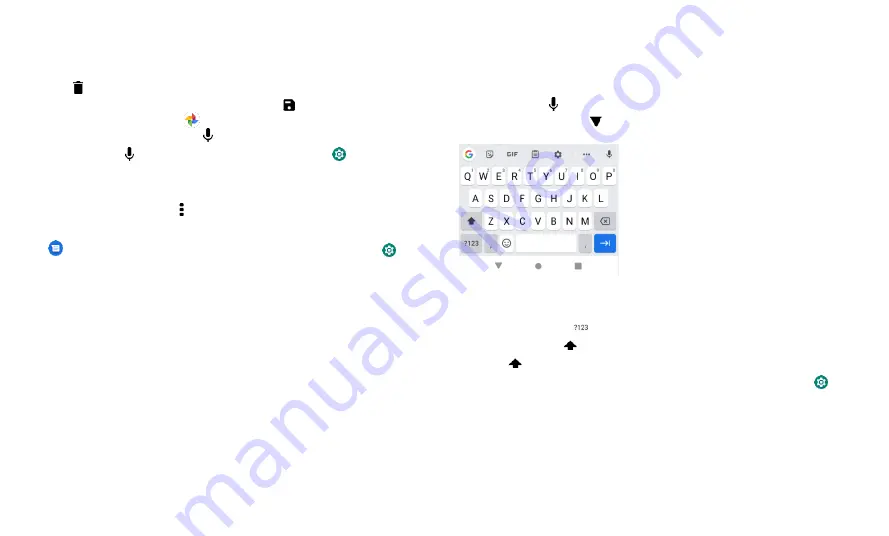
Apps
Tips
»
Add a contact:
In a conversation, touch and hold a message for more options,
such as adding to contacts.
»
Delete thread:
To delete a whole thread of messages, touch and hold the thread,
then tap
to delete.
»
Save pictures:
Touch and hold a picture, and then tap to save it. To see the
picture, swipe up from bottom >
Photos
.
»
Voice entry:
Tap a text box, then tap
on the keyboard.
Tip:
If you
don’t see
on the keyboard, swipe up from bottom >
Settings
>
System
>
Languages & input
>
Virtual keyboard
>
Google voice typing
to activate
voice entry.
»
Turn off notifications:
Stuck in a busy conversation? You can turn off notifications.
Tap the thread, then tap Menu >
Settings
>
Notifications
.
Set your default messaging app
To set
Messages
as your default messaging app, swipe up from bottom >
Settings
>
Apps & notifications
>
Default apps
>
SMS app
, and select the messaging
app to use as the default.
Use the keyboard
When you tap a text box, like in a message or search, you have keyboard options.
»
Type or gesture:
Enter letters by touching them one at a time. Or, enter a word by
tracing a path through the letters. While yo
u’re
typing, word suggestions appear
above the keyboard. Tap one to select it.
»
Voice entry:
Tap
on the touchscreen keyboard, then say what you want to type.
»
Close the keyboard:
Tap .
See a different
keyboard? It
varies by app.
This one is for
texting.
»
Symbols and numbers:
Touch and hold a letter to enter the number at the top of it.
To enter symbols, tap
.
»
Capital letters:
Tap
twice quickly.
Tip:
Tap
for initial capital letters.
»
Keyboard options:
To customize your keyboard, swipe up from bottom >
Settings
>
System
>
Languages & input
>
Virtual keyboard
>
Gboard
.
»
Cut, copy and paste:
Touch and hold a word to highlight it, tap
Cut
or
Copy
. Touch
and hold the location you want to paste the text, and tap
Paste
.
Summary of Contents for eTalk MYFLIX
Page 1: ......






























