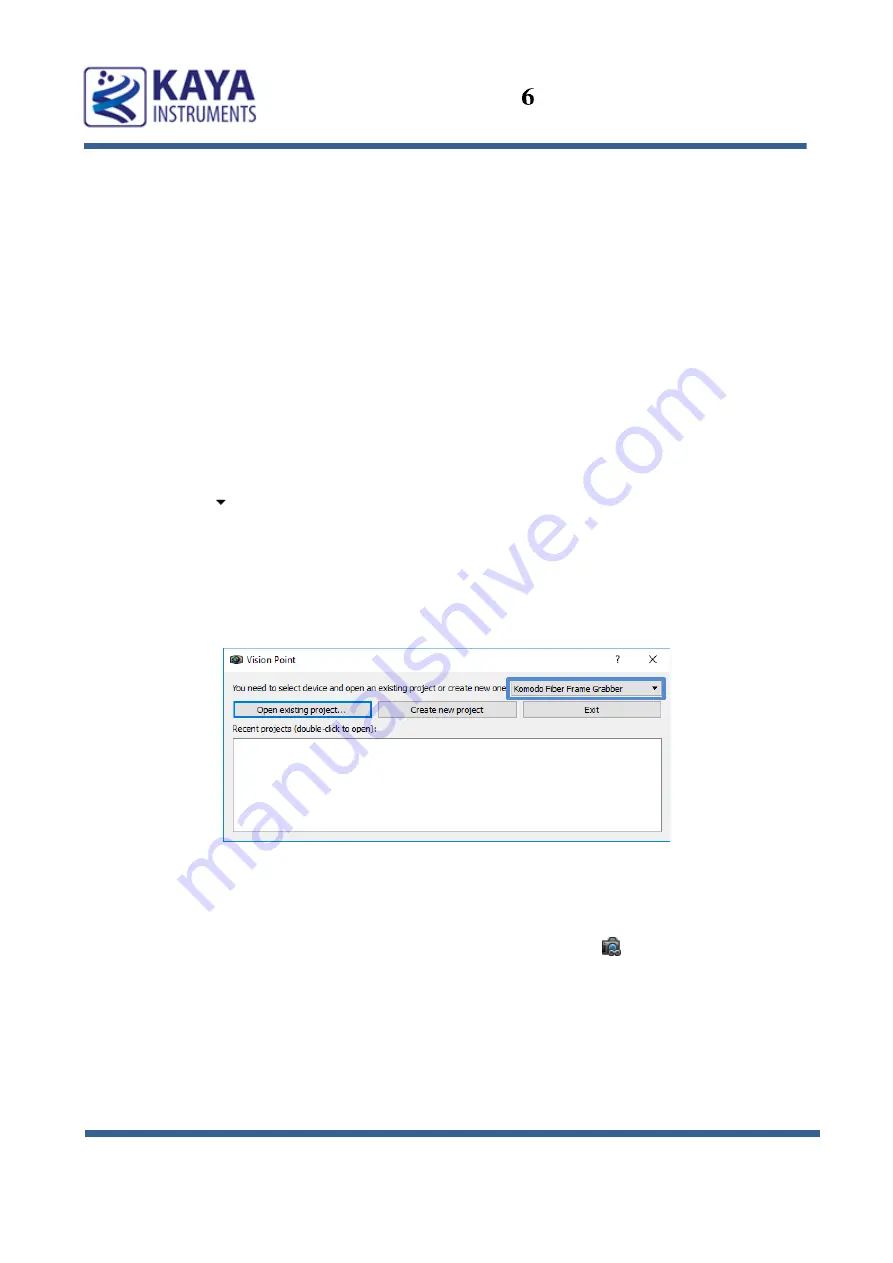
High Speed Camera Quick Start Guide
11
The Vision Point application is the main interface for all JetCam camera setting and configurations.
The basic steps include:
1.
Selecting a grabber board
2.
Opening, creating and closing a project
3.
Adjusting the grabber parameters
4.
Scanning and adjusting the camera parameters
5.
Starting and controlling acquisition
6.1
Selecting a Grabber board
1.
Open Vision Point application.
2.
Click the button of the grabber selection combo box located on the Toolbar Menu.
3.
When the list of available target boards will open, select the required board/demo mode from
the list, as shown in Figure 6.
4.
Click “Create new project” to create new project from scratch or “Open existing project...” to
open an existing one.
Figure 6 : Selecting a Frame Grabber
6.2
Detecting the JetCam camera
After a Frame Grabber was chosen and a project was opened, use the
Toolbar Menu button, or
click “Detect cameras” in the “Grabber Control” menu, to initiate a camera scan.
A successful camera detection will display JetCam camera parameters in the “Cameras” tab, showing
camera vendor, model, resolution and format, as shown in Figure 7.
Using JetCam Camera















