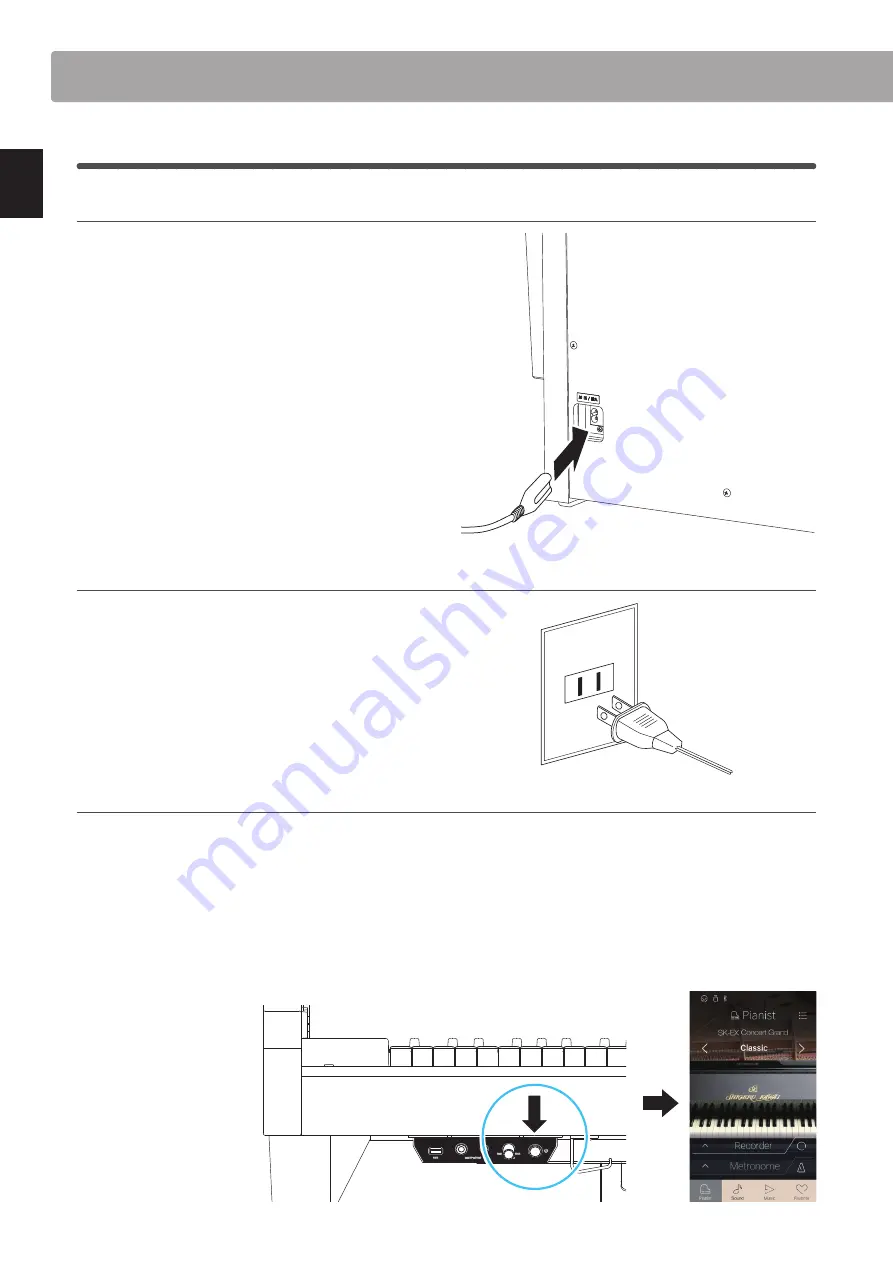
14
In
tr
od
uc
ti
on
Setting Up the Piano
1
Power
1. Connecting the power cable to the instrument
Connect the included power cable to the AC IN terminal located
on the back side of the pedal base, in the bottom left corner.
2. Connecting the power cable to an outlet
Connect the included power cable to the AC IN terminal located
on the back side of the pedal base, in the bottom left corner.
3. Turning on the power
Press the POWER button located on the right hand side of the control box.
The instrument will turn on and the KAWAI logo will appear in the touchscreen display. After a short period, the Pianist mode screen
will appear, indicating that the instrument is ready to be played. To turn off the power, press and hold the POWER button again for
1~2 seconds.
* Please do not turn off the instrument while the initial KAWAI logo is displayed.
* The NV10 hybrid digital piano features a power saving mode that can turn off the instrument automatically after a specified period of inactivity.
For more information, please refer to the ‘Auto Power Off’ setting on page 147.















































