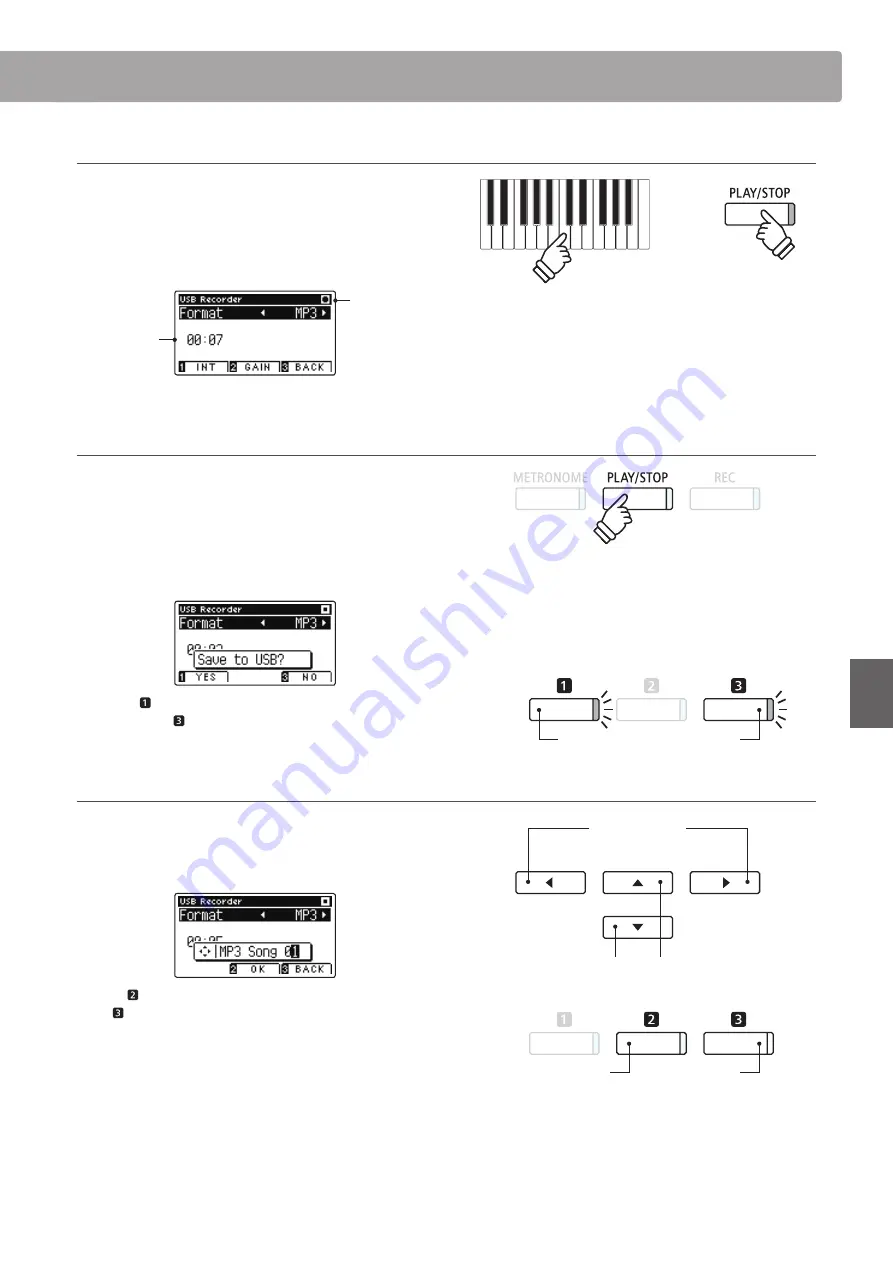
55
Rec
or
der
3. Starting the USB recorder
Press a key on the keyboard, or the PLAY/STOP button.
The LED indicators for the REC and PLAY/STOP buttons will turn
on, and recording will start.
The current recording time will also be shown in the LCD display.
Time
Recording
4. Stopping the USB recorder, saving the file
Press the PLAY/STOP button.
The LED indicators for the PLAY/STOP and REC buttons will turn
off, and recording will stop
A confirmation message will be shown in the LCD display,
prompting to confirm or cancel the save operation.
Press the FUNCTION button (YES) to confirm the save
operation, or the FUNCTION button (NO) to cancel.
5. Naming the recorded audio file, confirming save
After confirming the save operation:
Press the
or
buttons to cycle through the alphanumeric
characters, and the
or
buttons to move the cursor.
Press the FUNCTION button (OK) to confirm the save operation,
or the FUNCTION button (BACK) to cancel.
The recorded audio file will be saved with the specified name.
After a few seconds, the USB Recorder play screen will be shown
in the LCD display, indicating that the audio is ready for playback.
To play back the recorded audio file, please refer to the ‘Playing an
MP3/WAV audio File’ instructions on page 56.
YES:
Save
NO:
Cancel
buttons:
Select character.
buttons:
Move selection cursor.
OK:
Save
BACK:
Cancel
* ‘MP3 Song 01’ or ‘WAV Song 01’ will be used as the default name for the
recorded audio files, with the number increasing automatically.
* The recorded audio file will be saved in the root folder of the USB
memory device. It is not possible to save the file in a different folder.
* Pressing the PLAY/STOP button allows a rest period or empty bar to be
inserted at the beginning of the song.
* Press the METRONOME button before or during the recording to turn
on the metronome. The metronome ‘click’ sound will not be recorded,
however drum patterns will be recorded.
or
Audio Record/Playback
(USB Memory)
















































