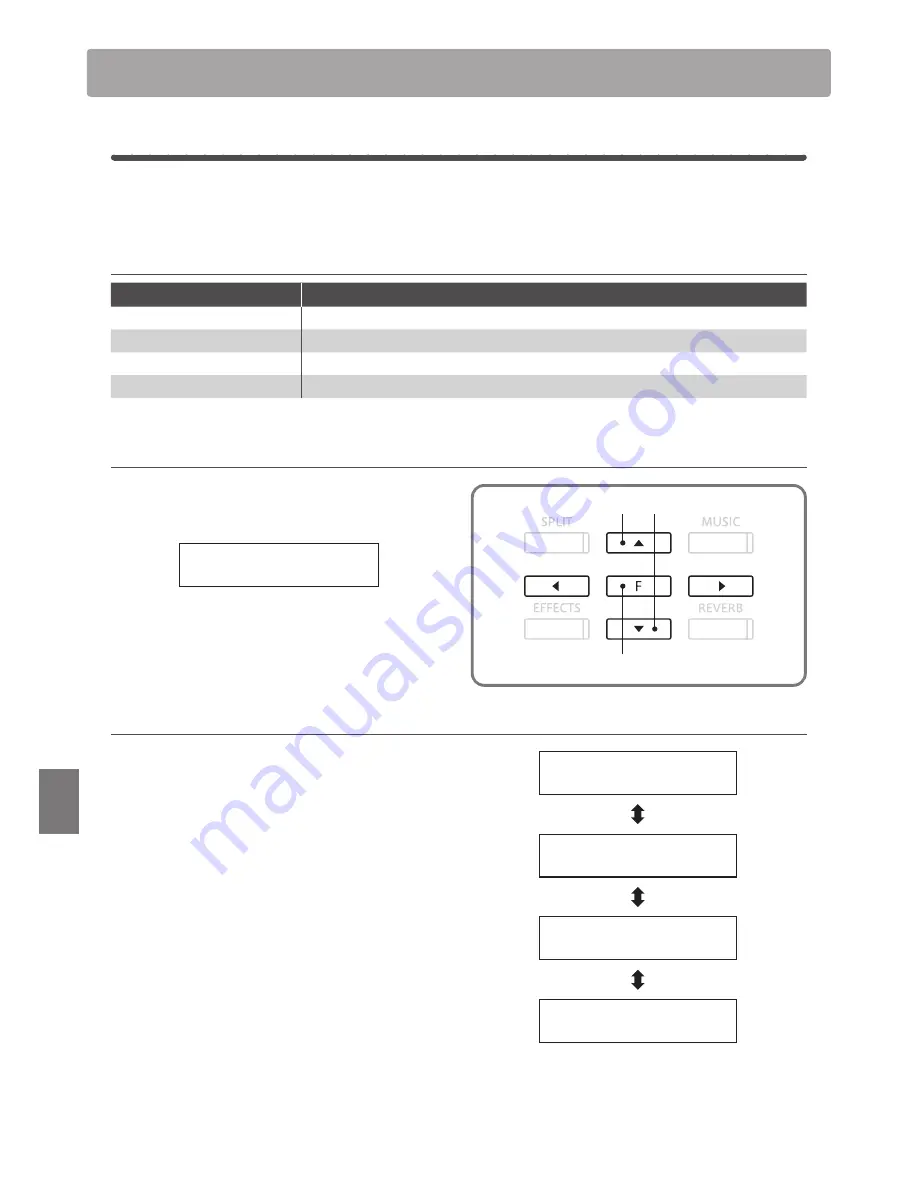
82
Set
tings
Power Setting menu
1
Auto Power Off
The CS6 features a power saving function that can be used to automatically turn off the instrument after a
specified period of inactivity.
Auto Power Off setting
Auto Power Off setting
Explanation
Off
The Auto Power Off function is disabled.
30 min.
The instrument will turn off automatically after 30 minutes of inactivity.
60 min.
The instrument will turn off automatically after 60 minutes of inactivity.
120 min.
The instrument will turn off automatically after 120 minutes of inactivity.
Entering the Power Setting menu
Press the FUNCTION button to enter the Functions menu.
Press the
c
or
d
buttons to select the Power Setting menu.
Functions
6.Power Setting
Press the FUNCTION button again to enter the menu.
The Auto Power Off setting will be selected automatically.
1. Changing the Auto Power Off setting
Press the
c
or
d
buttons to increase or decrease the value of
the Auto Power Off setting.
* The Auto Power Off value can be set within the range of Off-120 mins.
Press a SOUND SELECT button to exit the Auto Power Off
setting and return to normal operation.
The Auto Power Off setting will be stored in the instrument’s
memory and automatically recalled every time the CS6 digital
piano is turned on.
Select the Functions menu
Enter and exit the selected Functions menu
Auto Power Off
= Off
Auto Power Off
=
30 min.
Auto Power Off
=
60 min.
Auto Power Off
= 120 min.





























