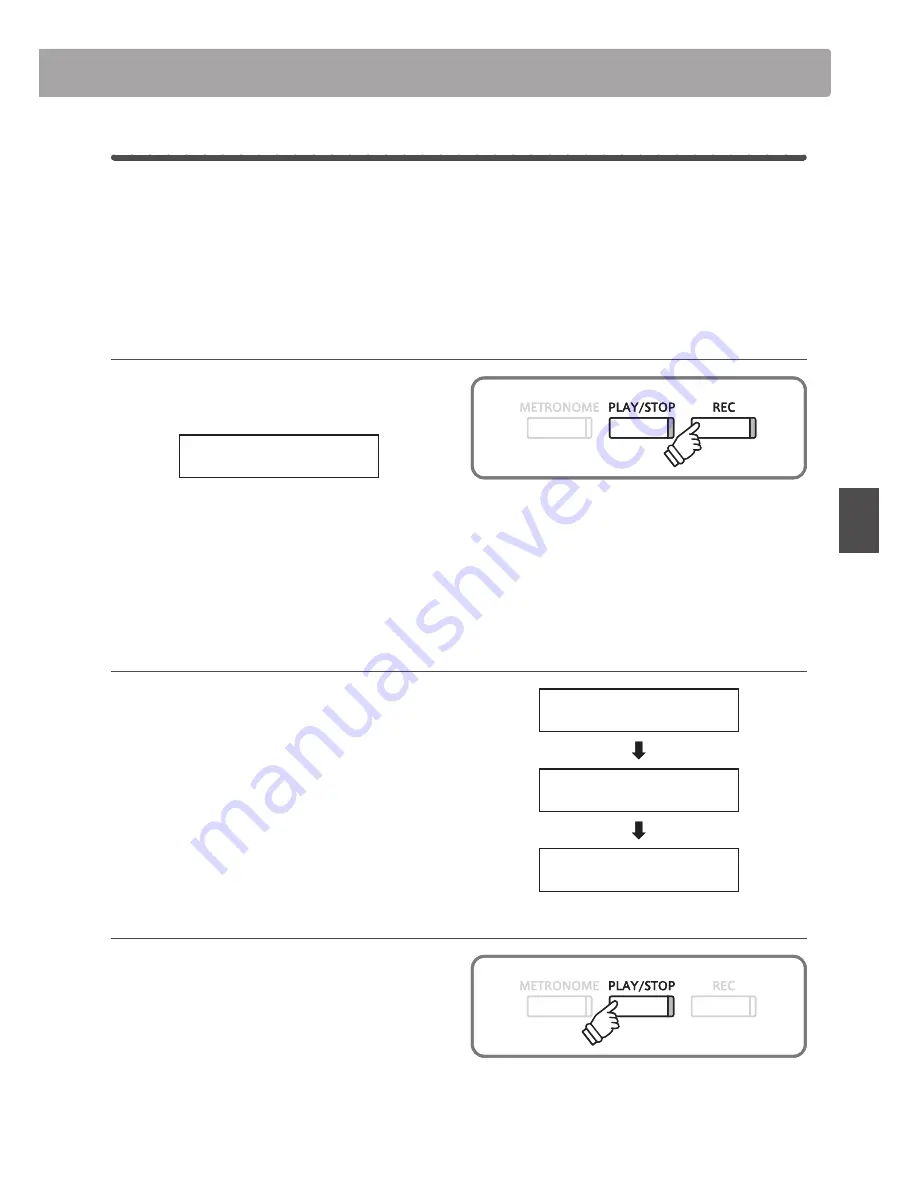
31
Music
Men
u
6
Finger Exercises
The lesson function also includes a selection of finger exercises for practicing major and minor scales, arpeggios,
chords, cadences, and Hanon exercises, with notated scores provided in the separate ‘Finger Exercises’ book.
The CS6 digital piano can also evaluate one’s practice, analysing note accuracy, timing evenness, and note
volume consistency, before displaying results for each category. Using this function, players can objectively
review their performances, and concentrate on improving a particular area of their technique.
1. Selecting and recording a Hanon finger exercise
While Lesson mode is selected:
Select the Hanon lesson book, then select a song number.
Hanon -12
Bar=
7- 1 Œ=060
Press the REC button.
The LED indicators for the REC and PLAY/STOP buttons will
turn on to indicate that recording mode is in use.
A one bar count-in will be heard before the finger exercise
starts to play and record.
2. Evaluating the recorded finger exercise
Press the PLAY/STOP button
The LED indicators for the REC and PLAY/STOP buttons will turn
off, and the finger exercise recording and playback will stop.
The recorded practice will be evaluated for note accuracy,
timing evenness, and volume consistency, with the results
shown alternately in the LCD display.
* Press the REC and PLAY/STOP buttons simultaneously to erase the
recorded finger exercise practice. The recorded practice will be erased
automatically when a different lesson song is selected.
3. Listening to the recorded finger exercise
Press the PLAY/STOP button again.
The LED indicator for the PLAY/STOP button will turn on, and
a one bar count-in will be heard before the recorded finger
exercise starts to play.
Press the PLAY/STOP button once again.
The LED indicator for the PLAY/STOP button will turn off, and
the recorded finger exercise song will stop playing.
* Press the REVERB or EFFECTS buttons to select the desired start bar
before recording.
* Press the
e
or
f
buttons to adjust the left/right-hand part volume.
* Press the REVERB or EFFECTS buttons to select the desired start bar
before recording.
* Press the
e
or
f
buttons to adjust the left/right-hand part volume.
Wrong notes
25 of
58 notes
Timing Problems
24 of
58 notes
Evenness
30%
Play more evenly
Wrong notes
25 of
58 notes
Timing Problems
24 of
58 notes
Evenness
30%
Play more evenly
* Press the
e
,
f
, or FUNCTION buttons to cycle through the evaluation
results. The recorded finger exercise can be replayed even after
cancelling the evaluation result screen.
* Press the
e
,
f
, or FUNCTION buttons to cycle through the evaluation
results. The recorded finger exercise can be replayed even after
cancelling the evaluation result screen.






























