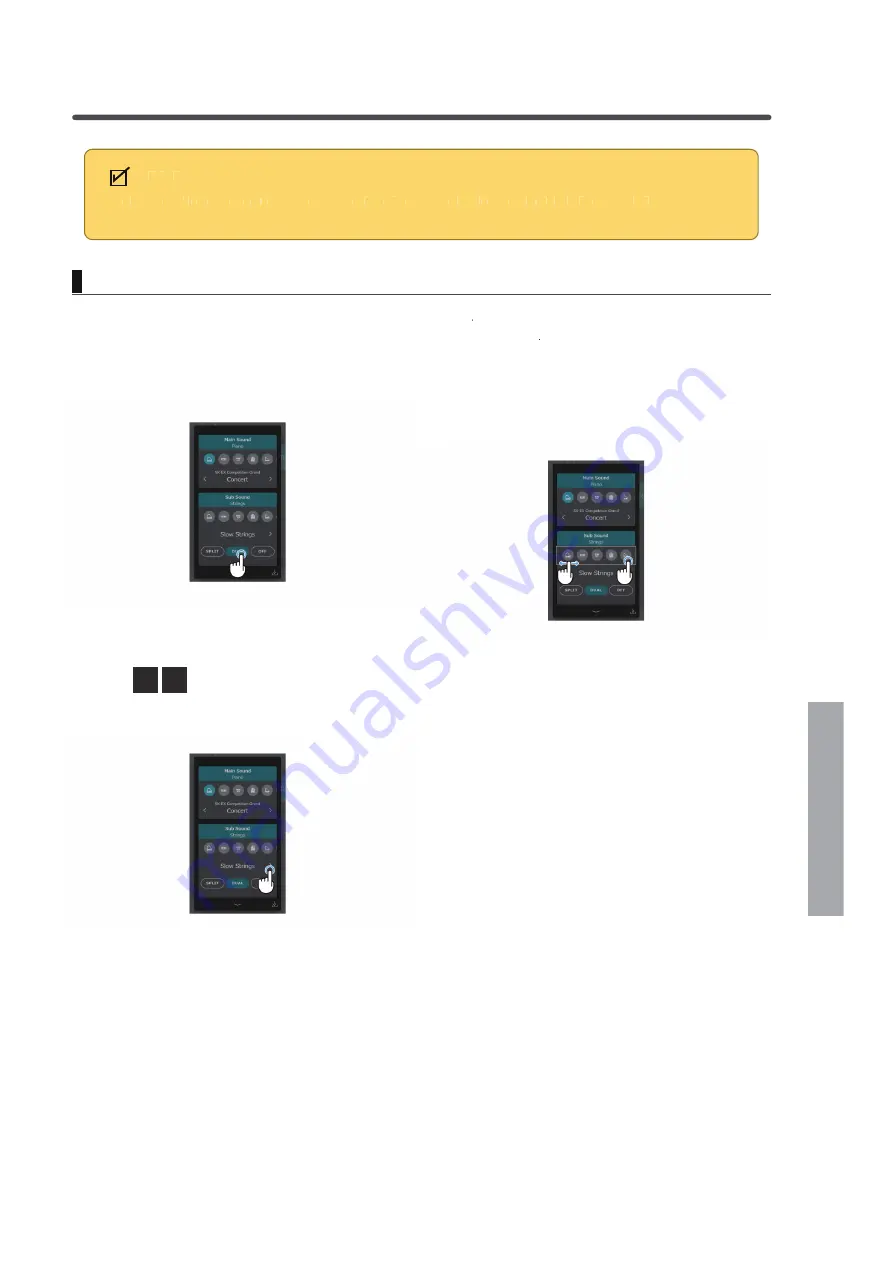
Adjustments & Settings
Editor
The Dual playing mode allows two sounds to be layered together,rr creating a more complex sound. For example,
a piano sound layered with strings, or a church organ combined with a choir,rr etc.
Sub Sound
"Sub Sound" is only shown when an item other than a Rendering is selected in the Sound tab.
CHECK
Dual mode
1. Ta
TT p the [Dual] button in "Sub Sound".
2. In the Sub Sound area, swipe the icons left
ff /right to
scroll through the available instrument types, then tap
the desired icon to select it.
3. Ta
TT p the
buttons to change the selected
sound.
39
Summary of Contents for CA901
Page 7: ...Important Information Introduction M E M O 7 ...
Page 10: ...Preparation Part Names and Functions Part Names and Functions 10 ...
Page 17: ...Preparation Volume and Headphones M E M O 17 ...
Page 25: ...Basic Operation Sound Tab M E M O 25 ...
Page 108: ...Appendix Speciêcations EU Declaration of Comformity 108 ...






























