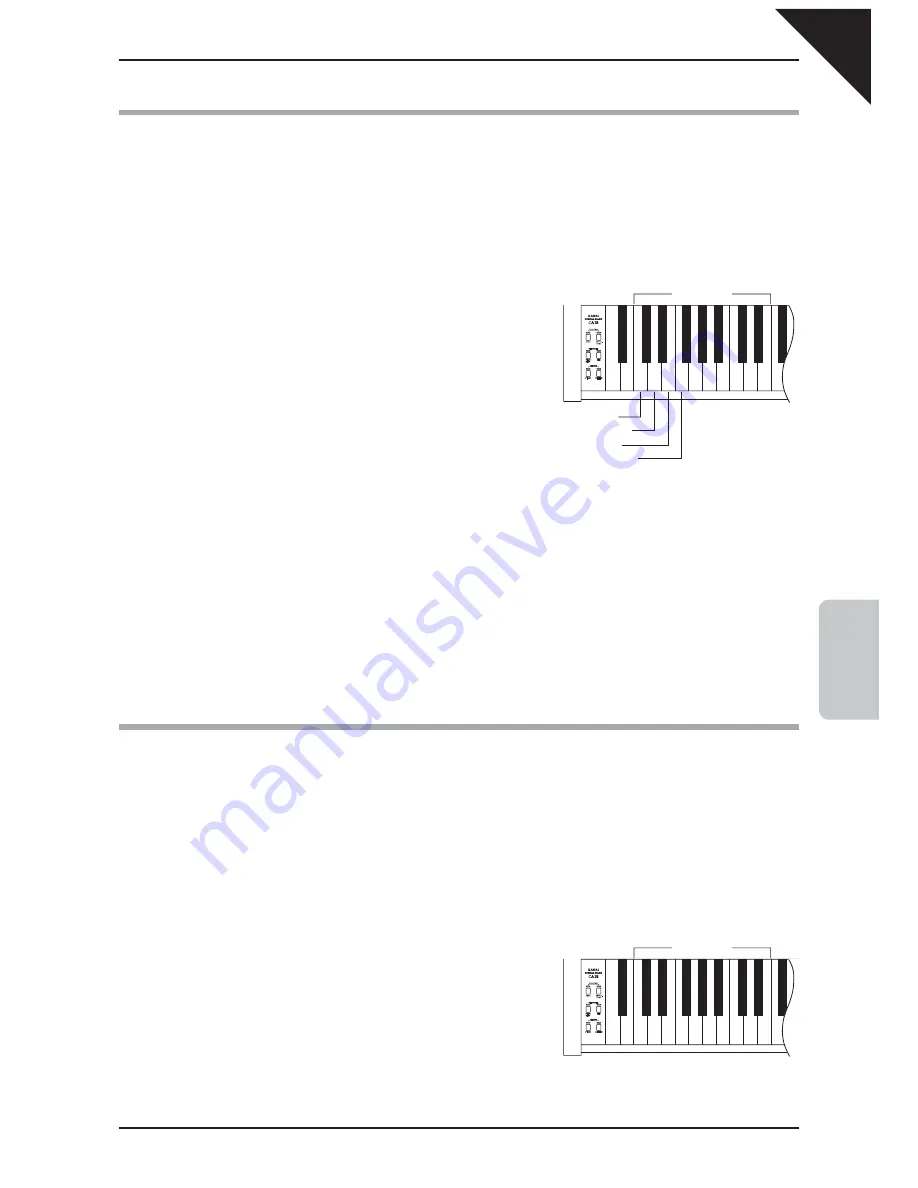
Page
21
4
FUNCTION MODE
2) TOUCH
When playing a piano, the volume of the sound produced increases in direct relation to how hard each key is struck. The
TOUCH function allows different touch sensitivities for the keyboard to be selected, other than the standard touch of an
acoustic piano. The sensitivity can be changed to one of four different settings: Light, Normal, Heavy or Constant.
Step 1
Press and hold the DEMO and METRONOME buttons simultaneously, then press the key assigned to the
TOUCH function.
Step 2
While still holding down the DEMO and METRONOME buttons,
press one of the following keys:
¡
Key1: LIGHT
For those still developing fi nger strength, such as a child, a louder
sound is produced even when the piano is played with a soft touch.
¡
Key2: NORMAL
The standard setting, reproducing the touch sensitivity of an acoustic
piano. This touch type is selected automatically when the CA18
digital piano is turned on.
¡
Key3: HEAVY
Perfect for those with strong fi ngers or for practicing with a hard touch.
¡
Key4: CONSTANT
This setting is suitable for sounds that have a fi xed dynamic range, such as Harpsichord. A constant volume is
produced regardless of how hard the keys are struck.
The touch type is automatically set to NORMAL when the CA18 digital piano is turned on.
3) TUNING
The TUNING function allows the piano’s pitch to be fi nely adjusted, and may prove useful when playing with other
instruments.
The factory default value is set to the modern standard A = 440.0 Hz and can be adjusted in 0.5 Hz increments.
Step 1
Press and hold the DEMO and METRONOME buttons simultaneously, then press the key assigned to the
TUNING function.
A tuning tone will be played.
Step 2
While still holding down the DEMO and METRONOME buttons,
press the ‘- (off)’ or ‘+ (on)’ keys to lower or raise the tuning pitch
by 0.5 Hz, or enter the desired tuning pitch as a three digit
number using the number keys.
For example, to set the tuning pitch to A = 441.5 Hz, fi rst press the keys ‘4’, ‘4’, and ‘1’, then press the ‘+ (on)’ key.
Alternatively, fi rst press the keys ‘4’, ‘4’, and ‘2’, then press the ‘- (off)’ key.
number keys
Key1: LIGHT
Key2: NORMAL
Key3: HEAVY
Key4: CONSTANT
1 2 3 4 5 6 7 8 9 0
- +
off on
number keys
1 2 3 4 5 6 7 8 9 0
- +
off on
CA18̲EN.indd 21
2008/10/17 19:21:49
























