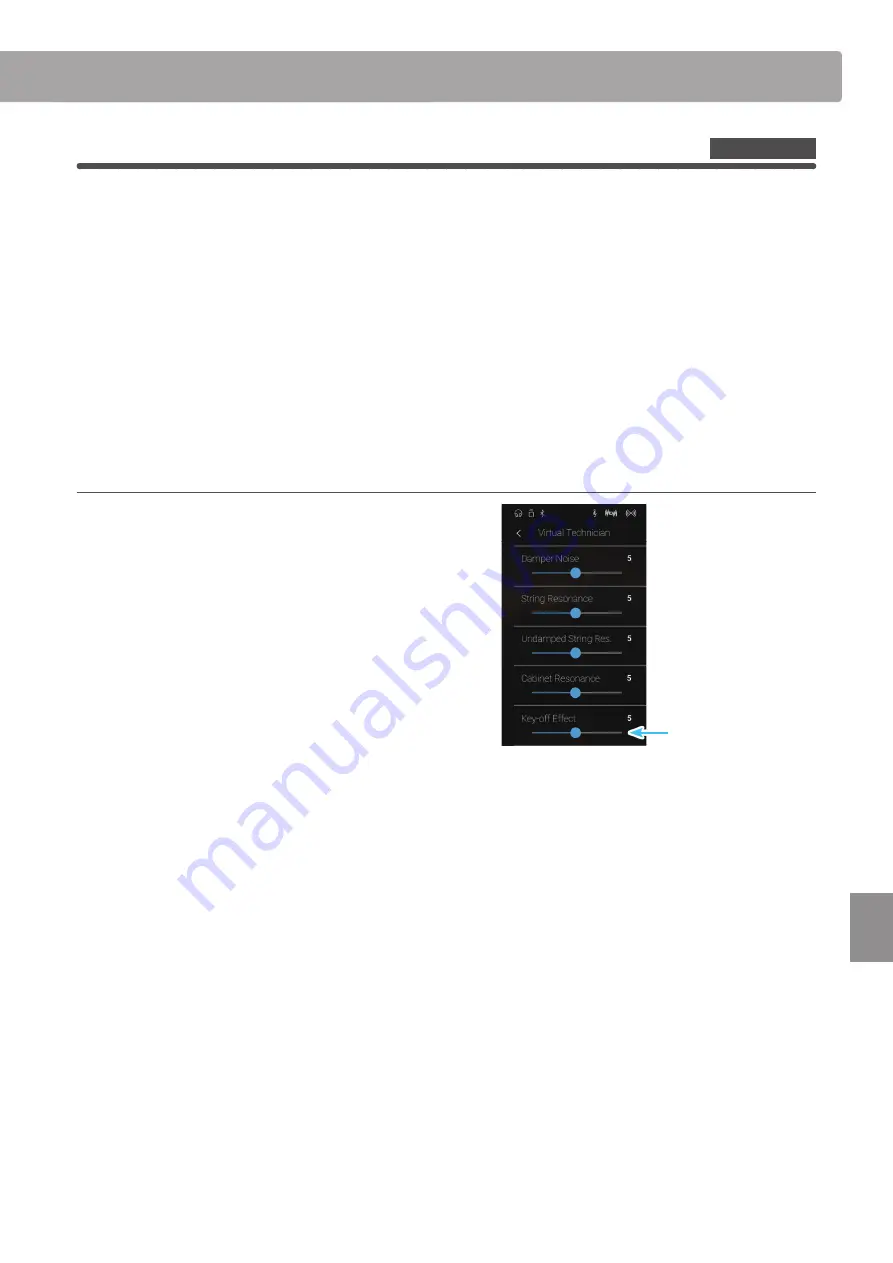
107
Settings
Virtual Technician
8
. Key-off Effect
When playing an acoustic piano – particularly in the bass region of the keyboard – if a key is played with force and
released quickly, it is often possible to hear the faint sound of the damper touching the strings immediately before
the vibrations are stopped.
In addition, the speed at which keys are lifted will also affect the character of the sound. For example, when lifting
the keys quickly (e.g. staccato playing) the “release” portion of the sound will be noticeably shorter than when lifting
the keys slowly (e.g. legato playing).
This instrument reproduces both characteristics, with the Key-off Effect setting allowing the volume of the key-off
sound to be adjusted, and the key-off release speed detection to be turned on or off.
* This Virtual Technician setting will affect acoustic piano and electric piano sounds.
Adjusting the Key-off Effect volume
Long press and drag the slider to adjust the volume of the Key-
off Effect setting.
* The Key-off Effect volume can be adjusted within the range of Off,
1~10, with higher values resulting in a more pronounced effect.
* When the Key-Off Effect setting is set to Off, the key-off release speed
detection will also be disabled, and the speed at which keys are lifted
will not affect the character of the sound.
* Any changes made to the Key-off Effect setting will remain until the
power is turned off.
* Preferred Key-off Effect settings can be stored to the sound’s memory
(in Sound mode) or a Favorite memory for convenient recall. For
more information, please refer to “1. Storing and Selecting Favorite
memories” on page 79 and “Storing the Virtual Technician settings”
on page 98.
Sound Mode
Key-off Effect slider
Summary of Contents for ANYTIMEX3
Page 10: ...10 Introduction Part Names and Functions k m n p o a b c d e f g h i j l ...
Page 164: ......
Page 165: ......
















































