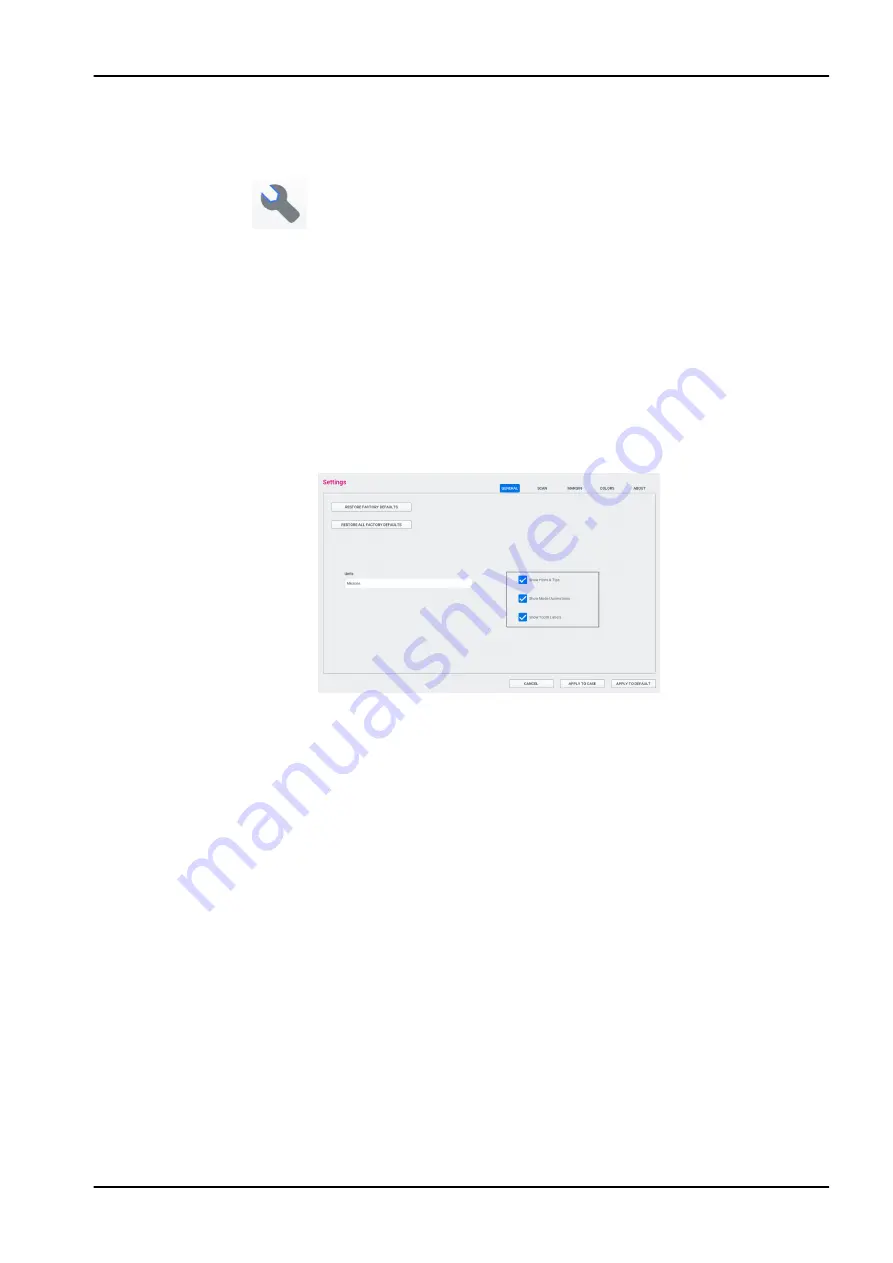
8.3 Settings
8.3.1 Settings screen
Click the Settings button on the start screen or the Settings button on
each tab. These screens contain preference settings that modify the default
behavior of the software.
Click Restore Factory Defaults to revert a single tab to original settings or
Restore All Factory Defaults to revert all settings.
Click Apply to Case to save the changes for the currently open case or click
Apply to Default to use these settings from now on.
Click Cancel to exit without saving.
NOTE
Clicking Apply To Default or Restore Factory Defaults will not affect
individual cases that were customised.
8.3.2 General
•
Click Restore Factory Defaults to revert the current tab to original
settings.
•
Click Restore All Factory Defaults to revert everything on all tabs to the
original settings.
•
On the Units field select the unit of measurement for numbers shown in
the software.
•
Uncheck the Show Hints & Tips box to disable hints and tips for
experienced users.
•
Uncheck the Show Model Animations box to disable animations for
experienced users that want to skip that step.
•
Uncheck the Show Tooth Labels box to disable the floating tooth number
label.
8 Romexis CAD/CAM module overview
Instructions for use
KaVo ProXam iOS 23






























