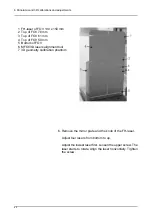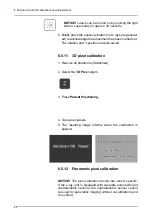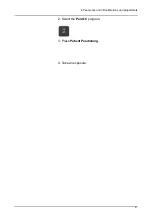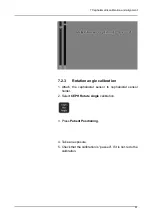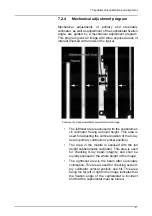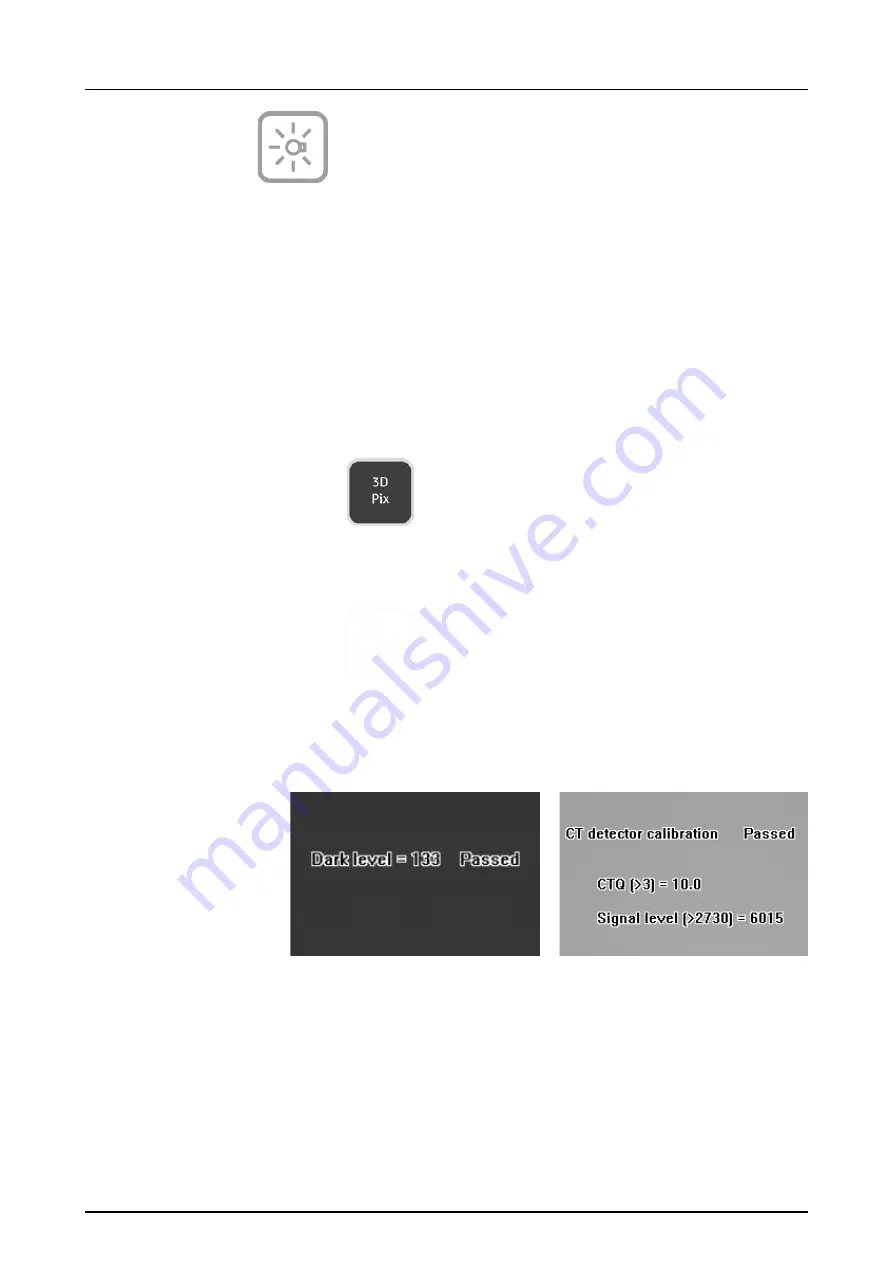
6 Panoramic and 3D calibrations and adjustments
84
NOTICE!
Lasers can be turned on by pushing the light
button. Lasers stay on approx. 30 seconds.
6. Briefly press the exposure button (no X-rays are generat-
ed) to acknowledge the adjustment has been carried out.
The rotation and Y-position are also saved.
6.5.11
3D pixel calibration
1. Remove all phantoms (if attached).
2. Select the
3D Pix
program.
3. Press
Patient Positioning
.
4. Take an exposure.
5. The resulting image informs when the calibration is
passed.
6.5.12
Panoramic
pixel calibration
NOTICE! The pixel calibration results are sensor specific.
If the x-ray unit is equipped with separate panoramic and
cephalometric sensors, the cephalometric sensor cannot
be used for panoramic imaging without re-calibration (and
vice versa).
Summary of Contents for ORTHOPANTOMOGRAPH OP 3D Pro
Page 2: ......
Page 4: ......
Page 8: ...iv rev...
Page 18: ...1 Introduction 10...
Page 27: ...2 Unit description 19 2 6 Unit movements Panoramic unit movements R C J D...
Page 29: ...2 Unit description 21...
Page 30: ...2 Unit description 22...
Page 38: ...4 PC requirements 30...
Page 54: ...5 Installing the unit 46 4 Fasten the covers...
Page 67: ...5 Installing the unit 59 C C D D Top cover of the column E E...
Page 104: ...7 Cephalometric calibration and alignment 96...
Page 111: ...7 Cephalometric calibration and alignment 103 3 Tighten the locking nut...
Page 117: ...7 Cephalometric calibration and alignment 109...
Page 128: ...8 Special procedures 120 6 Remove the arm from the column 4 nuts 7 Disassemble the arm...
Page 132: ...8 Special procedures 124 right handed assembly Prism assembly for the left handed cephalostat...
Page 158: ...8 Special procedures 150...
Page 165: ...9 OP 3D Pro Pre sales check list 157 9 11 Notes comments...
Page 166: ...9 OP 3D Pro Pre sales check list 158 9 12 Dimensions 463...
Page 167: ...9 OP 3D Pro Pre sales check list 159 9 13 Dimensions with cephalostat...