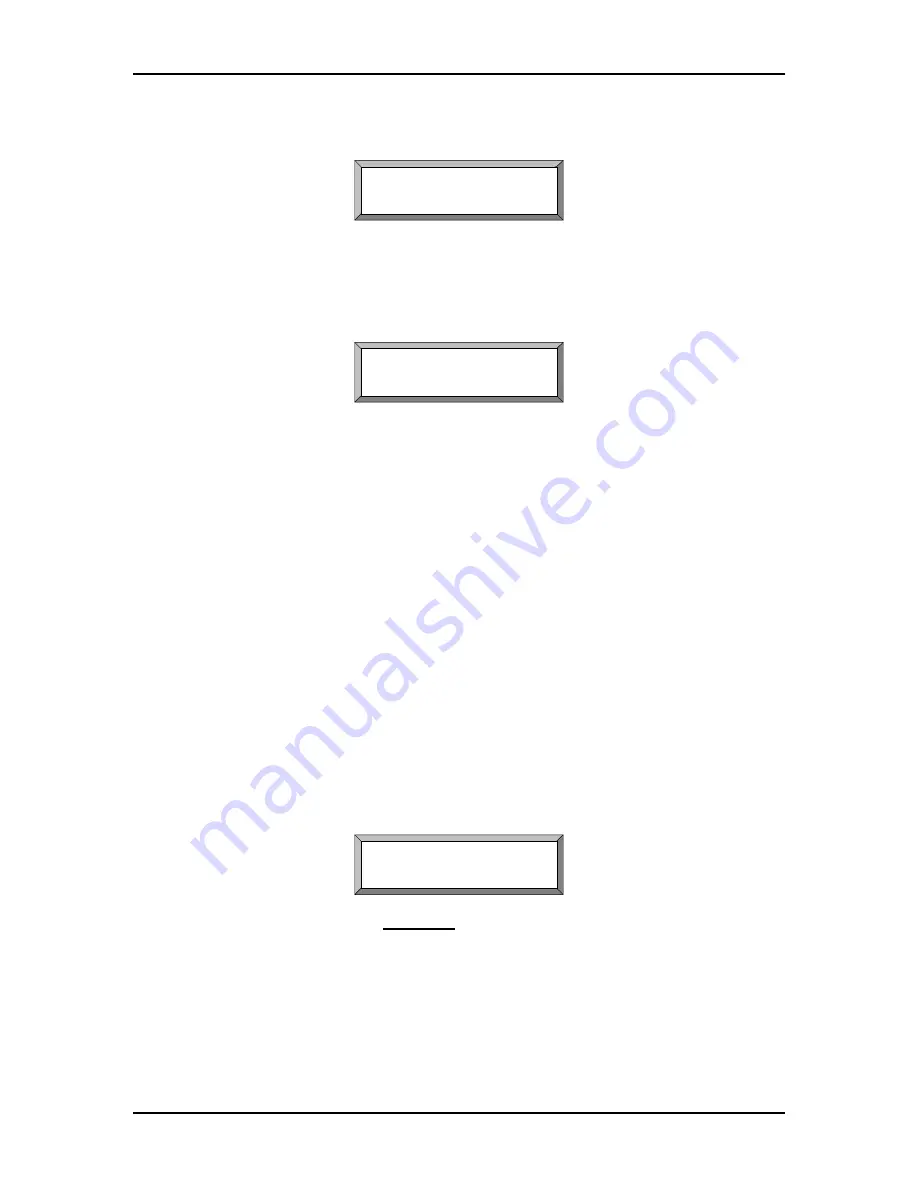
BDA1300
Equipment Manual
DCM000000018
Kaval Telecom Inc.
Page 30 of 51
Backup Power voltage is displayed in volts to a resolution of 10 mV. If Backup Power is not
installed, display says “None”.
Temp FanA FanB BkPWR
53C ON Fail None
Fault Conditions
When a Fault occurs, the associated fault LED will light and the display will show a text message
identifying the specific fault(s) condition.
The display below shows a sample fault for an amplifier drawing excessive current. The fault
LED for the associated amplifier is also lit.
Fault!
Overtemperature
The following list shows all possible fault displays:
Main Up Amp. Overcur
Up PA Overcurrent
Back Up Amp. Overcur
Dn PA Overcurrent
Main Dn Amp. Overcur
Up PA Undercurrent
Back Dn Amp. Overcur
Dn PA Undercurr
Main Dn Amp. Undrcur
Fan A Fail
Back Dn Amp. Undrcur
Fan B Fail
Main Dn Amp. Undrcur
Overtemperature
Back Dn Amp. Undrcur
Imminent Shutdown
Backup Power Low
Primary Power Fail
Main Menus
The Main Menu is entered by pressing the Select Button from any Status Display. If the Field
Password is set to anything but ‘0000’ (default), then a Password Entry Screen appears. The
Adjust Buttons are used to scroll to the desired password digit value. Pressing SELECT will enter
the digit and move the cursor to the next digit. When the third digit is entered, and the Password
is correct, the Main Menu becomes available and is displayed. If an incorrect Password is
entered, then the message “Wrong Password” appears for a few seconds and the user must start
again. If the Password is set to 0000 (disabled) the Main Menu is available immediately. The
display below shows the password entry dialog.
Enter PASSWORD
4***
Main Menu entries are used to group
Functions
by category. The User SELECTS the desired
category and a submenu appears listing available Functions. While in the Main Menu, the top row
of the display shows “Main Menu”, and the bottom row shows the Main menu name (e.g., “Field
Settings”). The main menu categories are accessed by scrolling up or down using the ADJUST
buttons. When the desired main menu category is displayed, pressing SELECT will access the
submenus within the main menu category. When in the submenu the first row of the displays the
main menu category name (e.g., “Field Settings”) and the bottom row displays the submenu
name (e.g., “SYSTEM LOSS: XdB”). The following list shows all available MAIN MENUS
Summary of Contents for BDA1300
Page 29: ...BDA1300 Equipment Manual DCM000000018 Kaval Telecom Inc Page 33 of 51 ...
Page 30: ...BDA1300 Equipment Manual DCM000000018 Kaval Telecom Inc Page 34 of 51 ...
Page 31: ...BDA1300 Equipment Manual DCM000000018 Kaval Telecom Inc Page 35 of 51 ...
Page 32: ...BDA1300 Equipment Manual DCM000000018 Kaval Telecom Inc Page 36 of 51 ...
Page 33: ...BDA1300 Equipment Manual DCM000000018 Kaval Telecom Inc Page 37 of 51 ...
Page 34: ...BDA1300 Equipment Manual DCM000000018 Kaval Telecom Inc Page 38 of 51 ...
Page 35: ...BDA1300 Equipment Manual DCM000000018 Kaval Telecom Inc Page 39 of 51 ...
Page 36: ...BDA1300 Equipment Manual DCM000000018 Kaval Telecom Inc Page 40 of 51 ...
Page 37: ...BDA1300 Equipment Manual DCM000000018 Kaval Telecom Inc Page 41 of 51 ...
Page 38: ...BDA1300 Equipment Manual DCM000000018 Kaval Telecom Inc Page 42 of 51 ...
Page 39: ...BDA1300 Equipment Manual DCM000000018 Kaval Telecom Inc Page 43 of 51 ...
Page 40: ...BDA1300 Equipment Manual DCM000000018 Kaval Telecom Inc Page 44 of 51 ...
Page 41: ...BDA1300 Equipment Manual DCM000000018 Kaval Telecom Inc Page 45 of 51 ...
Page 42: ...BDA1300 Equipment Manual DCM000000018 Kaval Telecom Inc Page 46 of 51 ...
Page 43: ...BDA1300 Equipment Manual DCM000000018 Kaval Telecom Inc Page 47 of 51 ...






























