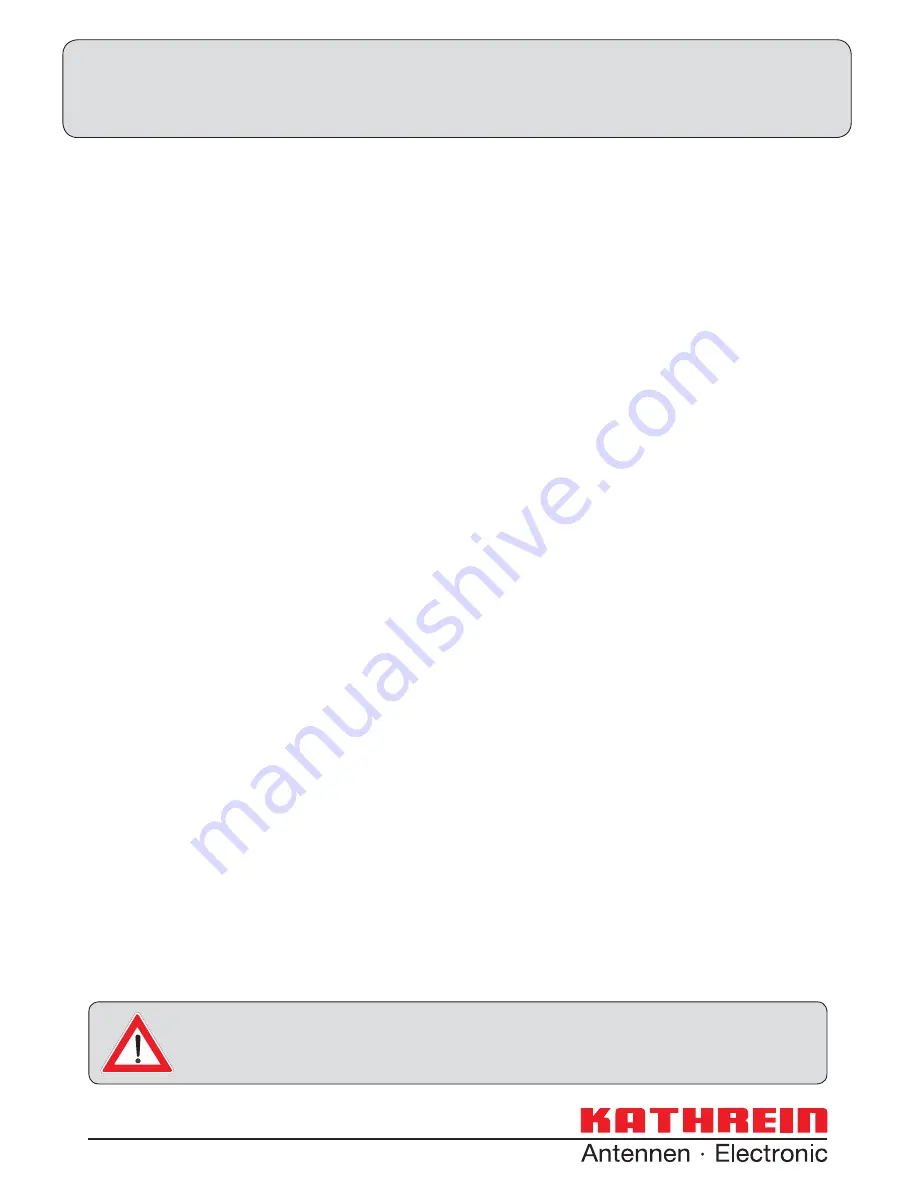
If you do not know the confi guration of your satellite reception system, contact your
specialist dealer for the fi rst installation of your receiver.
Operating instructions – Part 1
UFS 913
Connection and set-up English
Safety Instructions - Important Notes ....................................................................................................... 2
Scope of supply ........................................................................................................................................... 5
Connection and set-up ................................................................................................................................ 6
Front/rear view of the receiver (front flap open) .......................................................................................... 6
Inserting batteries into the remote control ................................................................................................... 8
Connecting the receiver .............................................................................................................................. 9
TV connection ............................................................................................................................................. 9
Audio connection ....................................................................................................................................... 10
Digital .......................................................................................................................................................................... 10
Analogue ..................................................................................................................................................................... 10
Connecting up the video/DVD recorder .................................................................................................... 10
Information about antenna connection and loop-through mode ................................................................ 11
First installation ......................................................................................................................................... 12
Set up the archive hard disk ........................................................................................................................................ 46
Common Interface (CI) .............................................................................................................................. 49
Inserting the smart card and the CA module ............................................................................................................... 49
Troubleshooting ........................................................................................................................................ 50
Service ........................................................................................................................................................ 51
Technical appendix ................................................................................................................................... 52
Advanced connection example ................................................................................................................. 52
Technical Specifications ............................................................................................................................ 53
Sat IF connection examples ...................................................................................................................... 54
Individual reception systems ....................................................................................................................................... 54
Community antenna network systems (4 x Sat IF) ...................................................................................................... 54
Community antenna network systems (8 x Sat IF), multi-feed .................................................................................... 55
Community antenna network systems (16 x Sat IF), multi-feed .................................................................................. 55
Single cable systems ................................................................................................................................................... 56
Connection examples for network functionality ......................................................................................... 58
DHCP (Receiver): OFF................................................................................................................................................ 58
DHCP (Receiver): OFF................................................................................................................................................ 59
DHCP (Receiver): OFF................................................................................................................................................ 60
DHCP (Receiver): ON ................................................................................................................................................. 61
















