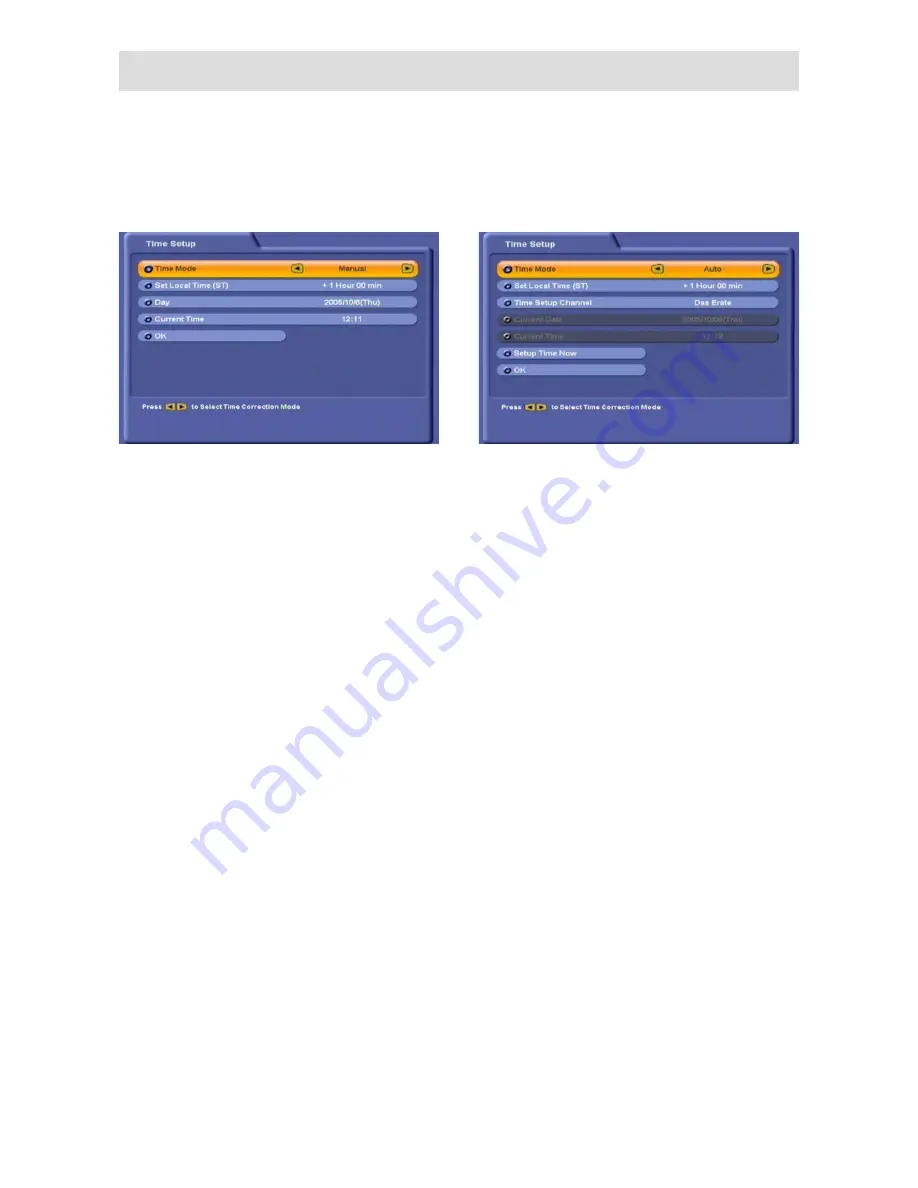
20
Use the
buttons here to select the time recording mode:
• Manual or
• Auto (receiver takes time from preset channel)
Use the
buttons to make the settings.
Set Local Time (time zone difference)
Press
to set the variance from UMTC (Universal
Mean Time Coordinate; formerly Greenwich Mean
Time) and Winter/Summer time. At the bottom of the
screen you see a listing of major cities to provide
an indication of which time zone you have just set.
Example: for Berlin (Germany) you need to enter
+1 hour. Use the
buttons to make the
setting.
Day
Select the current day’s date here. Press
to
display a calendar. Select the day using the cursor
buttons (
). If the right month and year
are not displayed, you can select as follows:
• Previous month (
button)
• Next month (
button)
• Previous year (
button)
• Next year (
button)
Press
to confirm your selection.
Current Time
Use the number pad to key in the current time
here. The position at which the number needs to be
entered is automatically underlined.
First Installation
“Manual” time setting
“Auto” time setting
Use the
buttons to make the settings.
Set Local Time (time zone difference)
Press
to set the variance from UMTC (Universal
Mean Time Coordinate; formerly Greenwich Mean
Time) and Winter/Summer time. At the bottom of the
screen you see a listing of major cities to provide
an indication of which time zone you have just set.
Example: for Berlin (Germany) you need to enter
+1 hour. Use the
buttons to make the
setting.
Time Setup Channel
If you have selected automatic time recording, set
the channel here from which you want the receiver
to get the time. Press
to call up a channel list
from which you can select the channel you want
using the
buttons. Press
to confirm your
selection.
Setup Time Now
Press
to set the time immediately. It may take
a few seconds for the right time and date to be
displayed.
Use the
buttons to select “OK” and press
to complete first installation.
Then press
to view the TV picture.






























